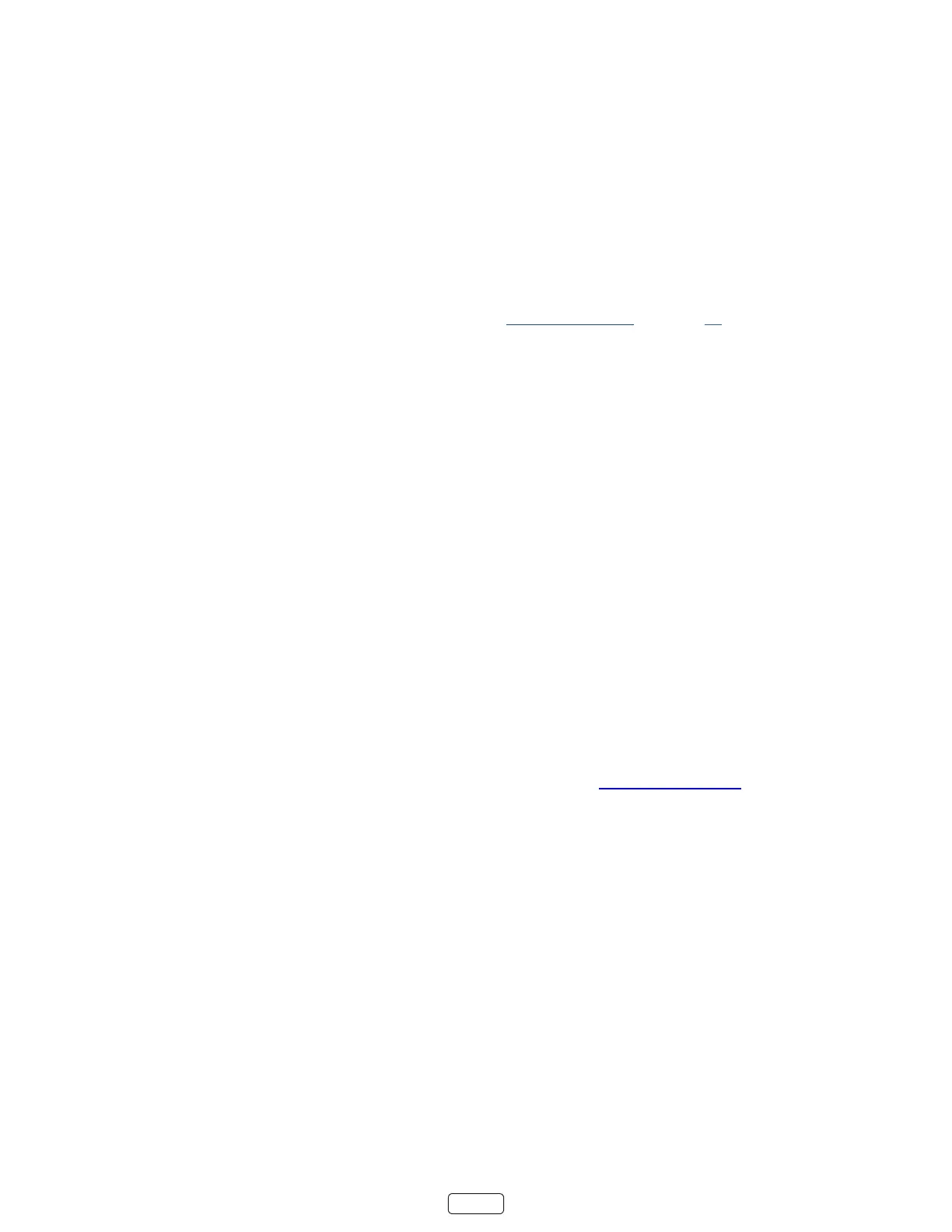63
What if I can’t access the Factory Reset option?
It is possible that your TV might get into a state where you cannot access the various menus, including the menu opon
that lets you perform a factory reset operaon. If that happens, you can force the TV to reset by following these steps:
1. Using a straightened paper clip or ball-point pen, press and hold the recessed RESET buon on the TV connector
panel.
2. Connue to hold the RESET buon for approximately 12 seconds.
When the reset cycle completes, the status indicator comes on dim.
3. Release the RESET buon. The TV is now powered o.
4. Turn on the TV and proceed through Guided Setup. See “Seng up your TV” on page 14.
Network connection reset
If you want to remove your network connecon informaon without disturbing other sengs, navigate from the
screen to , and then select .
When you select this opon, the TV removes your wireless network informaon, including the name of the connecon
(its SSID) and your wireless password, if any, and then it restarts. Aer restarng, your TV retains all of its other sengs
and its associaon with your Roku account.
Aer reseng your network connecon, navigate from the screen to
to connue enjoying all of the benets of your connected TV.
Changing your Roku Channel Store PIN preference
When you created your Roku account, you were given the opportunity to create a PIN code and to specify when it must
be used. If you created a Channel Store PIN and want to change it, or you don’t remember your PIN, or if you didn’t cre-
ate a Channel Store +PIN and want to add one, you can easily make these changes.
1. On a computer, tablet, or smartphone, use your web browser to go to hps://my.roku.com.
2. Enter your email address and password to sign in. Aer signing in, the page appears.
3. Under , click to open the page.
4. Skip this step if you just want to change your PIN. Otherwise, choose the opon your prefer from among those
listed:
• Require a PIN to make purchases or to add any item from the Channel Store.
• Require a PIN to make purchases.
• Do not require a PIN to make purchases.
5. If you choose either of the rst two opons, enter your PIN twice in the appropriate boxes.
6. Click to save your changes and return to the page. Note that your current seng is
described under .
