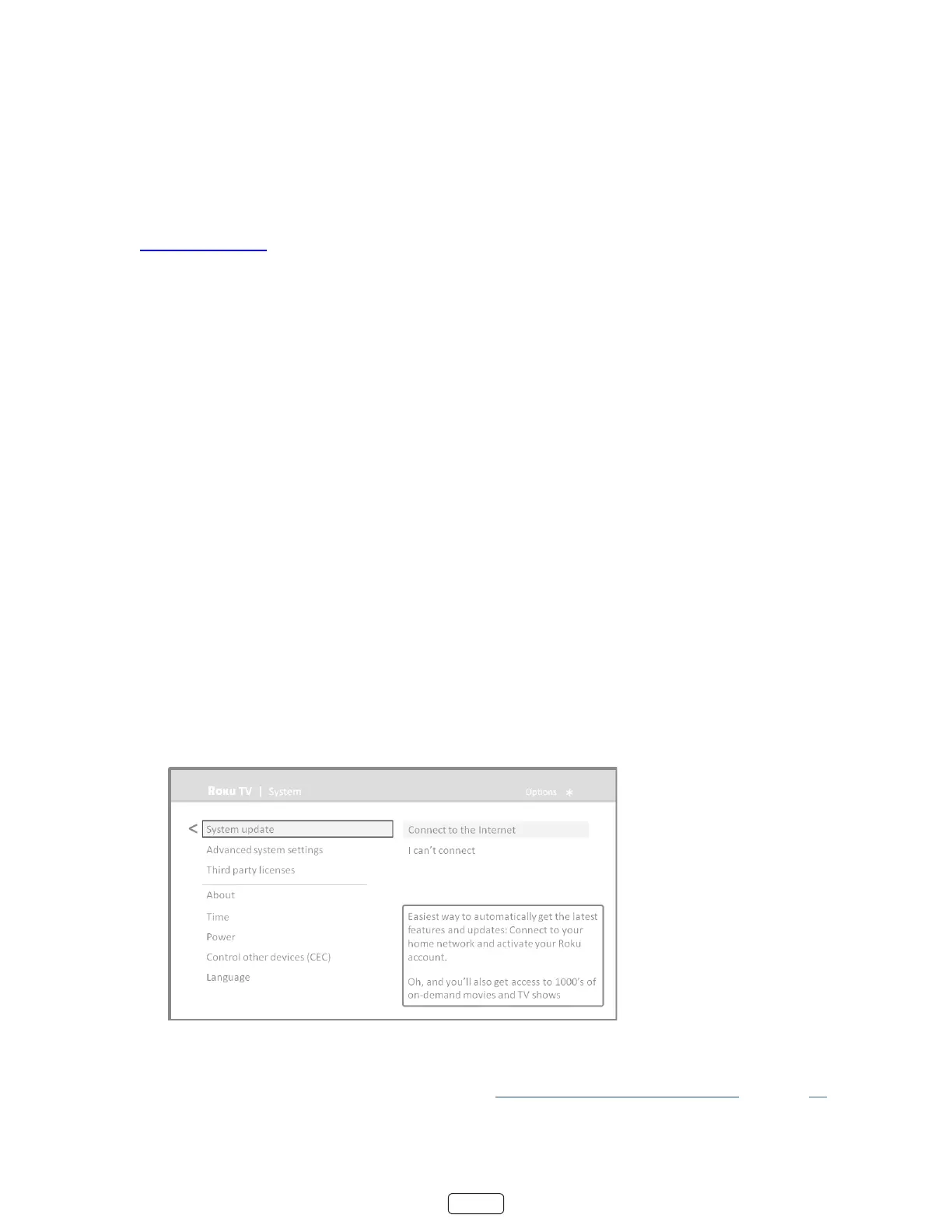64
Getting system updates
If your TV is connected to the Internet and linked with a Roku account, it will automacally get updates from me to
me. You don’t need to do anything. But if you are aware that an update is available and you don’t want to wait unl the
TV updates itself, you can manually check for updates.
If your TV is not connected to the Internet, you can sll get updates by using a USB ash drive.
You can download an updated Owner’s Guide that matches your Roku TV soware version from the Hitachi America, Ltd.
web site at: www.hitachi.us/tv
To determine your current Roku TV soware version, go to , and then press OK or navigate to
the right.
Checking for updates on a connected TV
If you’re one of those people who has to have the latest, most up-to-date features the moment they are available, you
can check for updates as oen as you want.
To check for updates, navigate to , and then select . The TV responds ei-
ther with a message saying that your TV is up to date, or with a message saying that an update is available.
Follow the instrucons on the screen to install the system update.
: Somemes system updates install new system soware, and other mes they install new features for
streaming channels. Therefore, you won’t always see a change in the behavior of your TV aer a system update.
Getting updates on a non-connected TV
If your TV is not connected to the Internet, you can sll get system updates by using a USB ash drive and a computer
with an Internet connecon.
To get a system update, navigate to :
The screen on a non-connected TV gives you the opportunity to connect your TV to the Internet
to automacally receive updates. We recommend this opon if it is possible in your situaon. To proceed, select
and follow the instrucons in “But what if I didn’t connect my TV?” on page 24.
Otherwise, if you can’t connect to the Internet, select , and then follow the instrucons on the
screen. Here’s a summary:
