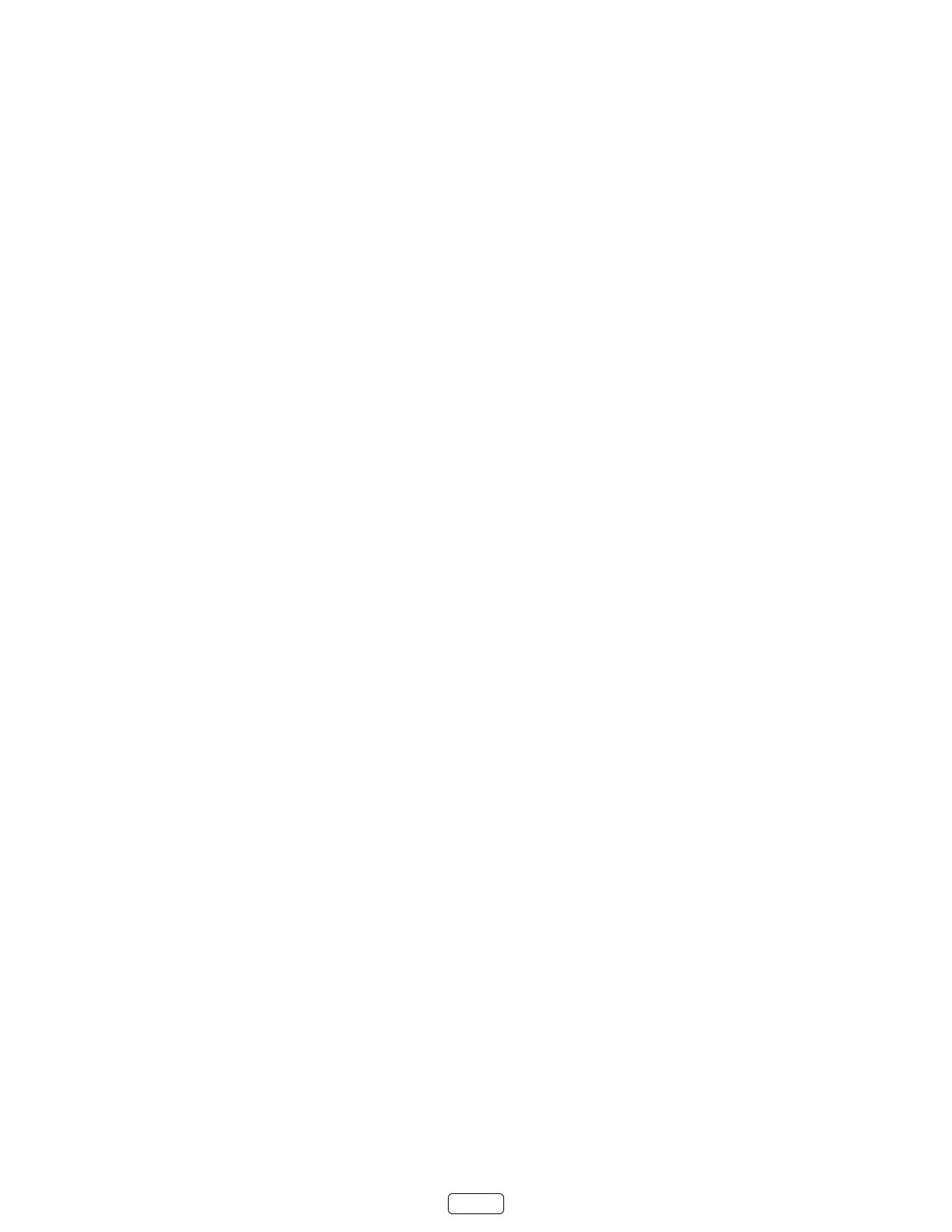51
• – Capons appear only when the TV is muted.
: Themes are available only when your TV is connected to the Internet. Some themes require payment.
• You can change the capons mode while watching a program. To do so, press to display the Opons
menu, and then select Closed Caponing.
• Some streaming channels require you to enable capons through a seng within their channel even
though you have turned on capons everywhere else.
: Once enabled, the capons mode applies to all inputs that support capons and remains enabled unl you turn
it o.
Captions style
Capons style lets you control how closed capons look when displayed on your TV. Access capon style sengs from
the screen by selecng . At this point, you can choose among the following
opons:
• – Choose from a list of fonts. As you move the highlight to each font, you can see a sample of the re-
sult in an adjacent panel.
• – Choose from a list of edge eect styles, such as raised, depressed, and various shadows. As
you move the highlight to each eect, you can see a sample of the result in an adjacent panel.
• – Choose from a list of sizes. As you move the highlight to each size, you can see a sample of the result
in an adjacent panel.
• - Choose from a list of colors for the text. As you move the highlight to each color, you can see a sam-
ple of the result in an adjacent panel.
• - Choose from a list of opacity sengs for the text. This seng determines how much the area be-
hind the text shows through the text. A value of 100% blocks all of the content behind the text. As you move the
highlight to each seng, you can see a sample of the result in an adjacent panel.
• - Choose from a list of colors for the background area behind the text. As you move the high-
light to each color, you can see a sample of the result in an adjacent panel. Note that you won’t see any change
unless you set the to a value other than
• - Choose from a list of opacity sengs for the background of the capon. This seng de-
termines how much the area behind the capon background shows through the background. A value of 100%
blocks all of the content behind the background. As you move the highlight to each seng, you can see a sample
of the result in an adjacent panel.
• - Choose from a list of colors for the window rectangle surrounding the enre capon. As you
move the highlight to each color, you can see a sample of the result in an adjacent panel. Note that you won’t
see any change unless you set the to a value other than or .
• - Choose from a list of opacity sengs for the window rectangle surrounding the enre capon.
This seng determines how much the area behind the capon window shows through the window. A value of
100% blocks all of the content behind the window. As you move the highlight to each seng, you can see a sam-
ple of the result in an adjacent panel.
