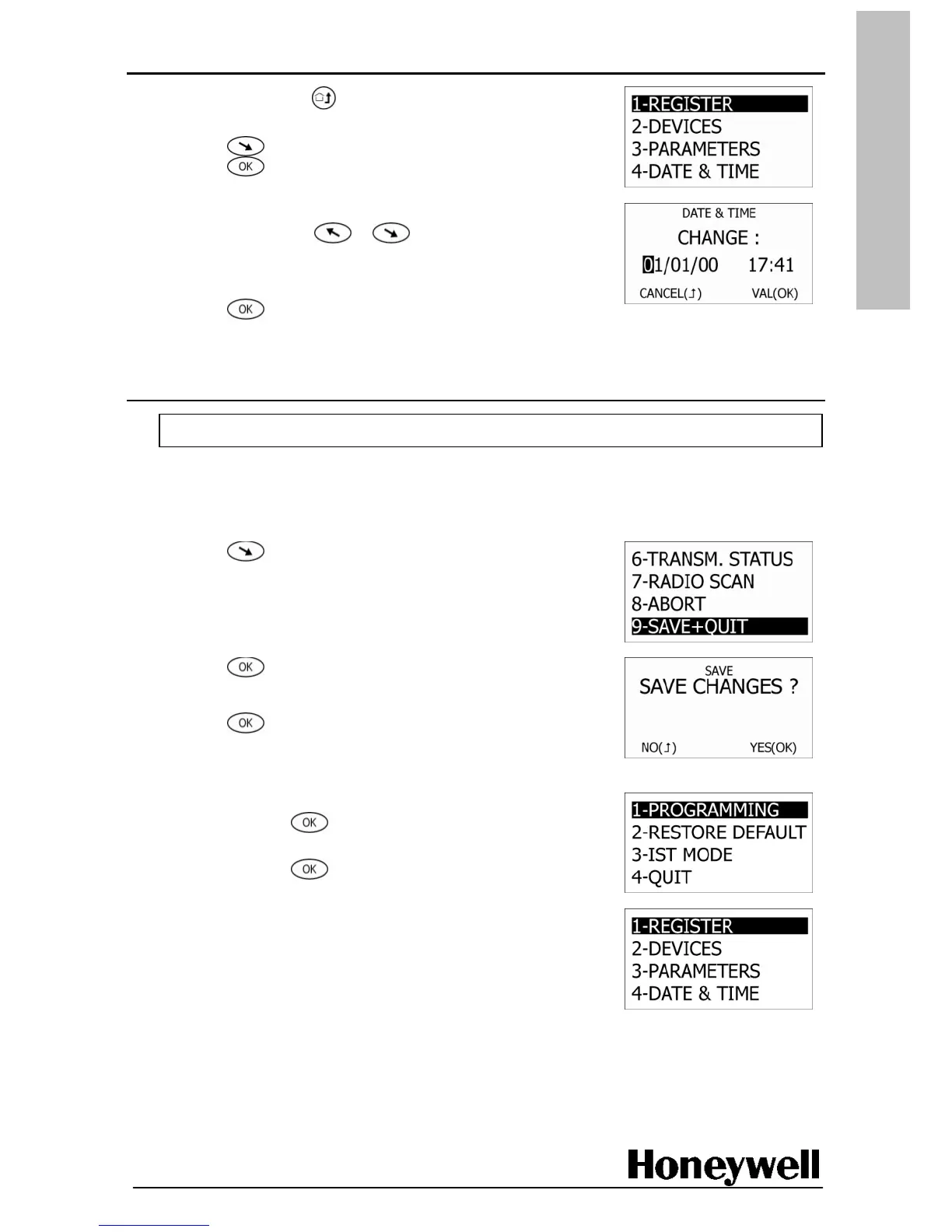1. On the TCU, press
twice to return to the programming
submenu.
2. Press
until DATE & TIME is highlighted, and then
press .
3. Enter the date and then the time using the keypad.
If necessary, press or
to scroll left or
right and make changes.
Note: The date format is language dependent.
4. Press
to save your settings.
Save the configuration
Caution: Do not forget to save your configuration!!
Note: If all the panel LEDs light in succession after saving a configuration, one or more parameters
has been set with an incorrect value. Installation cannot be completed until the values
are corrected.
1. Press several times to highlight SAVE+QUIT.
2. Press .
The SAVE CHANGES message is displayed?.
3. Press .
A PLEASE WAIT message is displayed for a few seconds
before main menu is finally displayed.
4. On the main menu, ensure PROGRAMMING is highlighted,
and then press .
5. Using the keypad, type the engineer code,
and then press .
The programming options are then displayed.
Follow the next procedure to test the installation.
