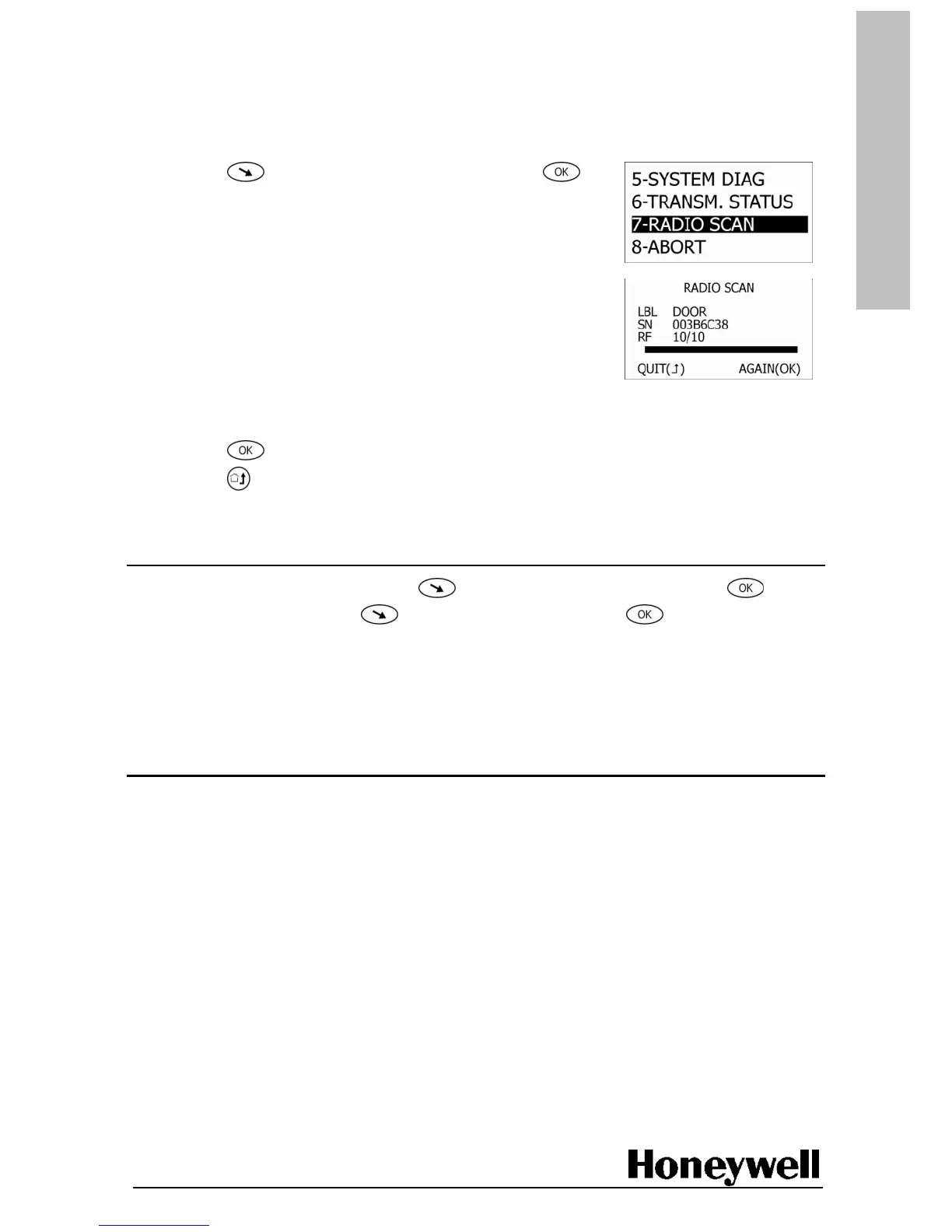Device communication test
Apply this test to make sure each wireless device communicates with the panel when
it is activated (triggered).
Note: Alarm testing is carried out later.
1. Press to highlight RADIO SCAN, and then press .
WAITING FOR RECEPTION is displayed on the screen.
2. Activate a device (to activate a smoke detector use an
approved testing product). The radio scan test screen
is displayed.
3. Check that there is an RF signal level for the device being tested. It should be greater than
3 for devices, and greater than 4 for audio wireless devices.
4. Press , and repeat the procedure from step 2. until all devices have been activated.
5. Press to quit the test.
Exit programming mode
1. On the programming menu, press to highlight SAVE+QUIT, and then press .
2. On the main menu, press to highlight QUIT, and then press to leave programming
mode.
3. Wait until the TCU screen goes blank.
The TCU is now in User Mode.
Fit the panel cover
When you have installed and tested all of the devices, fit the appropriate blanking plugs to the
panel cover, and then fit the cover to the panel base.
