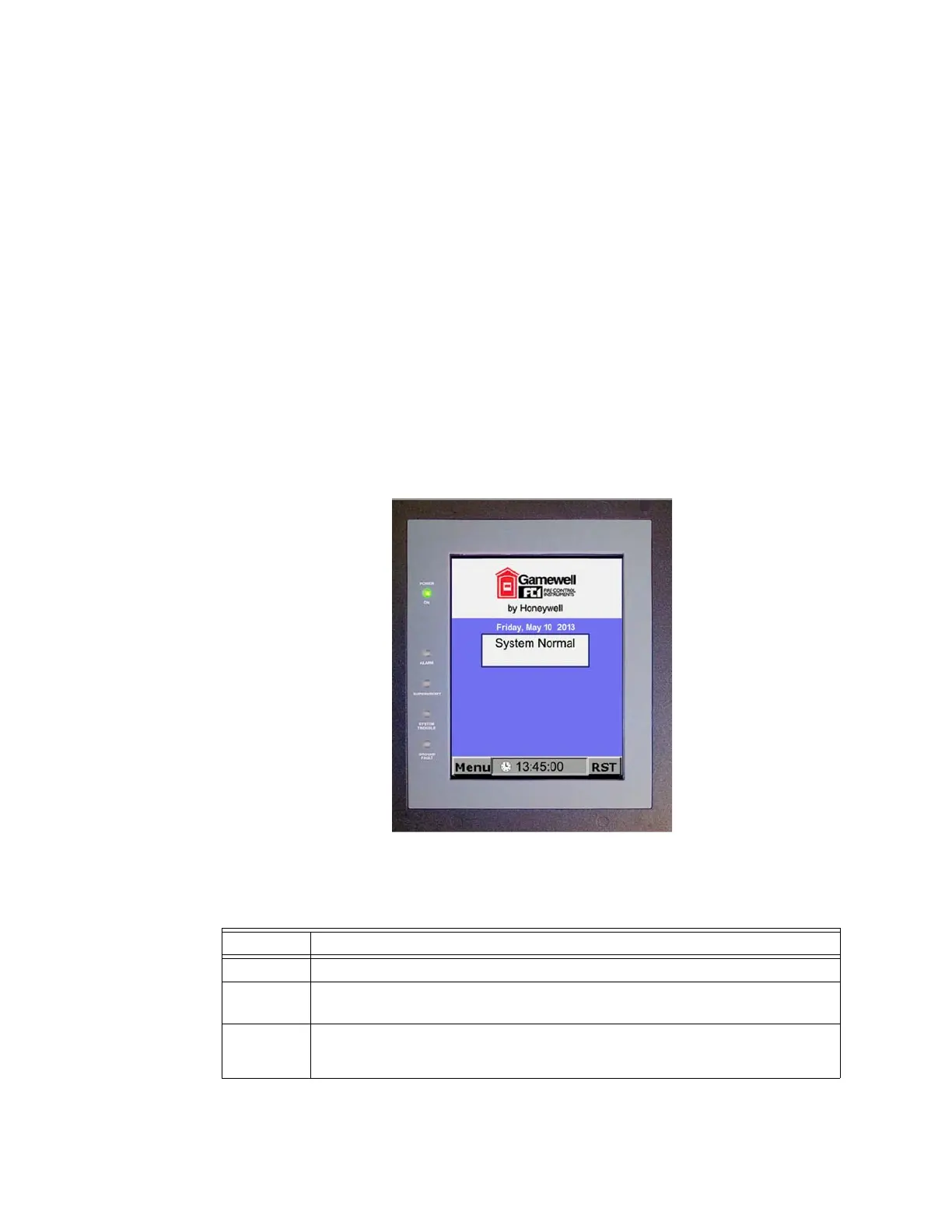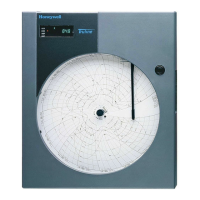8 Network Graphic Annunciator (NGA) Operations Guide P/N 9020-0675:B1 03/21/13
Section 2: The LCD Touch Screen
The LCD Touch Screen is the primary interface with the NGA. It displays messages that identify
the sources of alarms, off-normal indications and trouble conditions as these messages occur within
the system. The LCD Touch screen also provides access to other NGA functions as described in
this document.
When the system is in normal condition, the "System Normal" banner appears. Below the “System
Normal” banner is a nineteen (19), character System ID Label that may be assigned to the NGA via
the CAMWorks programming software. The System ID Label is used in the displays and printouts
of the System Event Log and identifies events that originated from the NGA.
The Time and Date fields continuously display the system's real-time clock that appears in a 24-
hour format, which is used to stamp events with the time and date of their occurrence. This clock
can be set by the NGA, and is described in
Section 9, “Clock Screen”.
2.1 Menu Bar
The Menu Bar appears at the bottom left corner of the screen and is always displayed. It provides
access to the functions listed in
Table 2.1.1. Figure 2.1.1 illustrates the NGA Normal Condition
screen.
Figure 2.1.1 NGA Normal Condition Screen
Table 2.1.1 describes the selections that appear on the Menu Bar of the NGA Normal Condition
screen.
Menu Bar Description
Menu
Use the Menu button to open the NGA's Main Menu.
System
Clock
Use the Clock display to adjust the system's date and time.
RST
Use the RST button to reset the NGA and the other nodes in the same region as the NGA.
RST can be optionally configured to reset the entire system via NGA menus or the CAMWorks
programming software.
Table 2.1.1 Menu Bar
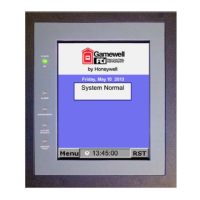