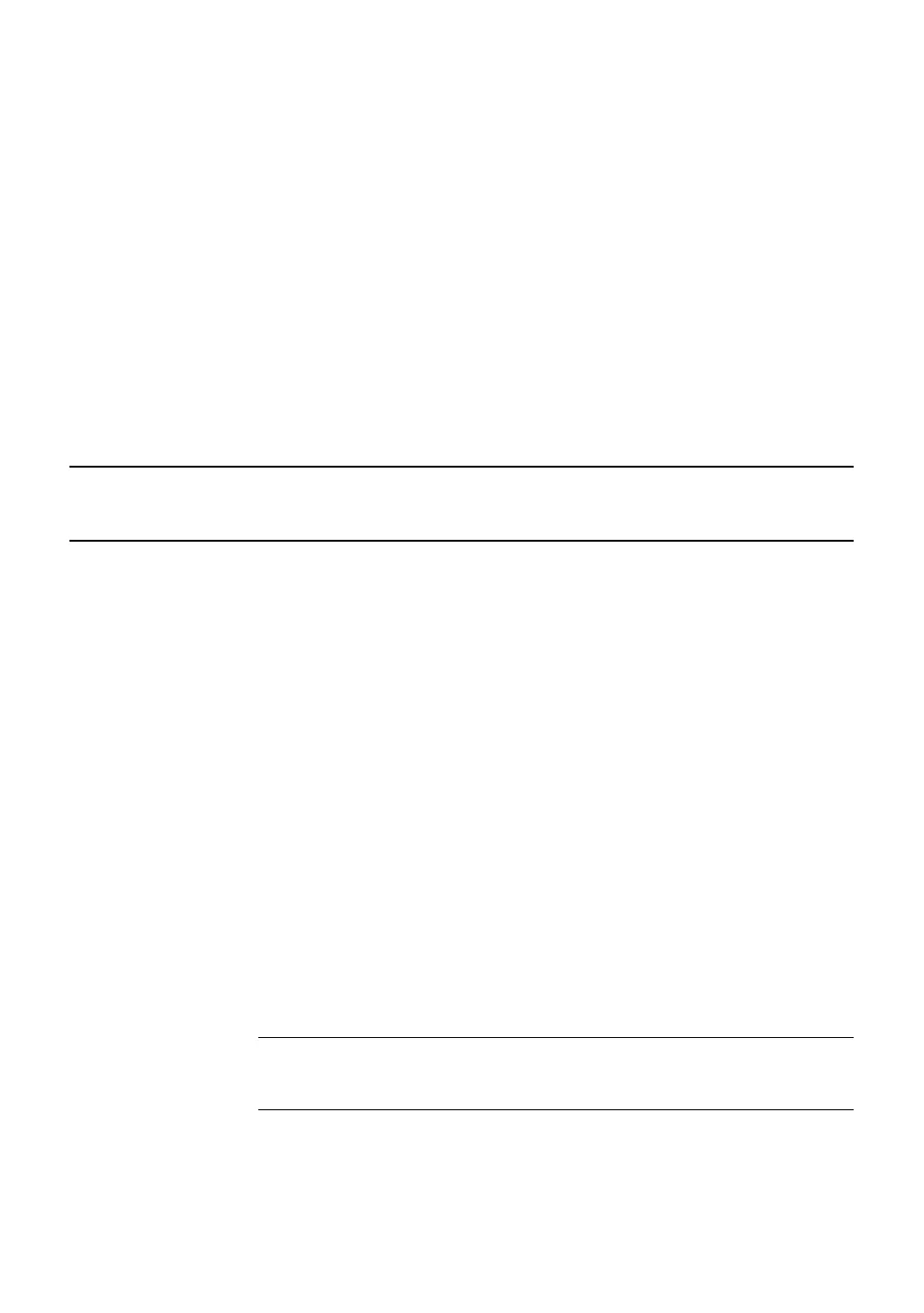Remote Software
______________________________________________________________________________________________
68
Remote Software
Set Up a Remote Connection
The administrator and up to eighteen additional users (four simultaneously)
can access the DVR remotely using software installed on a personal computer.
Configuring the DVR
1. Press the Setup key on the front of the DVR or remote control to log in.
2. Select Network > Client Configuration (See the Client Configuration
section of this manual for more details).
3. Change port settings or write down current port settings.
4. Select Save to save current settings.
5. Select Network Configuration (see the Network Configuration section of
this manual for more details).
6. Enable or clear DHCP depending on the network (Ask the network
administrator for assistance).
7. If DHCP is cleared - define the IP address and additional network
information.
8. If DHCP is enabled - write down the IP address supplied by the DVR
system.
Note If the DVR does not display the IP Address after setting DHCP to ON,
Select Save to change the network and open Network Configuration
again.
9. Select Save to save current settings.