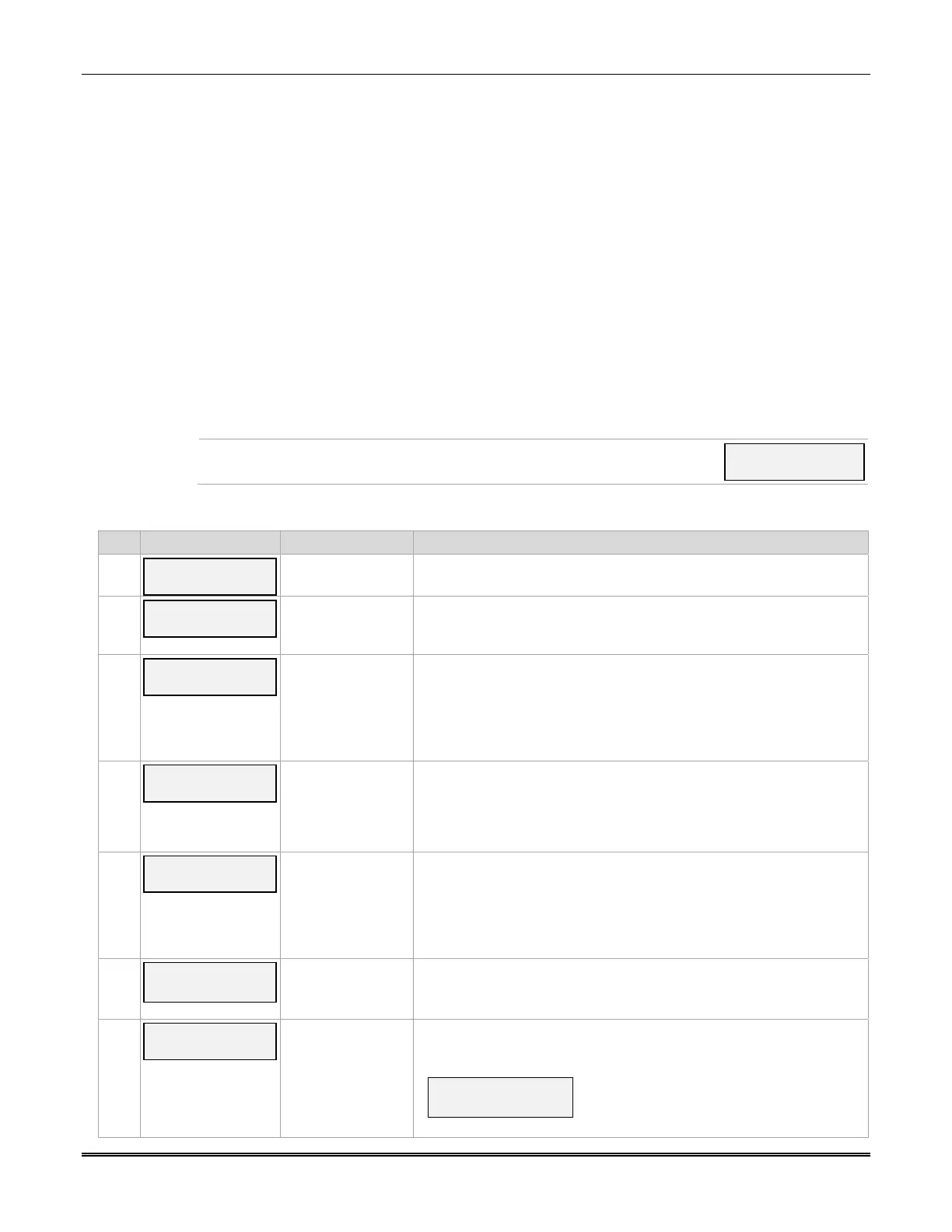LTE-CF Installation and Setup Guide
12
Programming Conventions
Programming is accomplished by answering a series of prompts. Most prompts require only a
[Y]es or [N]o response, while others require a numerical response (ID numbers, etc.).
The current value is displayed on the second line in parentheses ( ). A "?" indicates an invalid
entry.
Use the [ENTER] key to accept the current entry and proceed to the next prompt. If the entered
value is invalid, pressing [ENTER] re-displays the prompt; the next prompt is not displayed until a
valid answer is entered.
Use the up
/ down arrow keys to scroll through the programming prompts without changing any
values. Press the [ESC] key to go to the end of the list of prompts.
Programming
The communicator supports ECP messaging via the control panel’s ECP bus. These messages
are in Contact ID format. (Not all control panels support the ECP bus, so be sure to check the
control panel’s Installation and Setup Guide to see if it supports this feature.)
Press the [ENTER] key to begin programming.
NOTE: The central station can remotely block access to local device
programming. If this has been done, the following prompt appears:
Access to Prog
Mode Denied
Programming the communicator
PROMPTS OPTIONS DESCRIPTION
1
Strt Prog Mode?
(Y/N)_
[Y], [N]
Enters programming mode.
2
Enter Password:
[0-9, A-F, N, S, T,
X, Y]
If a password has been previously assigned, this prompt appears.
Enter a 4-digit password (0-9, A-F, N, S, T, X, Y).
The next prompt appears.
3
Program Device?
(Y/N)_
[Y], [N ]
To begin programming the communicator, press [Y] and go to Prompt
10: "Device Mode."
To create a password if none has been assigned, press [N] and go to
Prompt 4: "Create Password."
To change an existing password, press [N] and go to Prompt 5:
"Change Password."
4
Create Password?
(Y/N)_
[Y], [N]
Passwords can be used to protect account and programming
information.
If no password has been assigned, this prompt appears after pressing
[N] at the "Program Device?" prompt.
If a password is desired, press [Y] and go to "Enter Password."
5
Change
Password? (Y/N)_
[Y], [N]
If a password has already been assigned, this prompt appears after
pressing [N] at the "Program Device?" prompt.
Press [Y] if you want to change the password.
NOTE: To clear an existing password, without entering a new one,
answer [Y] to the "Change Password?" prompt, then press the [Enter]
key when prompted for the new password and its confirmation.
6
Enter Password
[0-9, A-F, N, S, T,
X, Y]
This prompt is displayed if [Y] was pressed in Prompt 4 or 5.
Enter a 4-digit password (0-9, A-F, N, S, T, X, Y).
7
Verify Password
[0-9, A-F, N, S, T,
X, Y]
Re-enter the password as confirmation.
If the password doesn't match the first entry, the following is displayed
followed by the "Exit Prog. Mode?" prompt:
Verify Not OK
PSWD not created
Otherwise, the "Exit Prog. Mode?" prompt is displayed directly.
