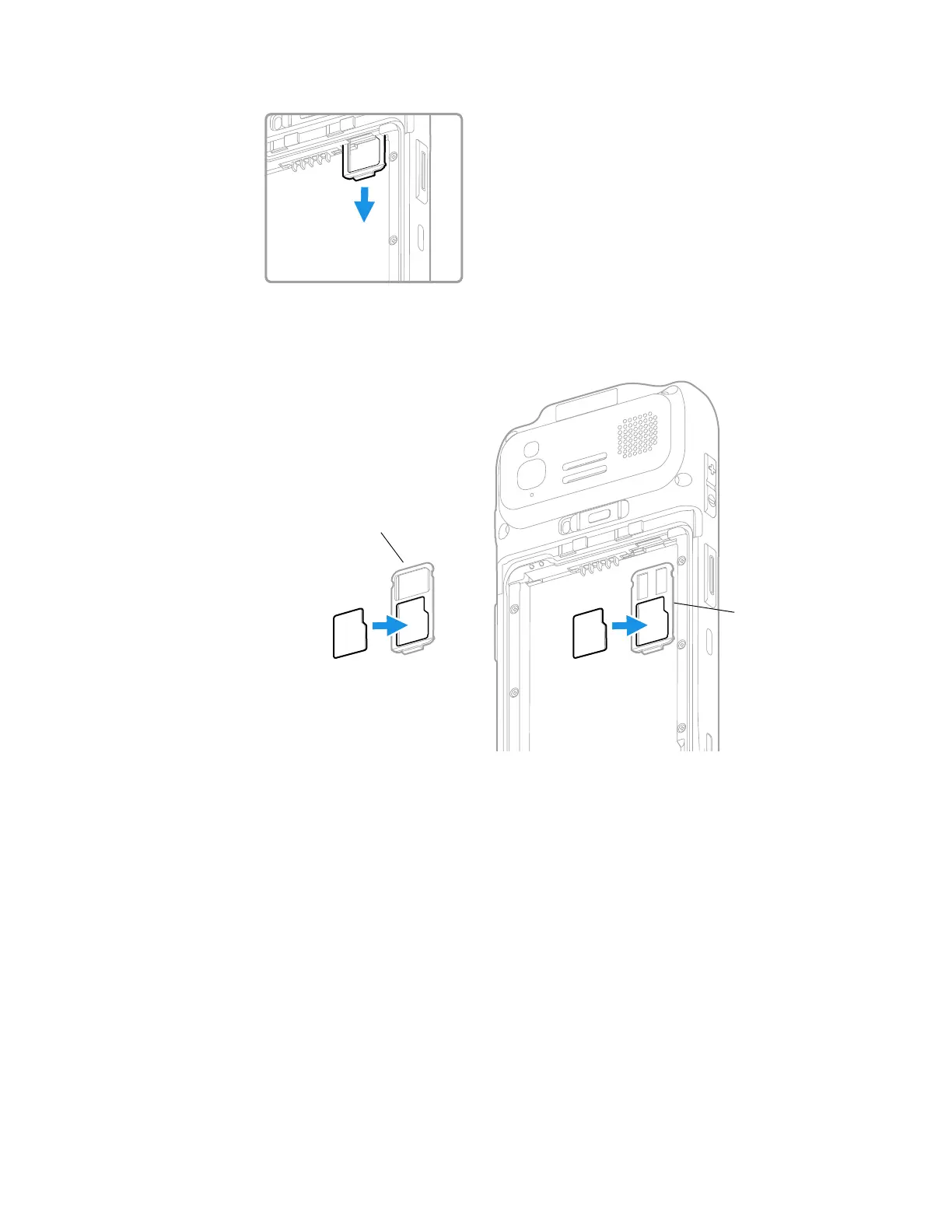EDA52 User Guide 19
5. Slide the card holder tray out of the slot.
6. Insert the microSD card into the card holder tray with the contacts facing down.
Note: For WWAN models, the card holder tray has a microSD card slot and a nano-SIM card
slot. WLAN models only have a microSD card slot.
7. Slide the card holder tray back into the slot.
8. Install the battery. Refer to page 8.
How to Transfer Files
To transfer files you can physically connect the mobile computer to your
workstation (e.g., laptop or desktop computer) through a USB connection. When
the mobile computer is connected and USB is configured for file or photo transfer,
use a file browser (e.g., Windows® File Explorer) on your workstation to transfer files
between the two computers. If you are transferring files to and from a Mac, use the
Android File Transfer application (available from www.android.com/filetransfer).
Note: File transfer through a USB connection is disabled by default. You need to configure
the USB connection for transferring files or photos.
WWAN card
holder tray
WLAN card
holder tray