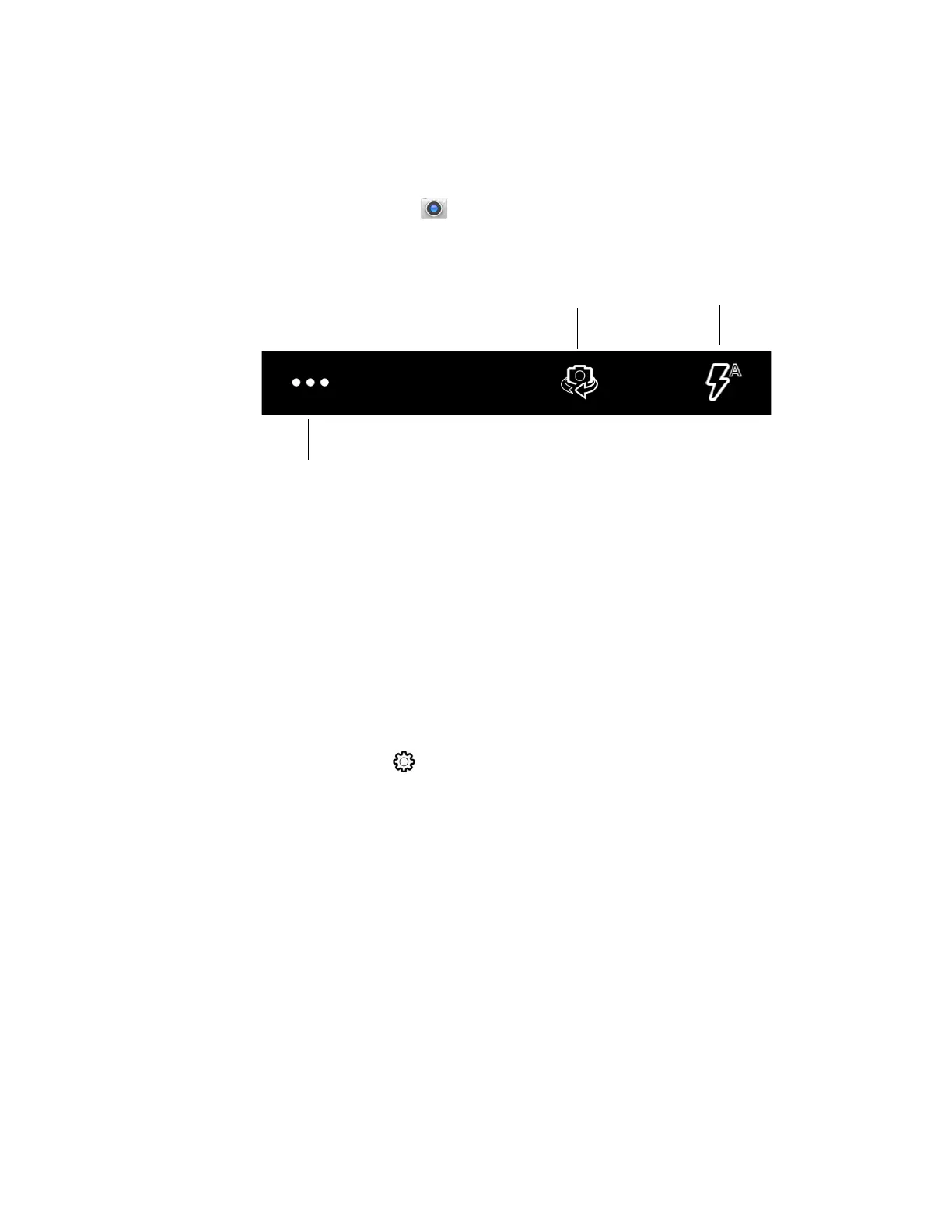EDA52 User Guide 55
Change Camera Settings
You can change the camera settings for best results when taking pictures. The
camera settings are adjustable from within the Camera app.
1. Open the Camera app .
2. At the top of the screen, select any of the following to adjust the settings. The
options vary depending on camera mode selected.
• More Settings
Select to access HDR, Automatic and Advanced settings.
HDR
Tap to quickly toggle HDR mode On or Off. When enabled, the computer
automatically captures multiple photos and combines them into one photo
creating the best quality image possible.
Automatic
Select Automatic to have the camera automatically adjust the settings and
focus for you.
• Advanced Settings
Select the gear to access settings that allow you to modify the camera
setting defaults and to configure how the camera app functions (i.e.,
General, Still camera, Video camera, System).
Use the Camera as a Flashlight
To use the rear camera as a flashlight.
1. Open Quick Settings (see page 27).
2. Tap the Flashlight icon to toggle the flashlight On or Off.
Note: The flashlight feature only works if the camera app is closed.
Choose Front or
Rear Camera
More Settings
Flash Settings