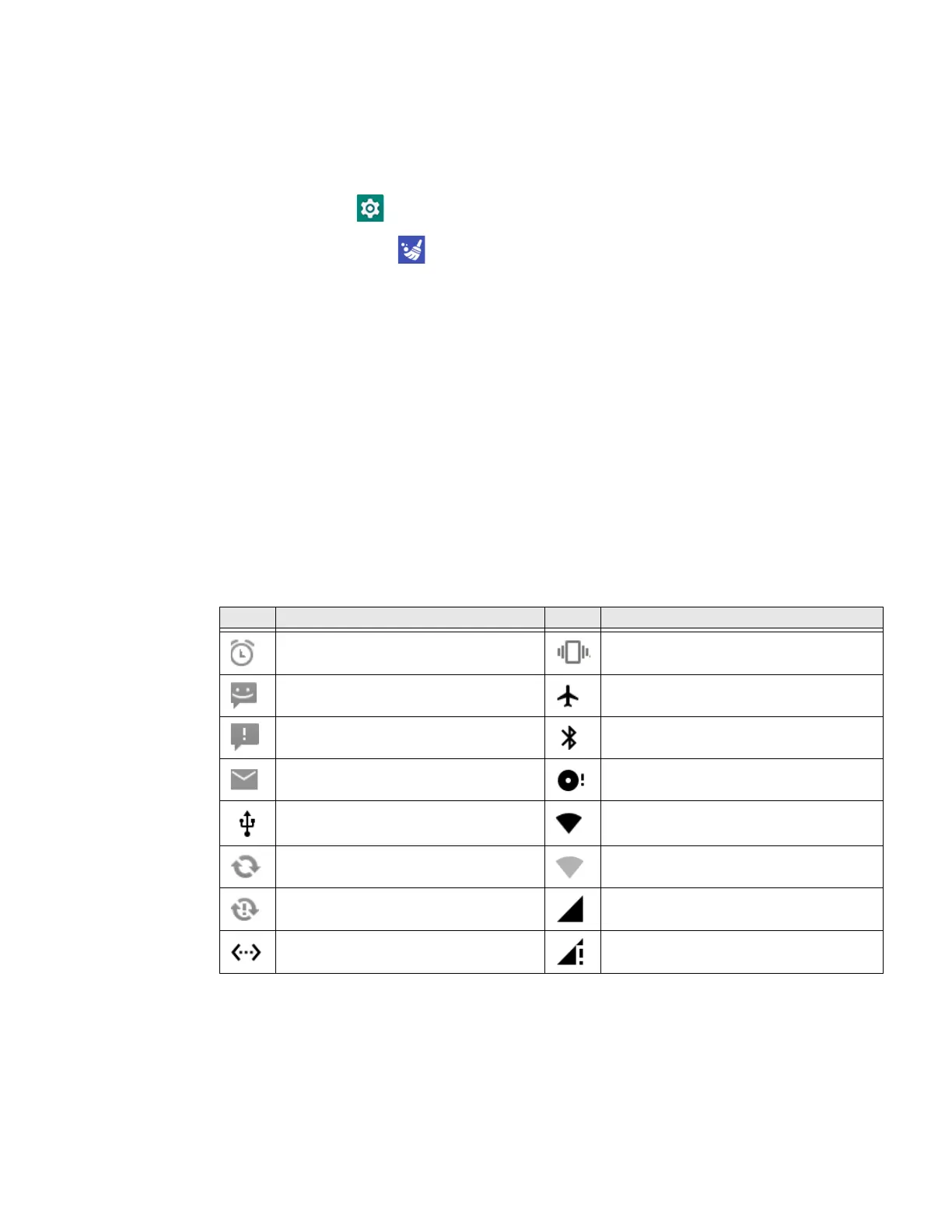26 EDA52 User Guide
Restore Default Button Action
To restore the button default action:
1. Swipe up from the bottom of the Home screen to access all apps.
2. Tap Settings > Honeywell Settings > Keyremap.
3. Tap the clean icon .
4. Choose the remapped button(s) you want restored to the default setting.
• Tap the check box next to the button.
OR
•Tap All Select to choose all the buttons.
5. Tap Delete.
About Status Bar Icons
Status and notification icons show you the current status of your network, the
battery, notifications, and sounds. Use the table below to understand some of the
most common icons.
Status and Notification Icons
Icon Description Icon Description
Pending alarm and Alarm is set. Vibrate mode is turned On.
New text message or multimedia
message.
Airplane mode is turned On.
Error with text or multimedia message
delivery.
Bluetooth is turned On.
New email SD card is full.
Computer is connected to a PC with a
USB cable.
Wi-Fi network connected with full signal
strength.
Synchronizing data. Wi-Fi network connected but no signal
strength.
Error with sync or sign-in. Phone connected with full amount of
bars.
Computer is connected with Ethernet. Phone connected with full amount of
bars but no Internet connection.