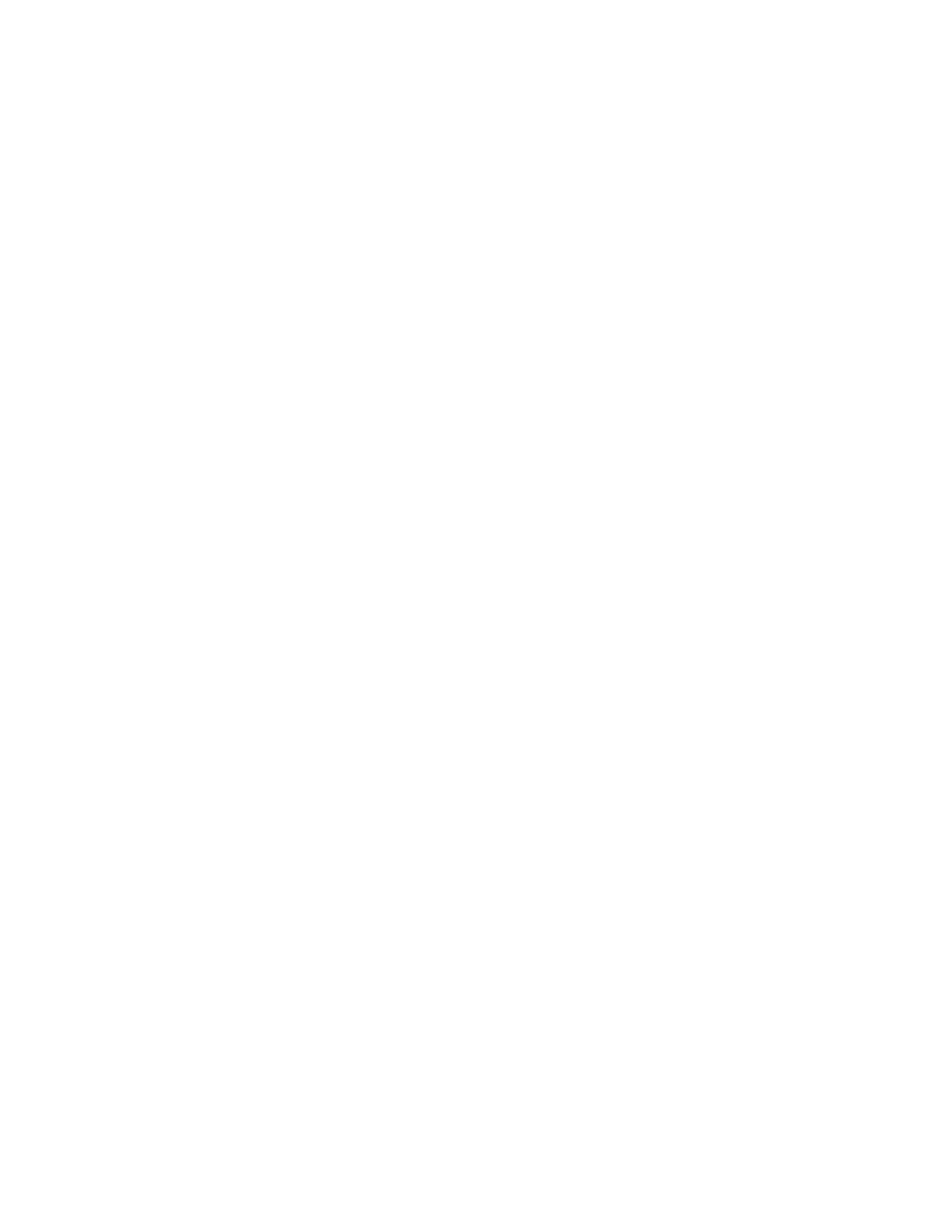28 EDA52 User Guide
To add widgets or customize the look of the Home screen:
1. Tap and hold an empty section of the Home screen.
2. Select either Wallpapers, Widgets, or Home Settings.
Customize the Favorites Tray
Modify the Favorites tray to contain the apps you use the most.
1. Tap and hold the app you want to replace on the Favorites tray, and then move it
slightly.
2. Drag and drop the app on “X Remove” at the top of the screen if you want to
discard it or simply move it out of the favorites tray to an empty section on the
Home screen.
3. Swipe up from the bottom of the screen to access all apps.
4. Tap and hold the icon of the app you want to add, and then move it slightly.
5. Drag and drop the icon into position on the Favorites tray.
Use Google™ Search
Use the Google Search field on the Home screen to help you find anything you
need on the computer or on the web.
1. On the Home screen, tap inside the Google Search box and begin to type your
search term.
As you type, suggestions from Google web search appear below the Search box,
and results from the computer (such as apps or contacts) appear below the web
search results.
2. Tap a suggestion to search for it immediately, or tap the arrow to add the term
to the search field without starting to search.
About Screen Gestures
Use your fingers or the stylus to manipulate icons, buttons, menus, the on-screen
keyboard, and other items on the screen.
•Tap
Tap to select something, toggle a setting On or Off, or activate a field for text
entry. An on-screen keyboard automatically appears for text entry.
• Tap and hold
Tap and hold an item but do not lift your finger or stylus until an action occurs.