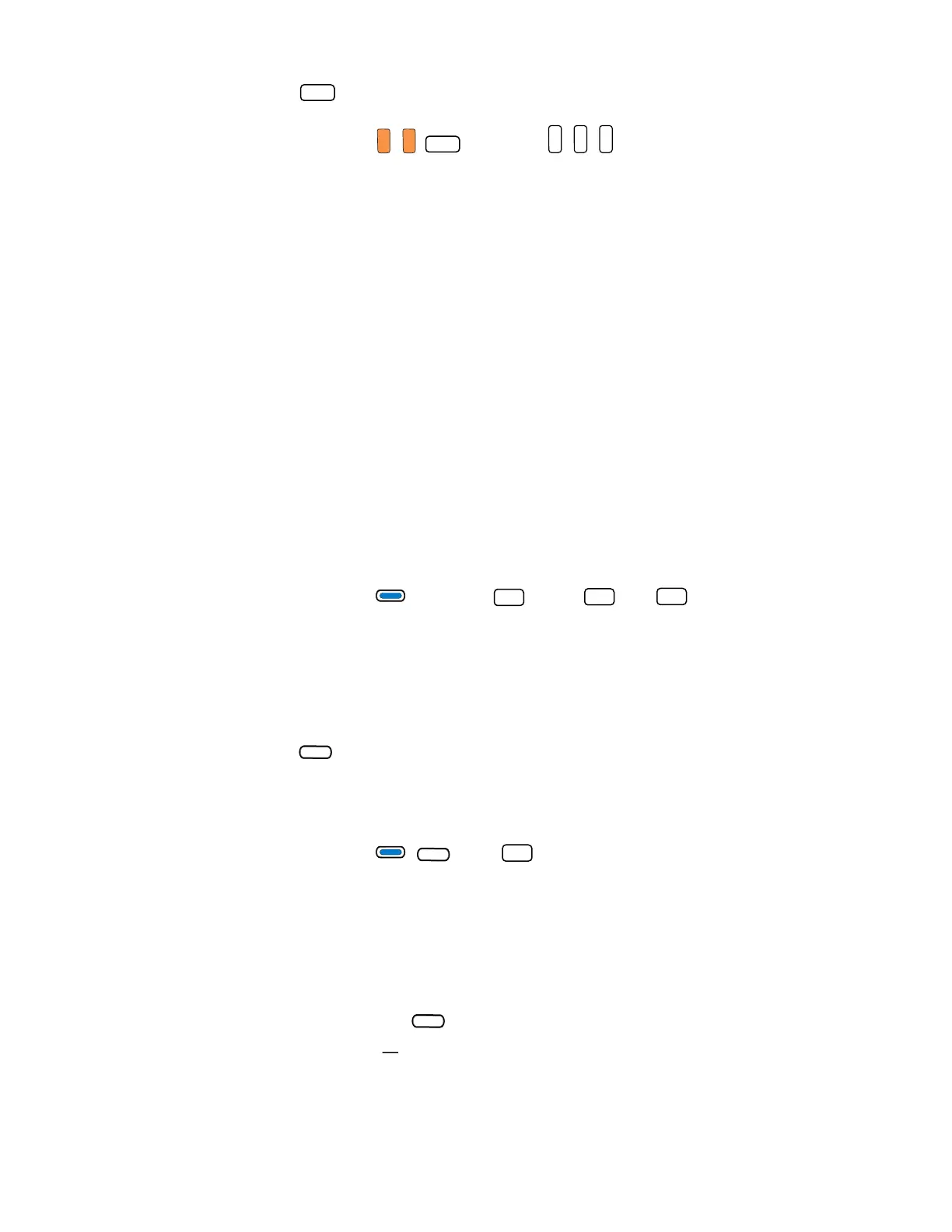16 ScanPal EDA61K Mobile Computer
4. Press again to turn caps lock Off.
Example: Press and then to type the word AND in all caps.
Enter Characters on the Keypad
The computer keypad includes blue and yellow modifier keys for typing alphabetic
characters and special characters as well as accessing functions. The keypad also
has customizable Function keys (F1 to F8) that can provide up to 8 additional key
functions.
To learn more about customizing the key functions, see Remap a Button or Key on
page 23.
To type a number:
• Press the relevant number key.
To type a lower case alphabetic character or symbol:
1. Press the blue modifier key once.
(If you press the Blue modifier key,
a will dispay in the status bar to indicate
that the keypad is in alphabetic mode.)
2. Press the key for the letter or special character (eg., @, /, *, +, #).
Example: Press and then , twice and to type the word “and”
in lower case letters.
To type a single uppercase alphabetic character:
1. Press the blue modifier key once.
a will display in the status bar.
2. Press to activate Caps lock.
a will change to A in the status bar when caps lock is turned on.
3. Press the character key.
Example: Press then to type the capital letter “D” by itself.
To type all uppercase alphabetic character:
1. Press the blue modifier key once.
a will display in the status bar.
2. Press Caps lock key twice to lock it on.
a will change to A in the status bar when caps lock is turned on and locked.
3. Press the character key.
2
ABC