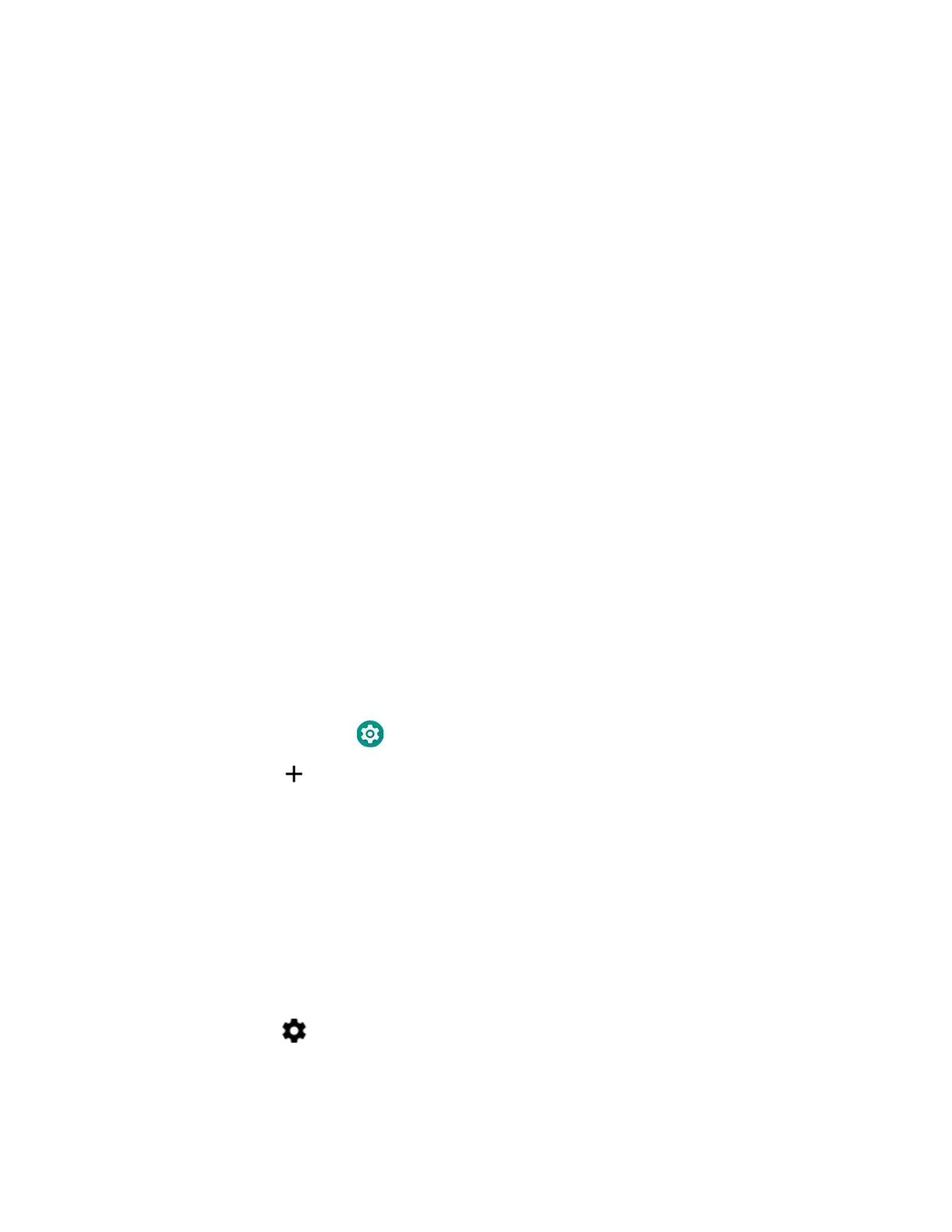66 ScanPal EDA61K Mobile Computer
The trusted credentials screen has two tabs:
• System shows Certificate Authorities (CA) certificates permanently installed
on the computer. They can only be disabled.
• User shows CA certificates you have installed yourself. You can remove these
certificates.
4. Tap the name of the certificate to you want to disable or remove. The Security
certificate screen appears.
5. Scroll to the bottom of the screen and tap Disable (for System certificates) or
Remove (for User certificates).
6. Tap OK.
Note: You can enable a disabled System certificate but if you remove a User certificate, you
must install it again to enable it.
About Bluetooth Communications
Your mobile computer is equipped to communicate with other devices using
Bluetooth technology. The Bluetooth radio must be turned On to discover, pair and
connect to other Bluetooth devices. System bar icons indicate Bluetooth radio
status.
Connect a Bluetooth Device
To connect to a Bluetooth device, you must turn On the Bluetooth radio and then
select the device from a list of discovered devices.
1. Swipe up from the bottom of the Home screen to access all apps.
2. Tap Settings > Connected devices.
3. Tap Pair new device. A list of Bluetooth devices appears.
4. Select a device on the list to initiate a pairing request.
5. When the pairing request message appears:
• Verify the pairing PIN is the same on both device, and then tap Pair.
OR
• If the pairing request requires a PIN, enter the PIN, and then tap Pair.
6. When the device is successfully paired with the computer, the device name
appears under Previously connected devices.
7. (Optional) Once paired to a device, you can connect manually to the device.
Tap next to Paired devices.