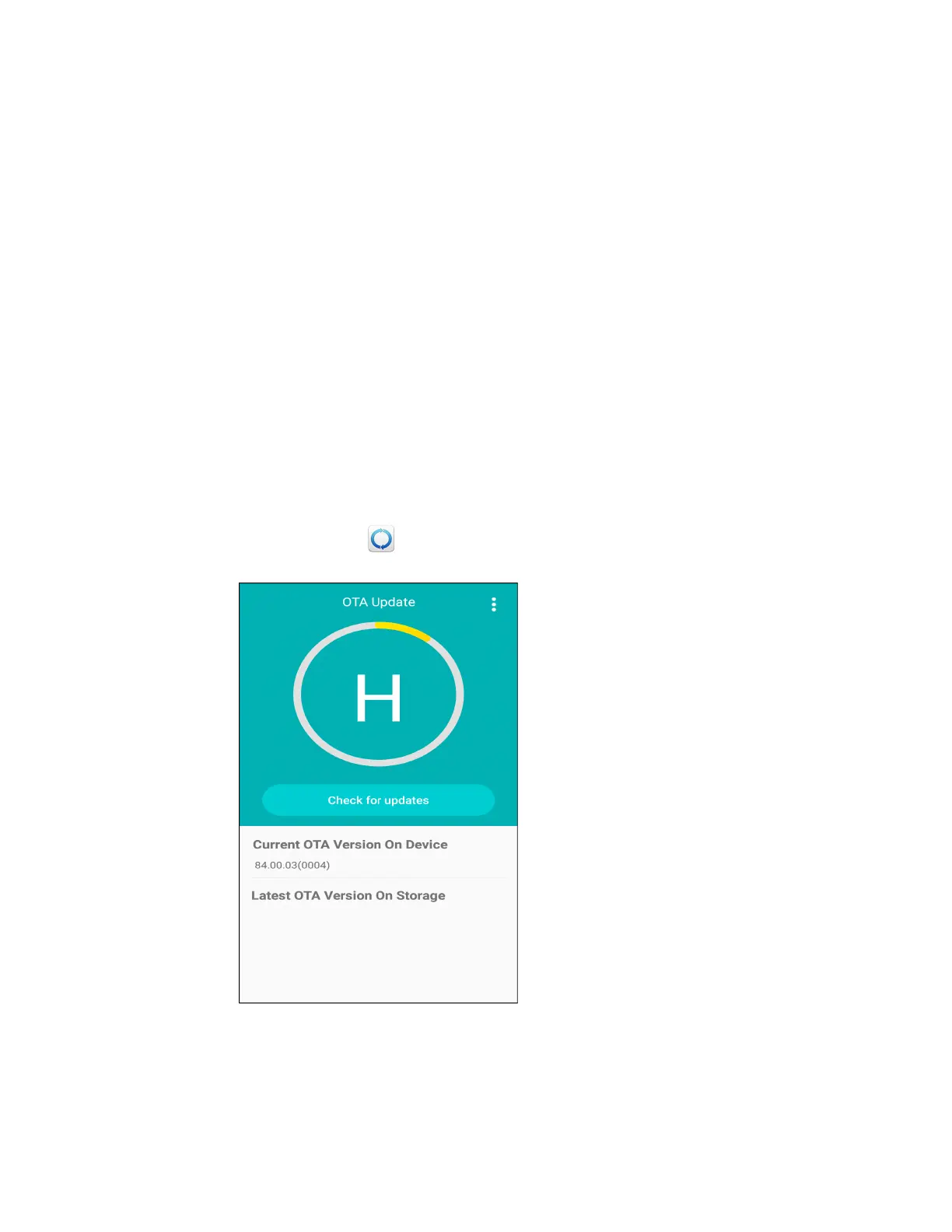ScanPal EDA61K Mobile Computer 73
6. On your workstation (e.g., laptop, desktop computer), format the microSD card
and create a \honeywell\autoinstall folder on the root of the card.
7. Save the upgrade file (*.zip or *.apk) file in the autoinstall folder.
8. Install the microSD card in the EDA61K, and then turn on the computer.
The computer automatically runs the upgrade found in the autoinstall folder on
the card. The system update screen appears during the upgrade process. When
the upgrade is finished, the lock screen appears.
9. Once installation is complete, turn Provisioning mode Off.
About the Honeywell Upgrader
Use the Honeywell Upgrader app (HUpgrader) to check for and install OTA updates
or view the current OTA version installed on the computer.
View the Installed OTA Version
1. Swipe up from the bottom of the Home screen to access all apps.
2. Tap HUpgrader to open the Honeywell Updater app. The OTA version
number installed on the computer appears on the screen.