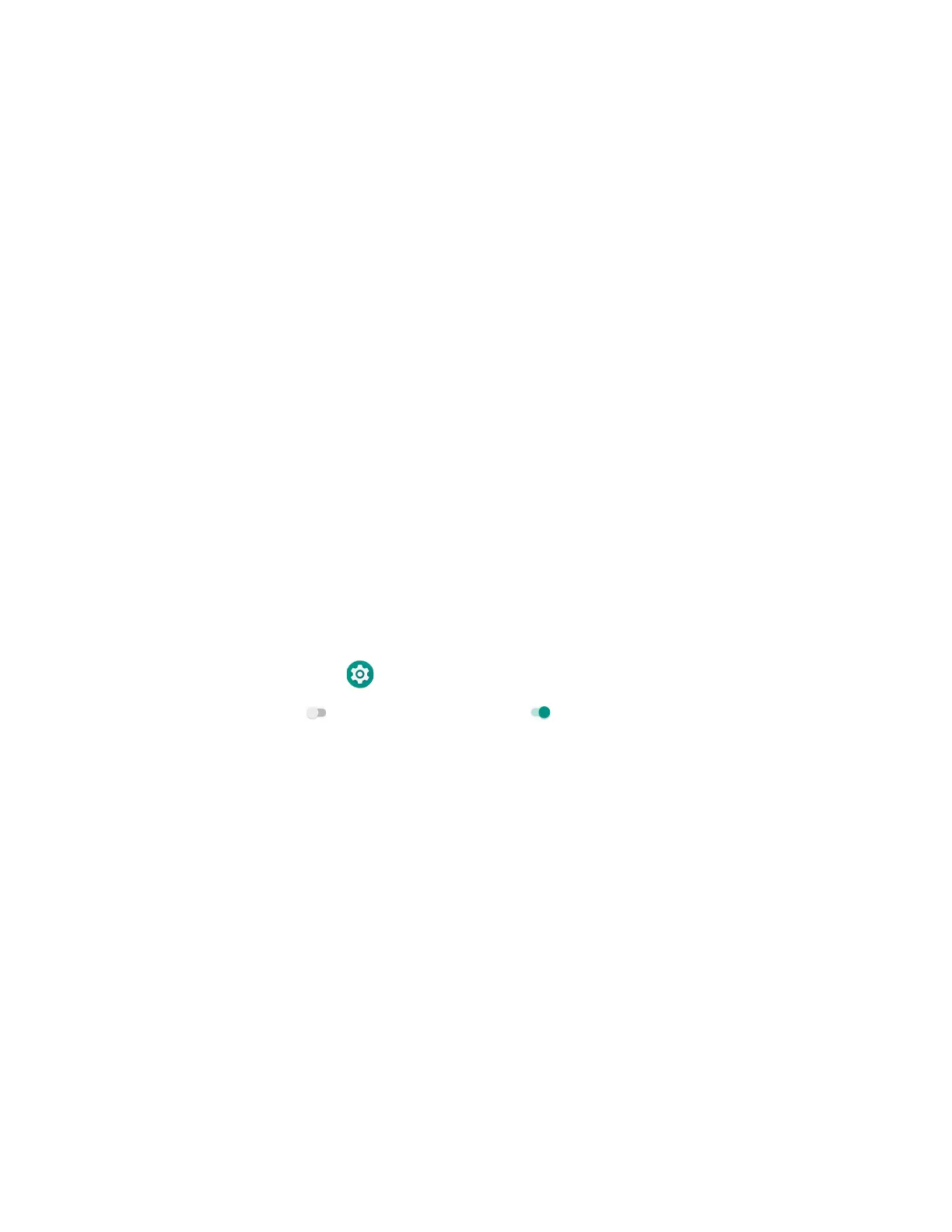ScanPal EDA61K Mobile Computer 61
About phone
In the Settings app, select About phone to view device-specific information
including the device name, phone number, emergency information, legal
information, compliance information, SIM status, model & hardware, IMEI, android
version, IP address, Wi-Fi mac address, bluetooth address and build number.
About Network Communications
You can easily add the mobile computer to your wireless or wired data collection
network. Connect the EDA61K your computer using:
• 802.11 a/b/g/n/ac radio communications.
• Ethernet communications.
• Bluetooth communications.
• USB and serial communications.
Connect to a Wi-Fi Network
The computer contains an 802.11 a/b/g/n/ac radio to transfer data using wireless
communications. Before you connect to a Wi-Fi network, you need to know about
your network security protocol and its required credentials.
By default, the 802.11 radio is disabled.
1. Swipe up from the bottom of the Home screen to access all apps.
2. Tap Settings > Network & internet > Wi-Fi.
3. Tap Off to toggle Wi-Fi radio On . A list of discovered networks appears.
4. On the list, tap a network name to initiate a connection.
To add a network if it does not appear on the list:
a. Navigate to the end of the discovered network list, and then tap
Add network.
b. Type the Wi-Fi network name (SSID).
c. Choose a security protocol and add any required information.
d. Tap Save.
5. Enter any required information if the network is secured (e.g., password, key or
certificate name).
6. Tap Connect.
Once you connect to a saved Wi-Fi network:
• Tap the network name on the list to view details (e.g., status, signal strength,
speed, frequency, security type). Select Cancel to close details screen.