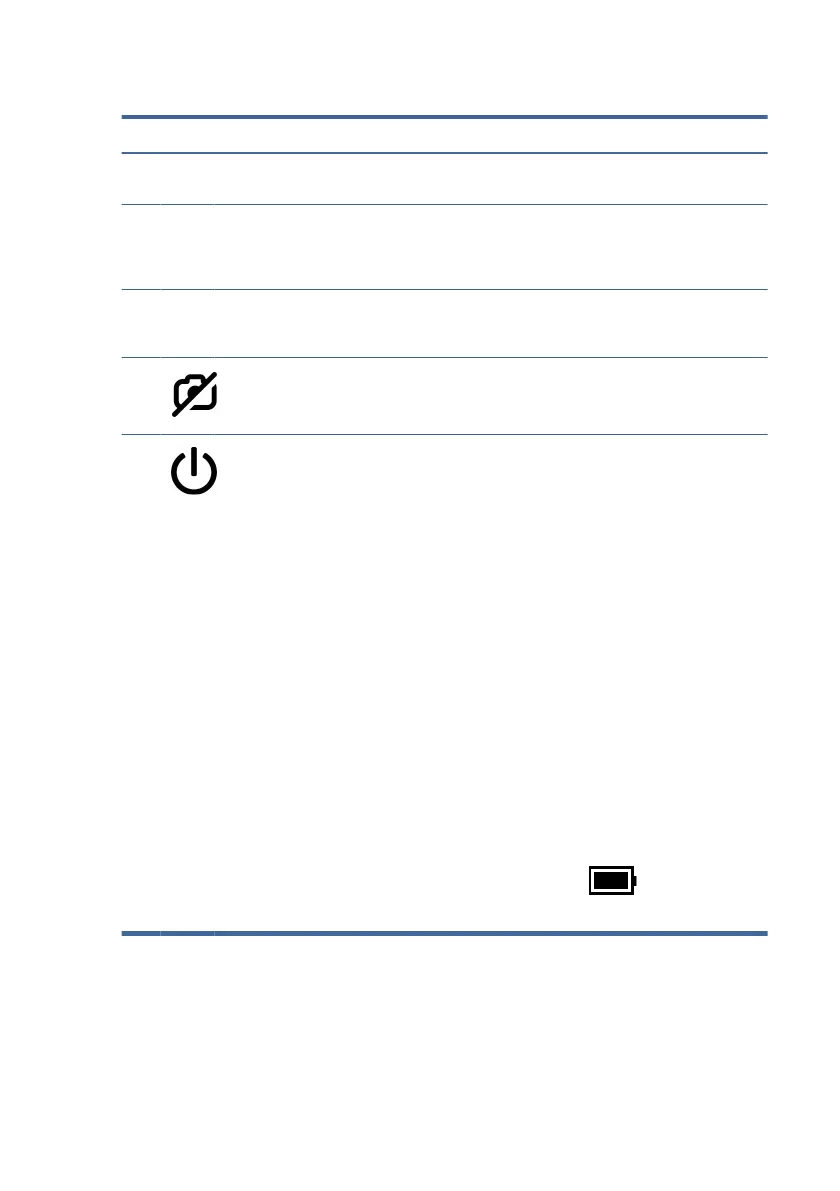Table 2-7 Special keys and their descriptions (continued)
Component Description
(2) fn key Executes specic functions when pressed in
combination with another key.
(3) Windows key Opens the Start menu.
NOTE: Pressing the Windows key again will close
the Start menu.
(4) Action keys Execute frequently used system functions as dened
by the icon symbols on the f1 through f12 function
keys.
(5) Camera privacy key Turns the camera o and on.
(6) Power button ● When the computer is o, press the button
briey to turn on the computer.
● When the computer is on, press the button
briey to initiate Sleep.
● When the computer is in the Sleep state, press
the button
briey to exit Sleep (select products
only).
● When the computer is in Hibernation, press the
button briey to exit Hibernation.
IMPORTANT: Pressing and holding down the power
button results in the loss of unsaved information.
If the computer has stopped responding and
shutdown procedures are ineective, press and hold
the power button down for at least 10 seconds to
turn
o the computer.
To learn more about your power and sleep settings:
■
Right-click the Power
icon , and then select
Power and sleep settings.
HP Hubs Launcher (select products only)
Press or hold f12 to open the HP Hubs Launcher. From the HP Hubs Launcher, you can
open HP apps such as HP Command Center, OMEN Gaming Hub, myHP, and HP Palette.
16 Chapter 2Getting to know your computer