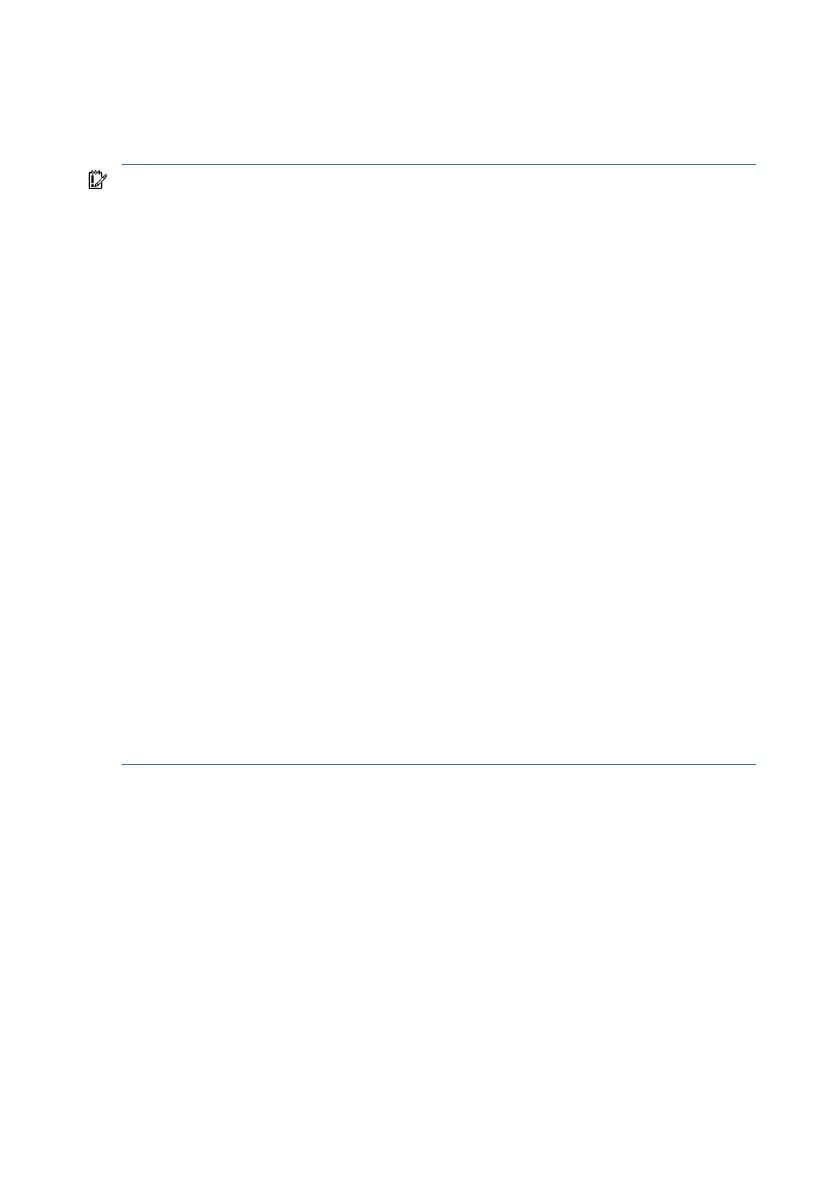Drive handling
Note the following guidelines when handling drives.
IMPORTANT: Drives are fragile components. Handle them with care. To prevent
damage to the computer, damage to a drive, or loss of information, observe these
precautions:
● Before removing or inserting a hard drive, shut down the computer. If you are
unsure whether the computer is o or in Hibernation, turn the computer on, and
then shut it down through the operating system.
● Before handling a drive, be sure that you are discharged of static electricity. While
handling a drive, avoid touching the connector.
● Before removing an optical drive, be sure that a disc is not in the drive, and be sure
that the optical drive tray is closed.
● Handle drives on surfaces covered with at least 2.54 cm (1 inch) of shock-proof
foam.
● Avoid dropping drives from any height onto any surface.
● After removing a hard drive or an optical drive, place it in a static-proof bag.
● Avoid exposing an internal hard drive to products that have magnetic elds, such as
monitors or speakers.
●
Avoid exposing a drive to temperature extremes or liquids.
●
If a drive must be mailed, place the drive in a bubble pack mailer or other suitable
form of protective packaging, and label the package “FRAGILE.”
Electrostatic discharge information
A sudden discharge of static electricity from your nger or other conductor can destroy
static-sensitive devices or microcircuitry. Often the spark is neither felt nor heard, but
damage occurs. An electronic device exposed to electrostatic discharge (ESD) might not
appear to be
aected at all and can work perfectly throughout a normal cycle. The device
might function normally for a while, but it has been degraded in the internal layers,
reducing its life expectancy.
30 Chapter 4Removal andreplacement procedures preliminary requirements