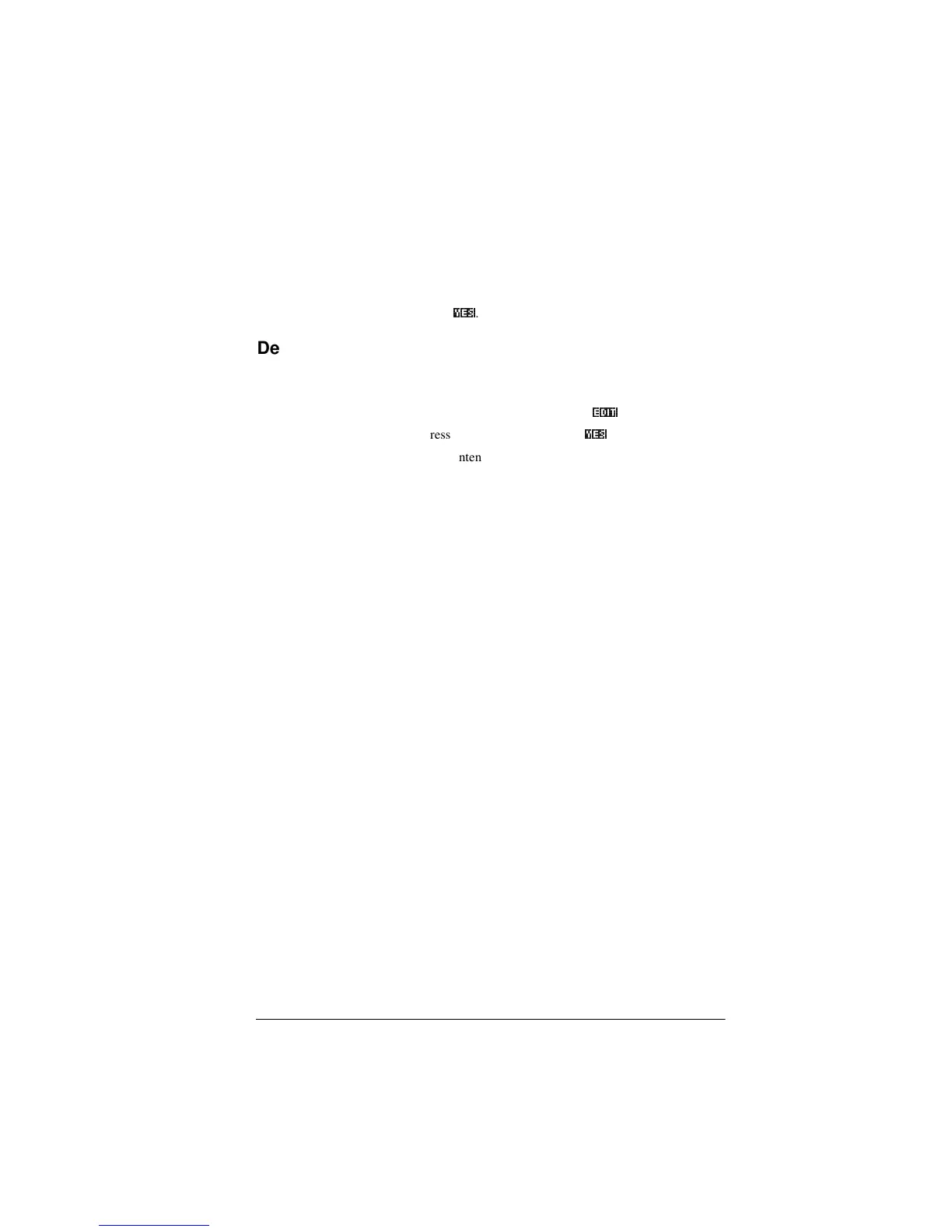Programming 15-9
Delete all
programs
You can delete all programs at once.
1. In the Program catalog, press >6+,)7@CLEAR.
2. Press
<(6a
.
Delete the
contents of a
program
You can clear the contents of a program without deleting the
program name.
1. Press >6+,)7@
PROGRM to open the Program catalog.
2. Highlight a program, then press
(',7a
.
3. Press >6+,)7@
CLEAR, then press
<(6a
.
4. The contents of the program are deleted, but the program
name remains.
About customizing an aplet
You can configure an aplet and develop a set of programs to
work with the aplet.
Use the SETVIEWS command to create a custom VIEWS
menu which links specially written programs to the new aplet.
A useful method for customizing an aplet is illustrated below:
1. Decide on the aplet type that you want to use, for
example the Function aplet or the Statistics aplet. The
copied aplet inherits all the properties of the parent aplet.
Save the standard aplet under a new name.
2. Configure the new aplet if you need to, for example by
presetting axes or angle measures.
3. Develop the programs to work with your aplet. When
you develop the aplet’s programs, use the standard aplet
naming convention. This allows you to keep track of the
programs in the Program catalog that belong to each
aplet. See “Aplet naming convention” on page 15-10.
4. Develop a program that uses the SETVIEWS command
to modify the aplet’s VIEWS menu. The menu options
provide links to associated programs. You can specify
any other programs that you want transferred with the
aplet. See “SETVIEWS” on page 15-14 for information
on the command.
5. Ensure that the new aplet is selected, then run the menu
configuration program to configure the aplet’s VIEWS
menu.
6. Test the aplet and debug the associated programs.(Refer
to “Debug a program” on page 15-7).
