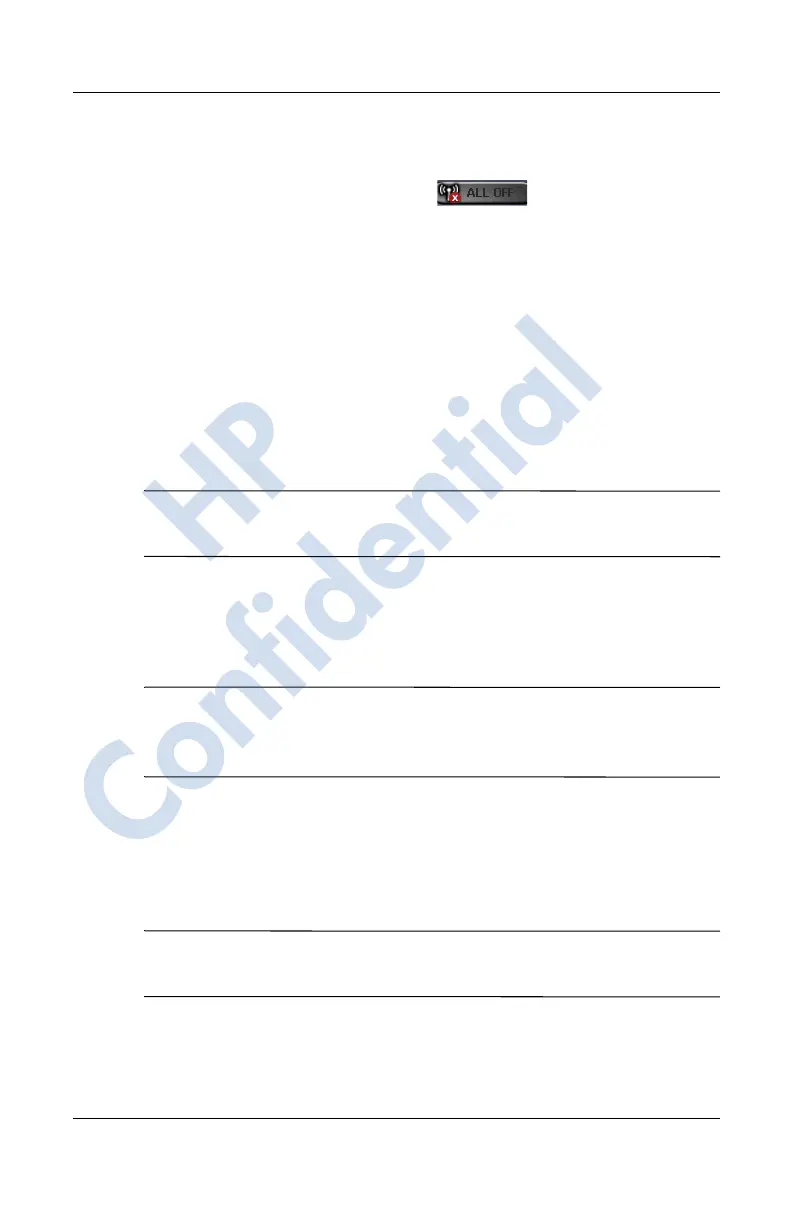Managing Multiple Wireless Connections
User’s Guide 6–3
The All Off button displays:
■ Gray background with the x ( ) when all wireless
features are powered off.
■ Green background when one or more wireless features are
powered on.
Settings Buttons
The settings buttons—Phone Settings, Bluetooth Settings, and
Bluetooth Manager— only function when the Power buttons are
enabled. With the Power button turned on, press the Settings
button to open a page with information about configuration and
settings for that particular wireless feature.
Note: You cannot access these configuration pages if you press
the Settings buttons while in a disabled state.
Phone Settings Button
First, tap the Phone Power button to power it on; then press the
Settings button to open the configuration screen.
Note: For information on configuring the Phone settings, refer to
Chapter 5, “Using the Phone Features.’’ and Chapter 7, “Making
Your Data Connections.’’
Bluetooth Settings and Manager Buttons
First press the Bluetooth Power button to power it on; then press
either the Settings or Manager button to open the Bluetooth
settings and configuration screens.
Note: For information on configuring Bluetooth settings or
manager, refer to Chapter 9, “Using Bluetooth.’’
HP
Confidential