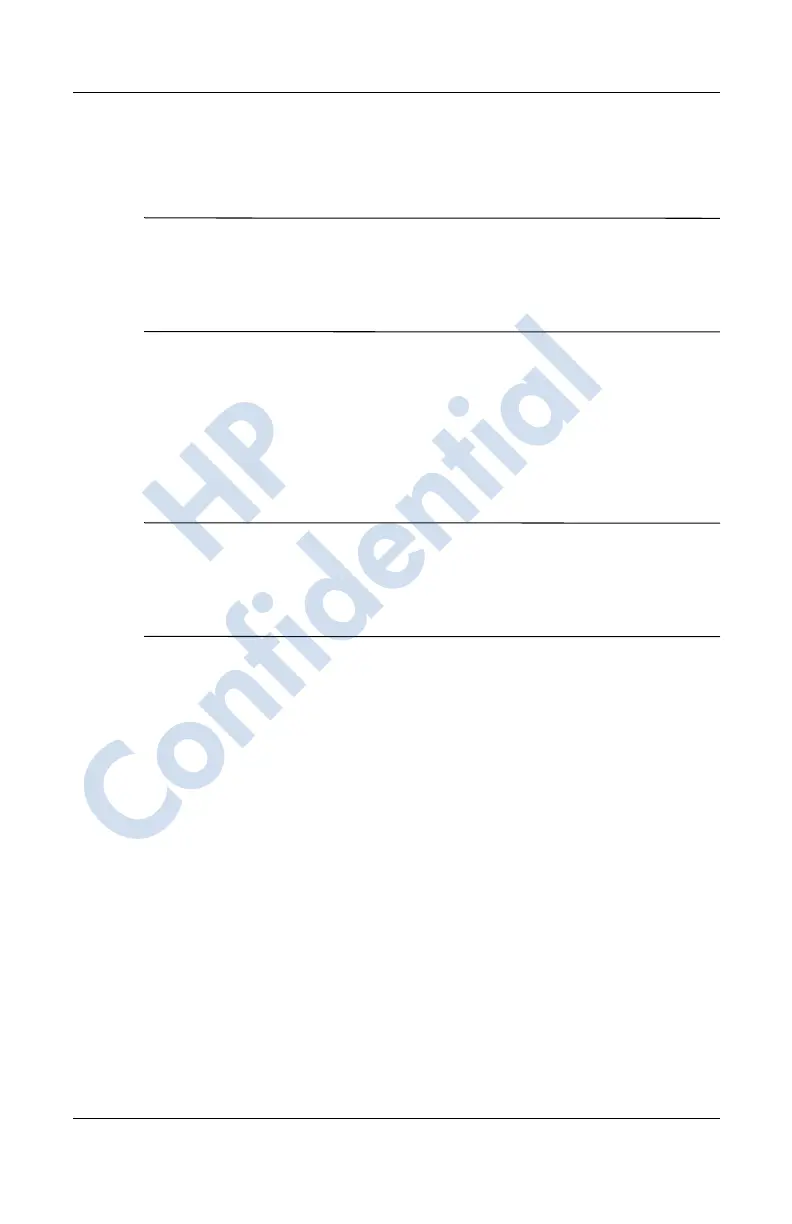Learning the Basics
User’s Guide 2–11
3. Tap the check box next to Enable Keyguard.
4. Tap OK.
Note: The next time your HP iPAQ is powered off, press one of
the applications buttons to test this feature. With the Keyguard
feature enabled, your device will not power on until the Contacts
and Inbox buttons are simultaneously pressed.
Using Applications
Opening Applications
Open any application on your HP iPAQ from the Start menu.
Note: You can also open an application by assigning it to one of
the two available Application Buttons. The Phone Application
Buttons cannot be reassigned. To assign the Application
Buttons, from the Today screen, tap Start > Settings > Buttons.
To open an application:
1. Tap Start > Programs.
2. Tap the desired application title or logo.
Minimizing Applications
To minimize an open application, tap the x at the top right of the
screen.
Closing Applications
Applications automatically close based on available memory.
However, if your HP iPAQ is running slowly, you can close
applications by manually closing them.
1. From the Start menu, tap Settings > System tab >
Memory > Running Programs tab.
HP
Confidential