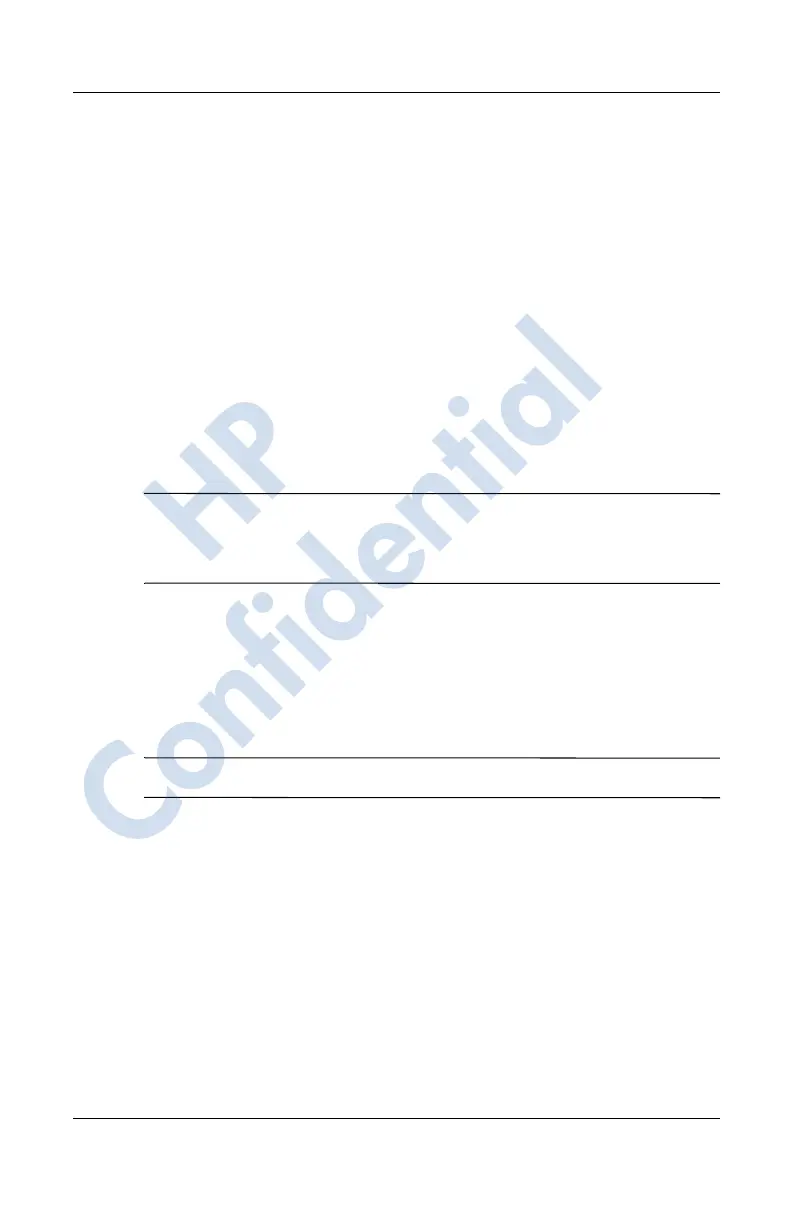Getting to Know Your HP iPAQ Mobile Messenger
User’s Guide 1–7
Tap and hold—Hold the stylus pointer on an item for a short
time until a menu displays. Tapping and holding is equivalent to
right-clicking your computer mouse button. When you tap and
hold, a circle of blue dots appears around the stylus to indicate
that the menu will soon pop up.
Setting the Date and Time
When you turn on your HP iPAQ for the first time, you are
requested to select your time zone. After setting the time zone,
you still need to set the time and date on your unit. Tap the Clock
icon on the Today screen to set the time and date. All three
settings are located in the Clock Settings screen and can be set
at the same time.
Note: By default, the time on the HP iPAQ is synchronized with
your computer each time the two devices connect using
ActiveSync.
Setting the Time for Home and Locations
You Are Visiting
From the Start menu, tap Settings > System tab > Clock &
Alarms icon.
Shortcut: From the Today screen, tap the Clock icon to set the time.
1. Tap either Home or Visiting.
2. Tap the time-zone down arrow, and select the appropriate
time zone.
3. Tap the hour, minutes, or seconds, and use the up and down
arrows to adjust the time.
Shortcut: You can also adjust the time by moving the hands
of the clock with the stylus.
4. Tap AM or PM.
HP
Confidential