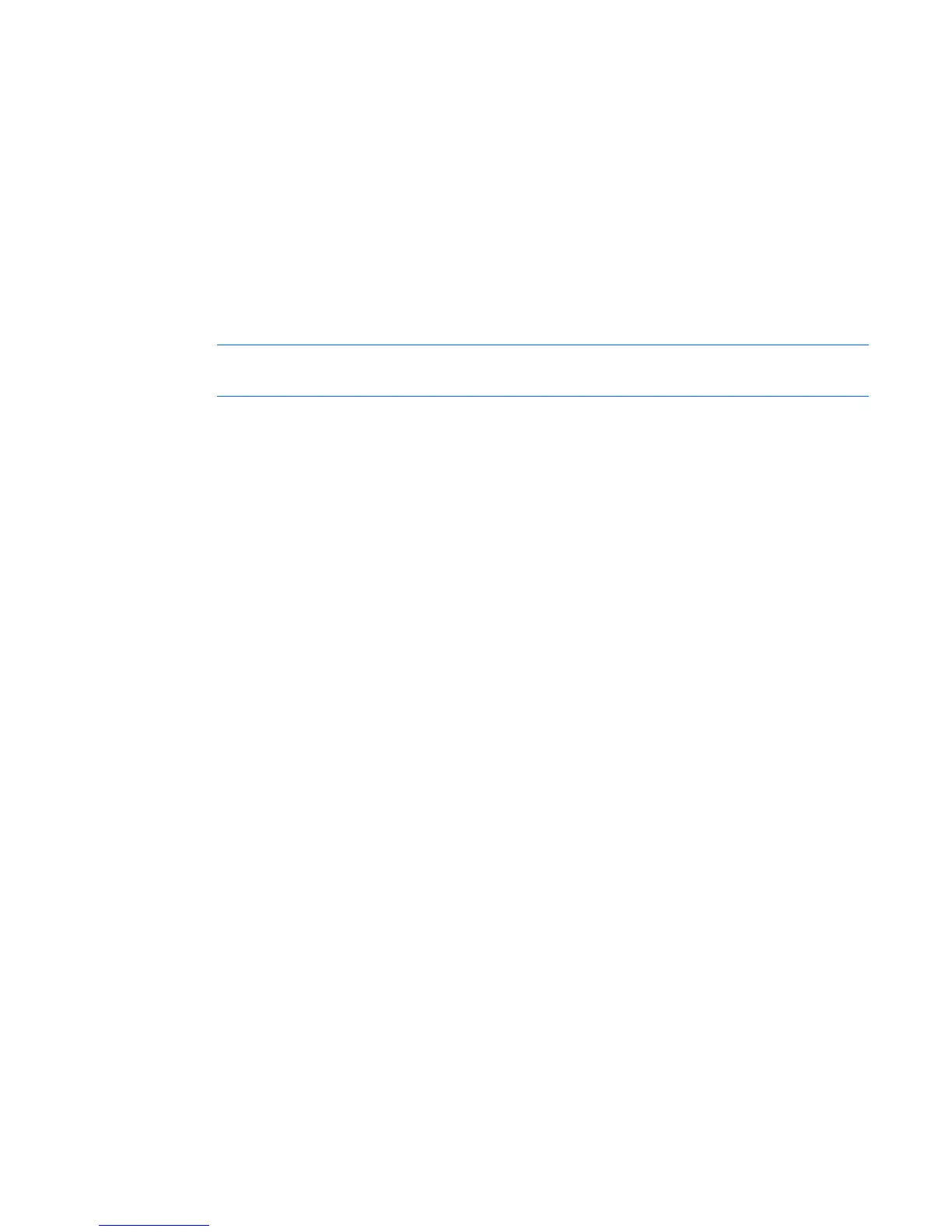Local port operation 26
o
From the Broadcast dialog box ("Accessing the Broadcast dialog box" on page 25), select the
keyboard and mouse checkboxes for the servers that are to receive the broadcast commands.
o Press the Up or Down Arrow keys to move the cursor to the target server. Then press the Alt + K
keys to select the keyboard checkbox and/or the Alt + M keys to select the mouse checkbox.
Repeat the step for additional servers.
2. Choose one of the following options:
o Click OK to save the settings and return to the Setup dialog box.
o Click X or press the Esc key to return to the Main dialog box.
3. From the Main dialog box, click the Commands dialog box ("Accessing the Commands dialog box"
on page 38), select Broadcast Enable to activate broadcasting.
4. From the user station, enter the information or perform the mouse movements you want to broadcast.
NOTE: Access by a second local user is disabled when broadcast mode is enabled. Only
servers within the list are accessible.
Broadcasting mouse movements
For the mouse to work accurately, all systems must have identical mouse drivers, desktops (such as
identically placed icons), and video resolutions. In addition, the mouse must be in exactly the same place
on all screens. Because these conditions are extremely difficult to achieve, broadcasting mouse
movements to multiple systems can have unpredictable results.
Setting up a scan pattern
In Scan mode ("Activating Scan mode" on page 28), the HP KVM Server Console Switch G2
automatically scans port to port (server to server).You can select up to 16 servers from a list of all servers
attached to the HP KVM Server Console Switch G2. You can display the list by either server name or EID
number by clicking the appropriate button. Selecting the checkbox beside each server to be added to the
scan list creates the scan list. The creation of a scan list does not start Scan mode. You must enable Scan
mode through the Scan Enable checkbox on the Commands dialog box ("Accessing the Commands
dialog box" on page 38).