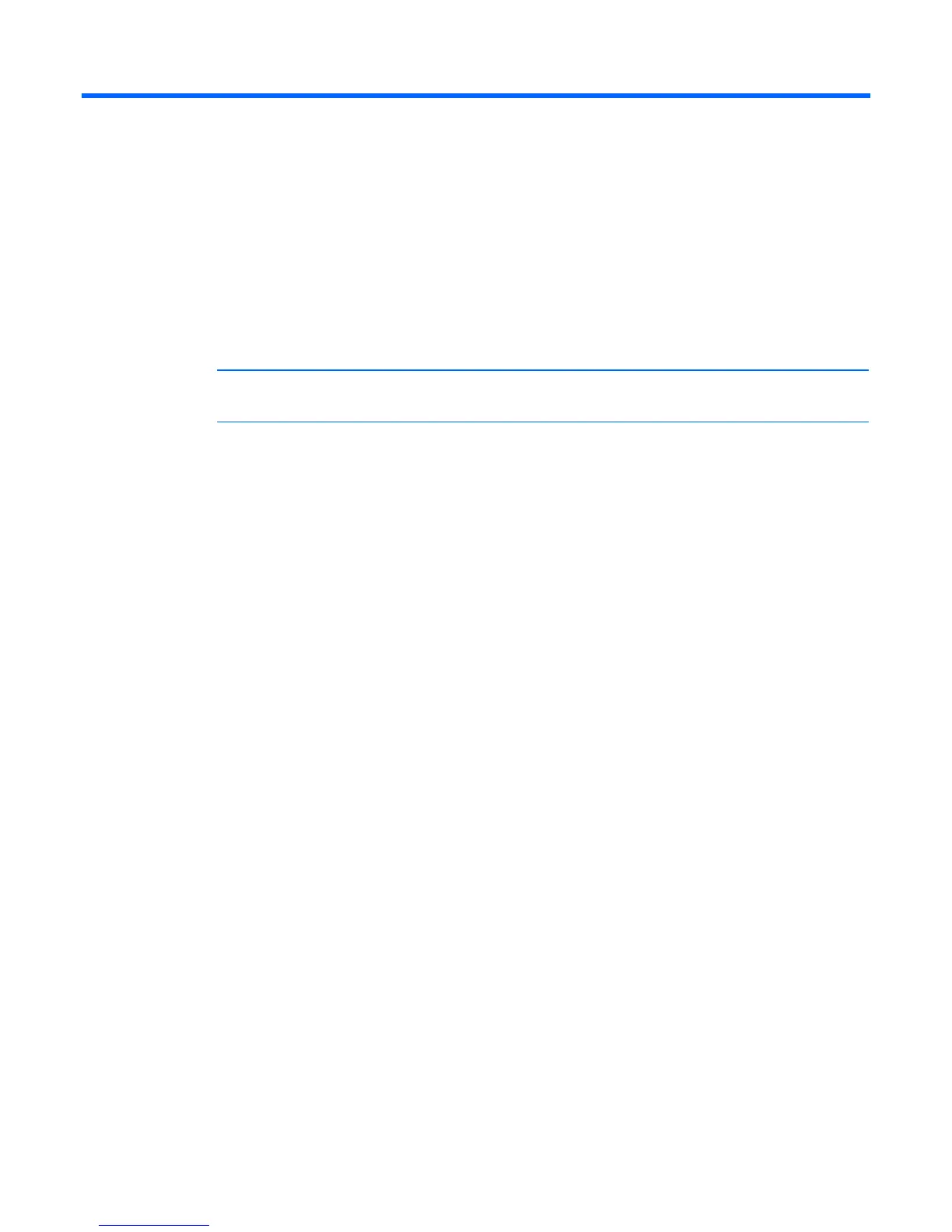Upgrading the firmware 41
Upgrading the firmware
Upgrading the console switch firmware
1. Connect the serial cable to the serial port on the PC (must be running Microsoft® Windows®) and to
the serial port ("Console switch components" on page 11) on the rear panel of the HP KVM Server
Console Switch G2.
2. Go to the folder where the firmware files are saved and run the ApplianceUpDate.exe file.
NOTE: The .bin files must be in the same folder as the ApplianceUpDate.exe file.
3. Enter the COM port number being used to load the firmware.
4. Click Load. The update process begins.
The update process has three updates—Loading Application Firmware, Loading Graphics Chip, and
Loading System Data. You see a progress bar for each of those three updates. The firmware update
is not done until all updates have been loaded. When the firmware is updated, the following
message, indicating "Update Complete" appears.
5. Click Done.
Upgrading the interface adapter firmware
The Interface Adapter firmware can be loaded individually ("Loading interface adapter firmware
individually" on page 42), or upgraded simultaneously ("Upgrading interface adapter firmware
simultaneously" on page 42). The servers attached to the interface adapters must be powered on while
upgrading the firmware.