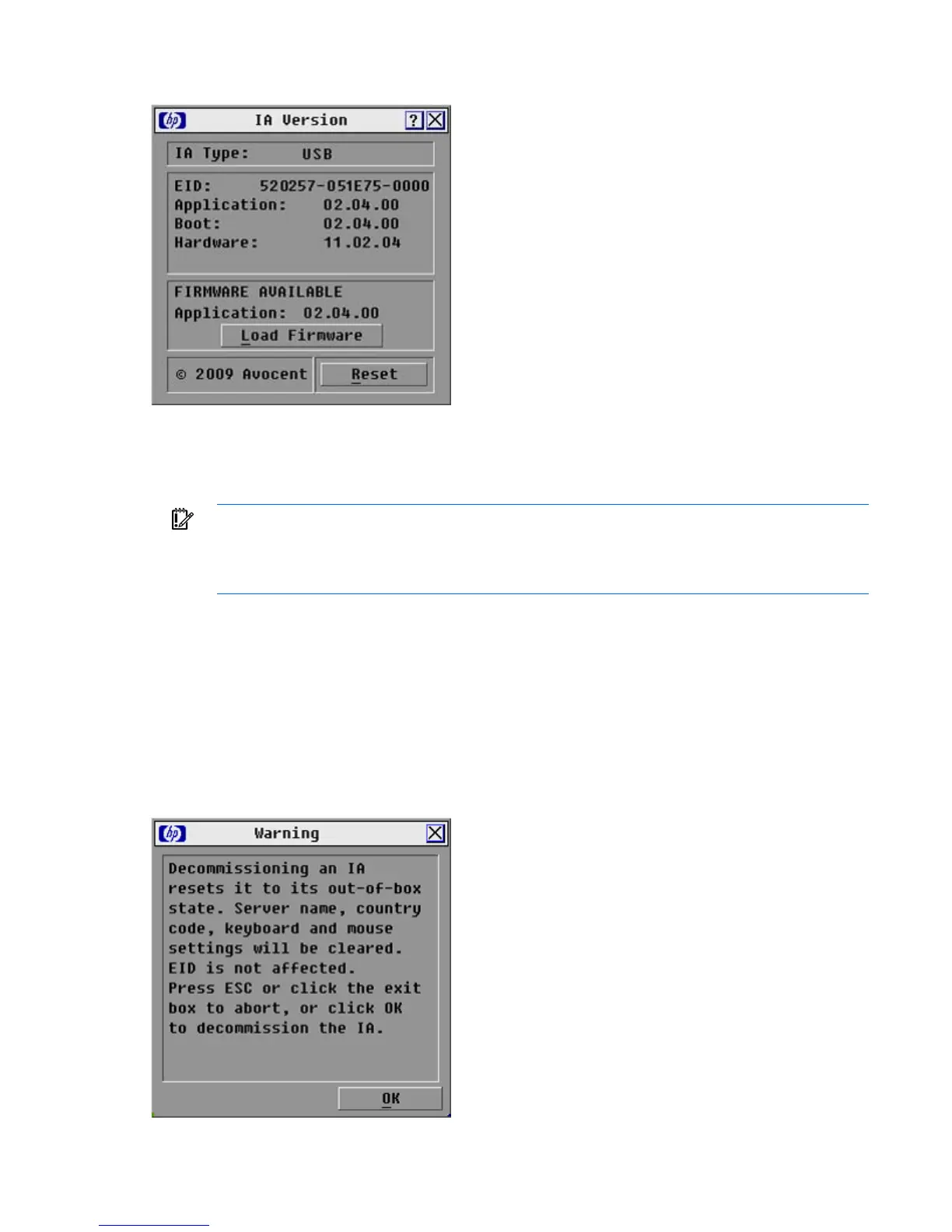Upgrading the firmware 44
3.
Select the individual interface adapter, and click Version. The IA Version dialog box appears.
4. Click Load Firmware.
Decommissioning an interface adapter
IMPORTANT: Decommissioning an interface adapter restores the factory defaults, removing
any assigned server names and resetting any other configurations, while leaving the EID
unchanged. After decommissioning an interface adapter, reboot the server connected to the
interface adapter before using it again.
1. Access the Commands window. For more information, see Accessing the Main dialog box (on page
17).
2. Click Display Version. The Version window appears.
3. Click IA. The IA Selection window appears.
4. Select a server that is connected to the rack console switch with an interface adapter.
5. Click Decommission.
6. Click OK.
7. To close the Target Selection window, click X or press the Esc key.