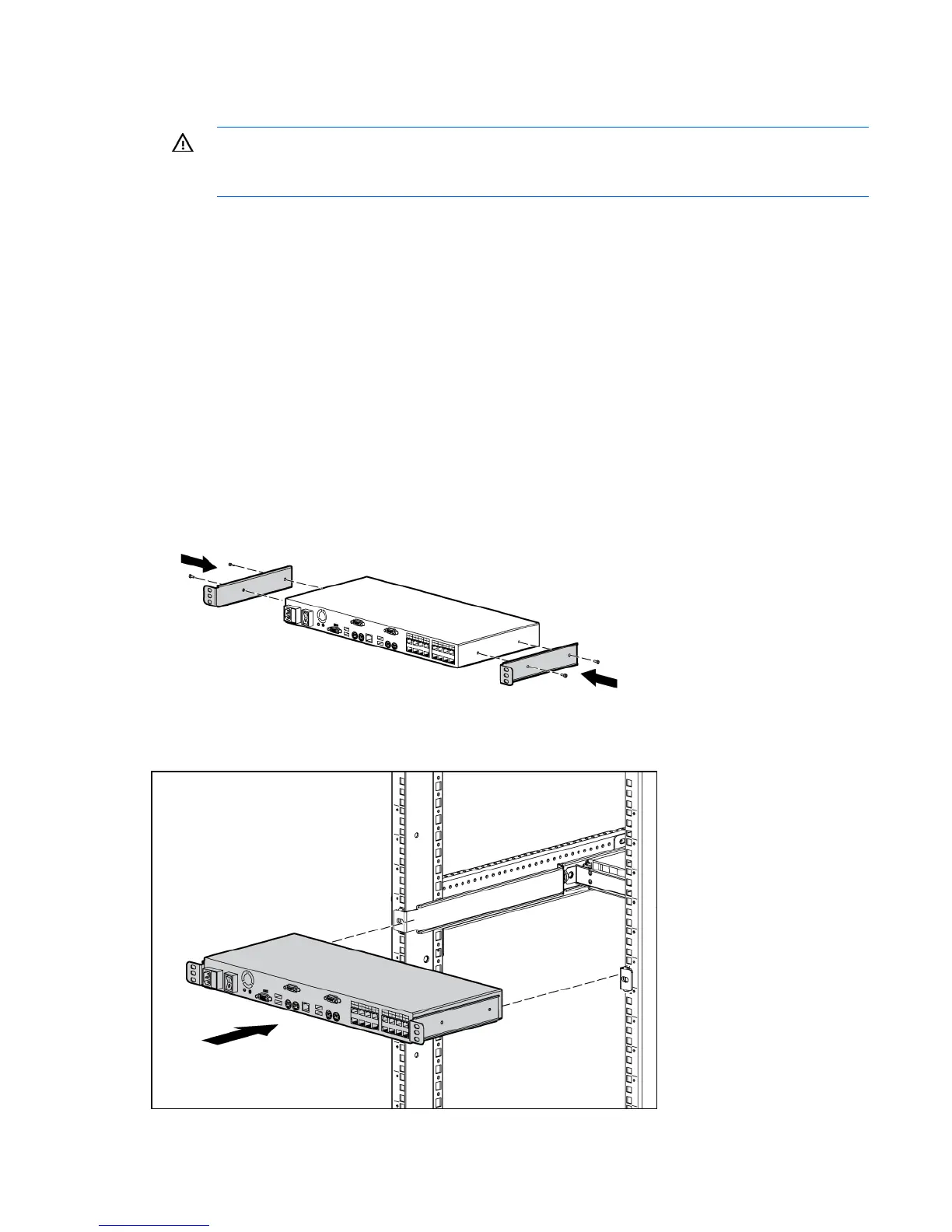Installing the HP KVM Server Console Switch G2 7
Rack-mounting the console switch
WARNING: For safe use, do not mount this product with the rear panel, which is the side of
the console switch with I/O connectors and the AC power inlet, facing downward (facing the
floor).
1. Before installing the HP KVM Server Console Switch G2 into the rack, connect the console switch to
a power source, using the power cords provided, and power on the unit.
An activity indicator light is displayed after a few seconds. If the activity indicator light does not
display, be sure that the power is on, the power cord is connected, and the power source is valid.
2. Choose one of the following configurations:
o Standard-mount
o Cantilever-mount
o Side-mount
Performing a standard-mount installation
1. Remove the four screws, two on each side, from the console switch.
2. Attach the short 1U brackets to the console switch using the four screws you removed.
3. If not already installed, install a cage nut behind each rear rail.
4. Slide the console switch into the rear of the 1U product.