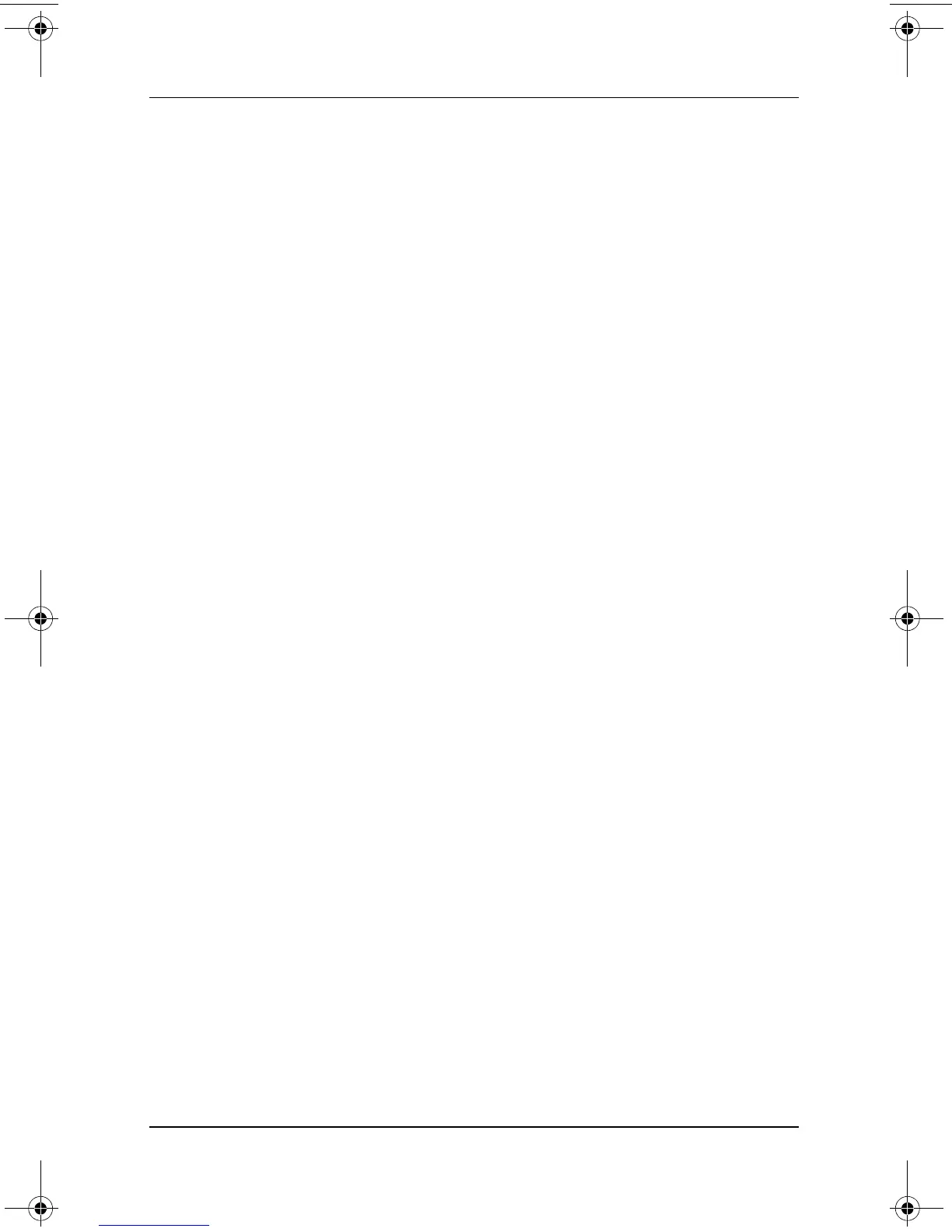Presentation Mode
Software Guide 7–3
You can also open Quick Launch Buttons software using an icon
in the taskbar or on the desktop. To add an icon to the system tray
or desktop, open the Quick Launch Buttons software. Select the
Advanced tab. Place a check mark next to Show icon on the
taskbar to add an icon to the taskbar. You can double-click the
icon to start Quick Launch Buttons software. You can left-click it
to change the current scheme. Right-clicking the icon displays the
following menu items:
■ Adjust Quick Launch Buttons Properties: opens the Quick
Launch Button software
■ Hide Icon: removes the icon from the system tray
To place a shortcut to Quick Launch Buttons software on your
desktop, place a check mark next to Show icon on the desktop.
To open Quick Launch Buttons software from the desktop,
double-click the shortcut.
Changing Presentation Mode Settings
The Item to Open field enables you to indicate a file, an
application, a Web site, or a folder to open when the Presentation
Mode button is pressed. You can browse for an item by clicking
the Browse button, or you can indicate a recently programmed
item by clicking the down arrow in the Item to Open field.
The Video Mode and Power Schemes fields enable you to control
the video and power properties for Presentation Mode. Click the
down arrow to indicate a video mode. The default video settings
are 800 x 600, 32bit, 60 Hertz. Click the down arrow to choose a
power options profile. The Adjust Power Properties button next
to the Power Scheme field launches Microsoft Power Options,
where you can view or change the power scheme.
333634-001.book Page 3 Friday, July 18, 2003 8:47 AM