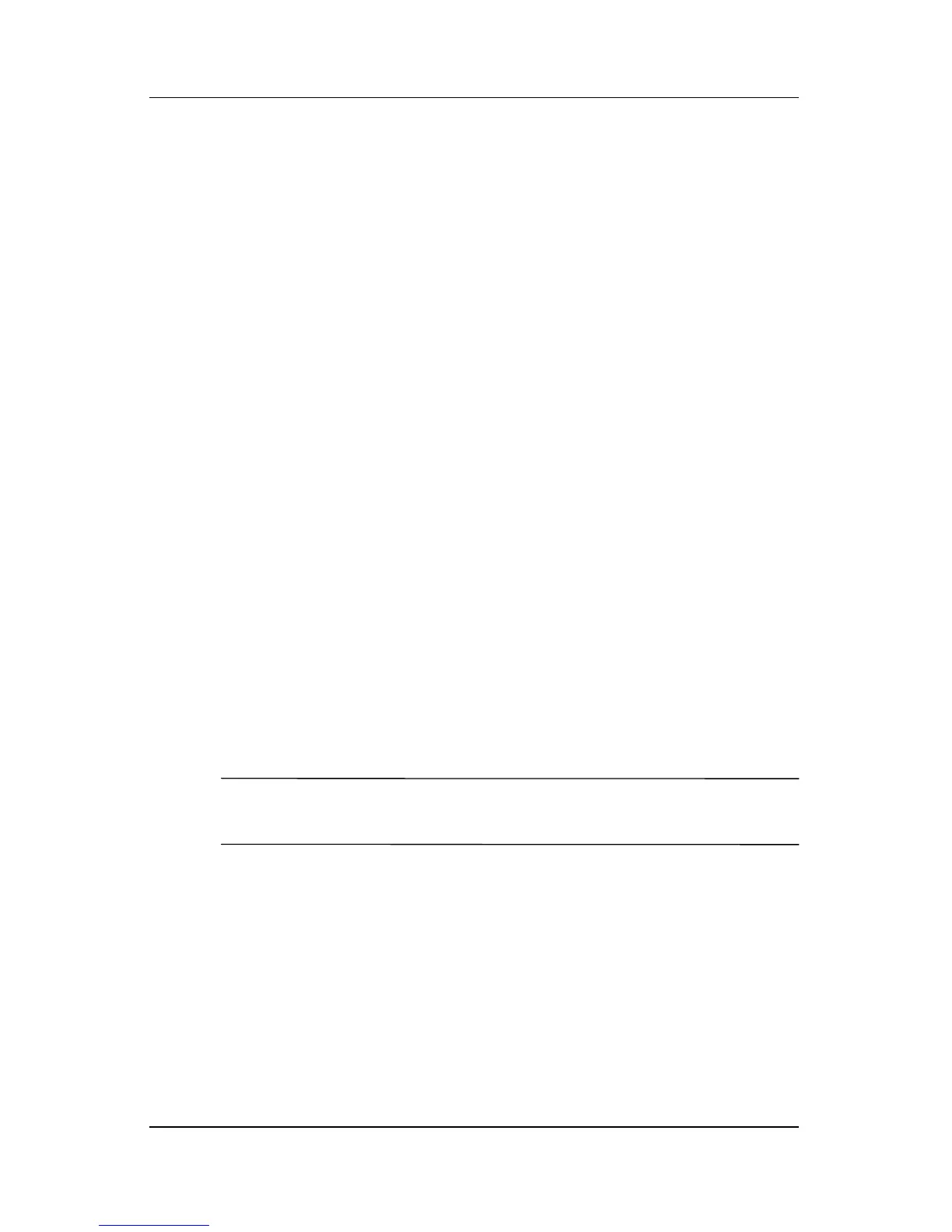3–6 Maintenance and Service Guide
Software Update and Recovery
2. Follow the instructions on the screen to find the software you
want to update.
3. At the download area, select the software you want and
follow the download instructions on the Web page.
✎
Make a note of the path to the location on your hard drive to
which the ROM package will be downloaded. You may
need to access the ROM package after it has been
downloaded.
4. When the download is complete, open Windows Explorer
by selecting Start > All Programs > Accessories >
Windows Explorer.
5. In the left pane of the Windows Explorer window, click
My Computer and then your hard drive designation. (The
hard drive designation is typically Local Disk C.)
✎
Follow the path you made a note of earlier to the folder on
your hard drive that contains the update.
6. Open the folder and double-click the file with an .exe
extension (for example, filename.exe).
The installation begins.
7. Complete the installation by following the instructions on
the screen.
✎
After a message on the screen reports a successful installation,
you may delete the download package from your hard drive.
3.2 System Recovery
The computer system recovery process provides several ways to
recover optimal system functionality. For best results, attempt
to recover optimal computer functionality by using the following
procedures in the order described here.