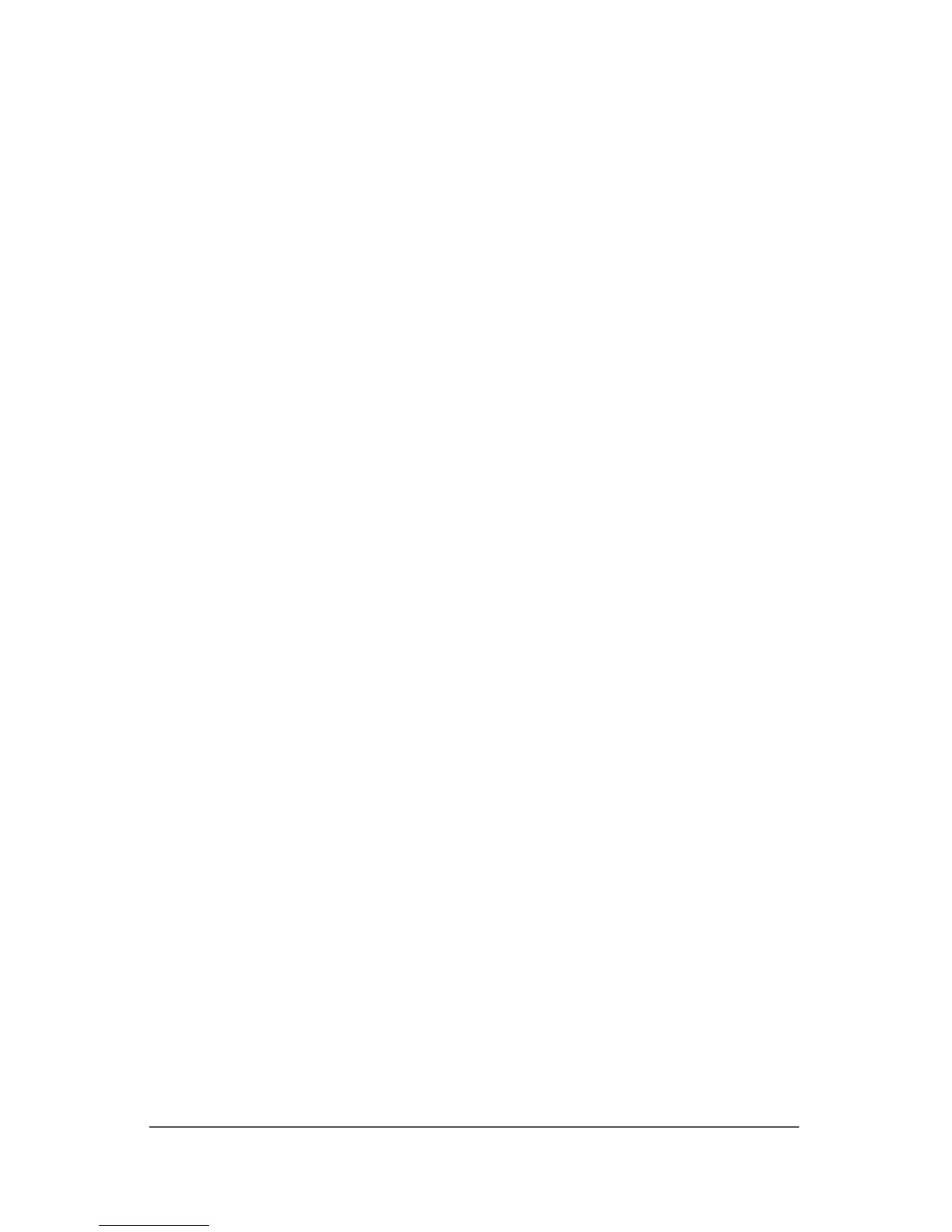Troubleshooting
Quick troubleshooting
Is the computer unable to start up?
To turn on the computer, press the power button. When the
computer is turned on, the power light is turned on.
If the computer and the power light are not turned on when you
press the power button, adequate power may not be available to
the computer.
The suggestions below may help you determine why the
computer will not start up:
■� If the computer is plugged into an AC outlet, verify that the
AC outlet is providing adequate power by plugging another
electrical device into the outlet.
■� If the computer is running on battery power or is plugged into
an external power source other than an AC outlet, plug the
computer into an AC outlet using the AC adapter. Be sure
the power cord and AC adapter connections are secure.
■� If the computer is running on battery power:
❏�Remove the primary battery pack and travel battery pack
(if applicable) and plug the computer into an AC outlet
using the AC adapter. If the computer starts up, one of
the battery packs may need to be replaced.
❏�If the battery light on the front of the computer is blinking,
the battery pack has reached a low-battery condition,
which may prevent the computer from starting up. To start
the computer and allow the battery to charge, plug the
computer into an AC outlet using the AC adapter.
3–2 Getting Started