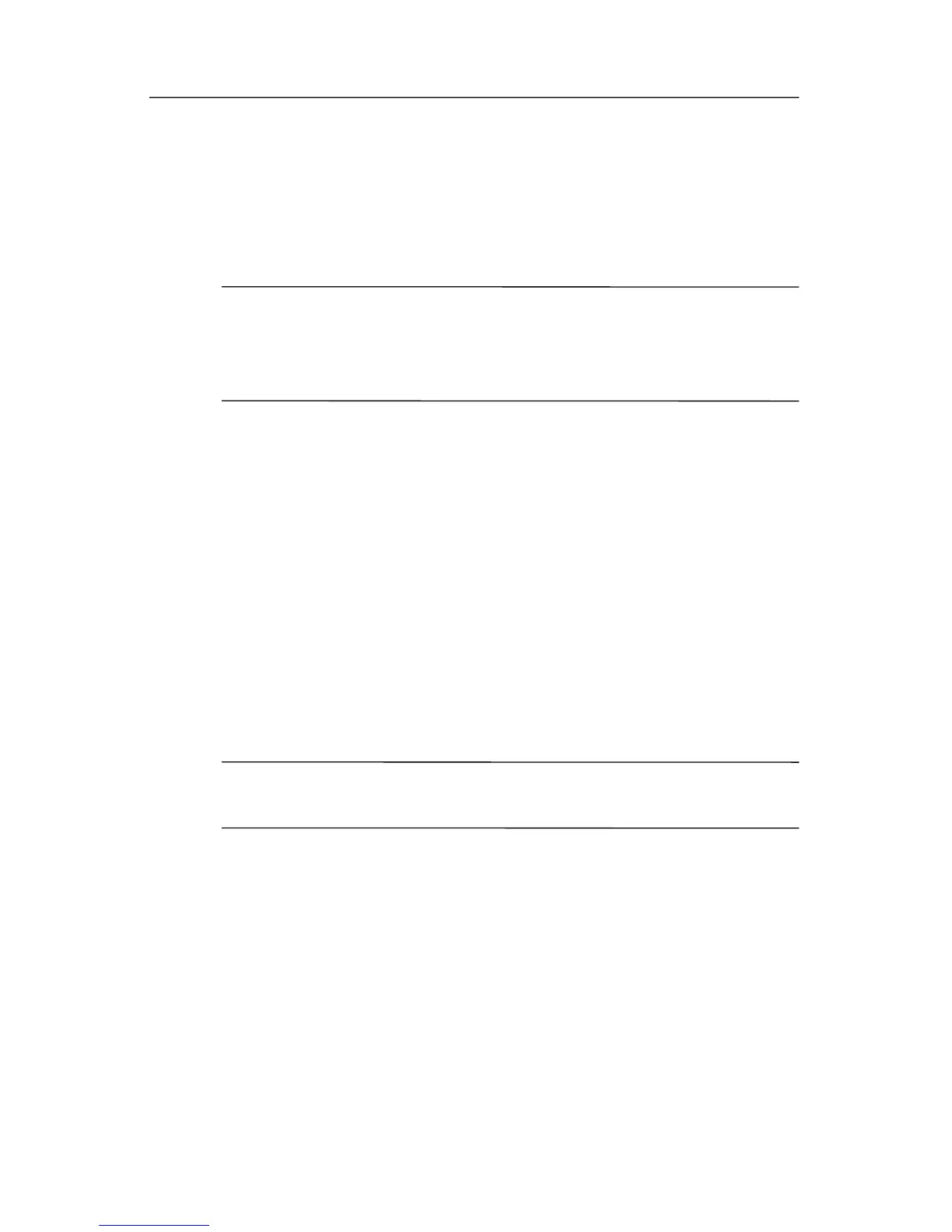Backup and Recovery
Backing up your entire system
When you perform a complete system backup, you are saving the
full factory image, including the Windows operating system,
software applications, and all personal files and folders.
✎
The entire image can be stored on another hard drive, on a
network drive, or on recovery discs that you create. For
information on creating recovery discs, refer to “
Creating
recovery discs.”
To back up your entire system:
1. Select Start > All Programs > HP Backup & Recovery >
HP Backup and Recovery Manager.
2. Click Next.
3. Click Back up to protect user system settings and
important data files, and then click Next.
4. Click Make a complete backup of my system, and then
click Next.
The “Welcome to Full Image Manager” page opens.
5. Follow the on-screen instructions to back up your entire
system.
✎
This process may take several minutes, depending on your
computer speed and the amount of data being stored.
Getting Started B–3