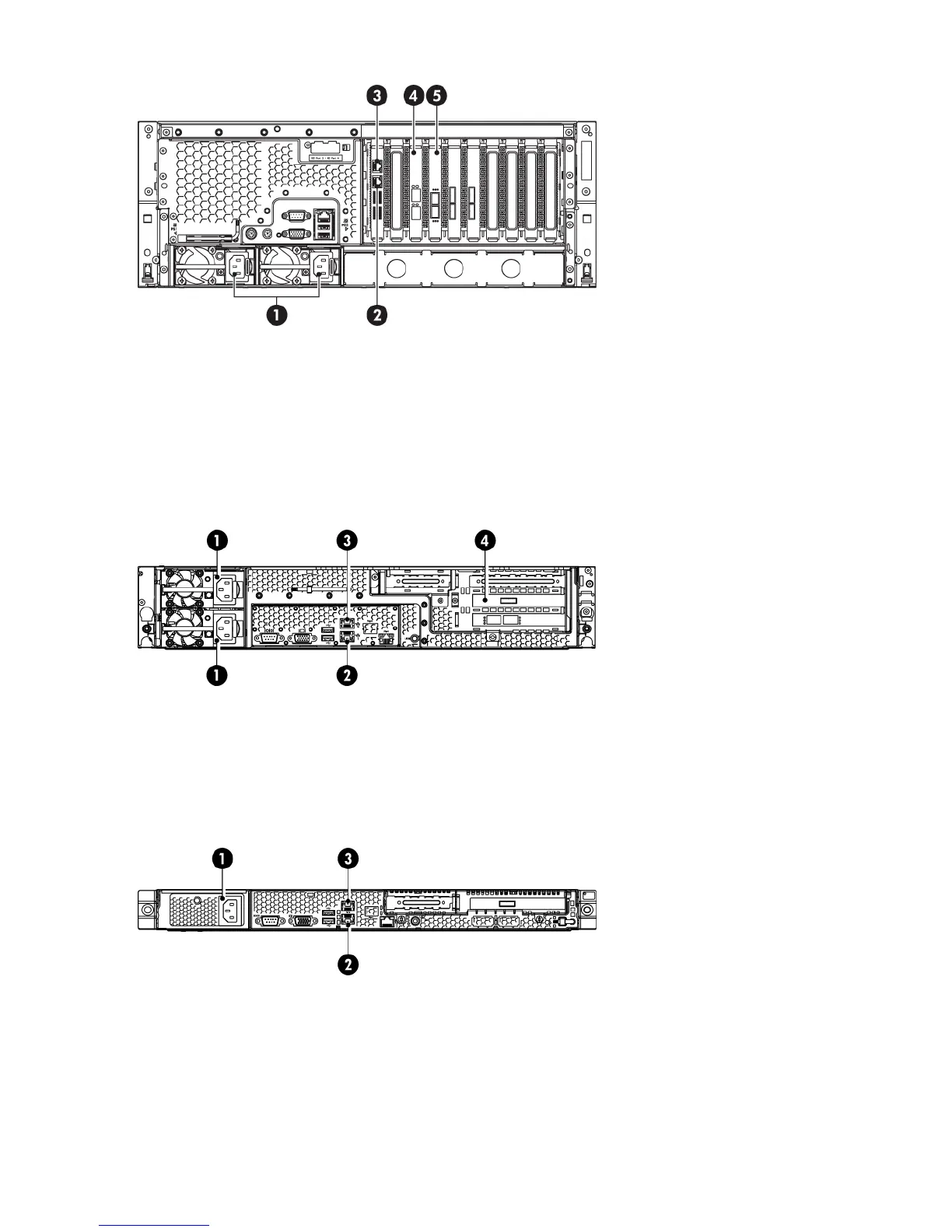Figure 11 Network and power connectors, HP D2D4312 Backup System
2. Ethernet card with two 1Gb ports, LAN port 3 connector,
must be connected
1. Power connectors
4. Ethernet card with two 10Gb ports3. LAN port 4 connector
5. Fibre Channel card with optical ports
Connecting the HP D2D4100 Series Backup System
Figure 12 Network and power connectors, HP D2D4100 Series Backup System
2. LAN port 1 connector, must be connected1. Power connectors
4. Fibre Channel card with optical ports3. LAN port 2 connector
Connecting the HP D2D2500 Series Backup System
Figure 13 Network and power connectors, HP D2D2500 Series Backup System
2. LAN port 1 connector, must be connected1. Power connector
3. LAN port 2 connector
Connecting to the Capacity Upgrade Kit (optional)
Install the rail kit and expansion module(s) immediately below or above the HP StoreOnce Backup
System, as described in the Capacity Upgrade Installation guide supplied with the expansion
module.
16 Connecting and installing the HP StoreOnce Backup System