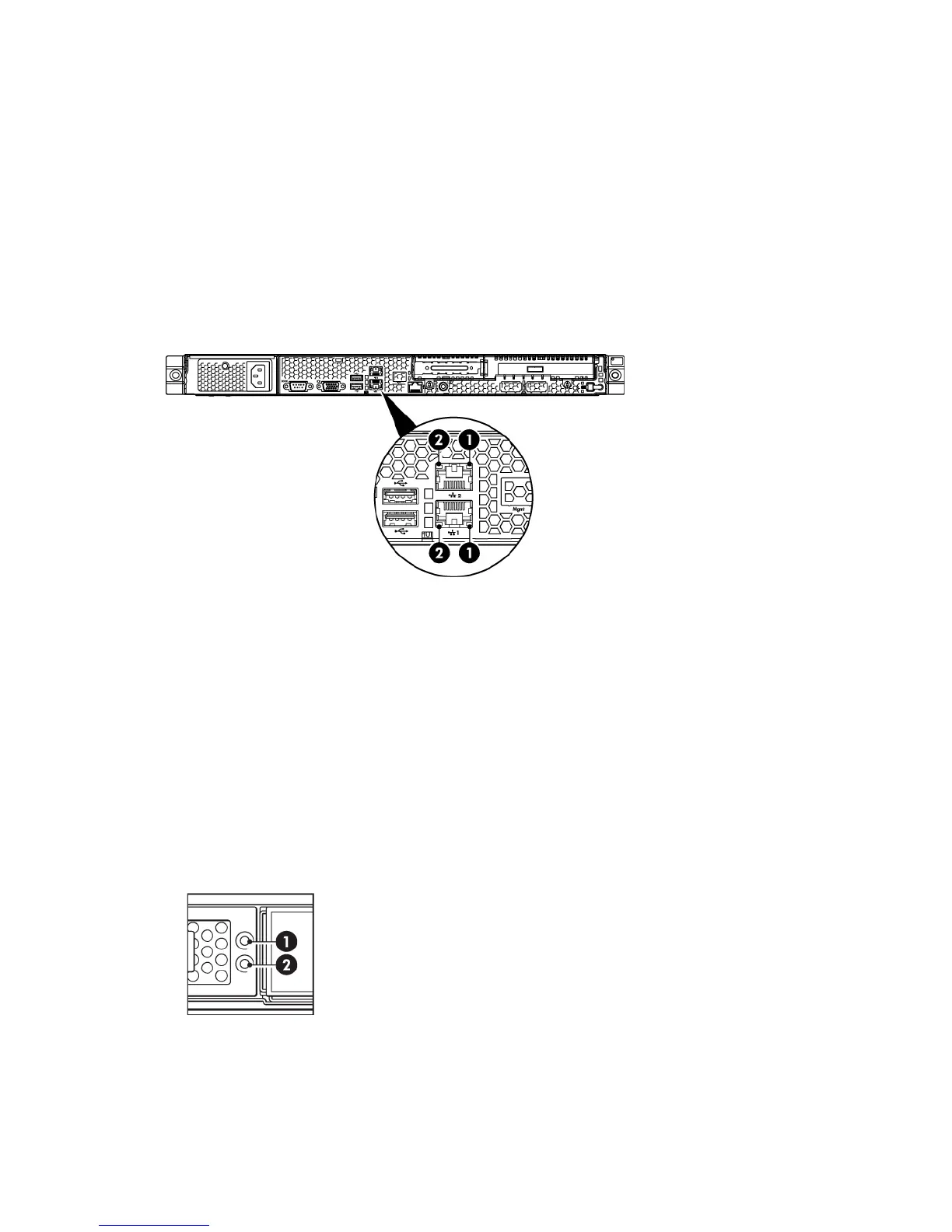Flashing amber: degraded condition
Flashing red: critical condition, such as power supply or
fan failure
Flashing green: network connection3. and 4. LAN port LEDS
Off: no network connection or network not configured
Steady green: Power connected, device ready to use5. Power On button/LED
Steady amber: Device switched off or in hibernation with
power connected
Off: No power connected
Rear view of the HP D2D2502/2504 Backup System
Figure 40 HP D2D2502/2504 Backup System rear panel LEDs
Steady green: The LAN connection is using 10 Mbps/100
Mbps link.
1. LAN network speed LED indicator
Steady amber: The LAN connection is using a GbE link.
Off: No connection.
Flashing green: Ongoing network data activity.2. LAN activity status LED indicator
Off: No network data activity or no connection.
Hot-plug drive LEDs
The status of hot-plug hard drives installed in the server is indicated by the drive activity LED indicator
located on the front panel of the server.
Figure 41 Drive LEDs
Steady green: Online, no activity1. Disk Online LED
Flashing green: Ongoing disk activity
Steady amber: Disk has failed
Flashing amber: Predictive disk failure
Hot-plug drive LEDs 47