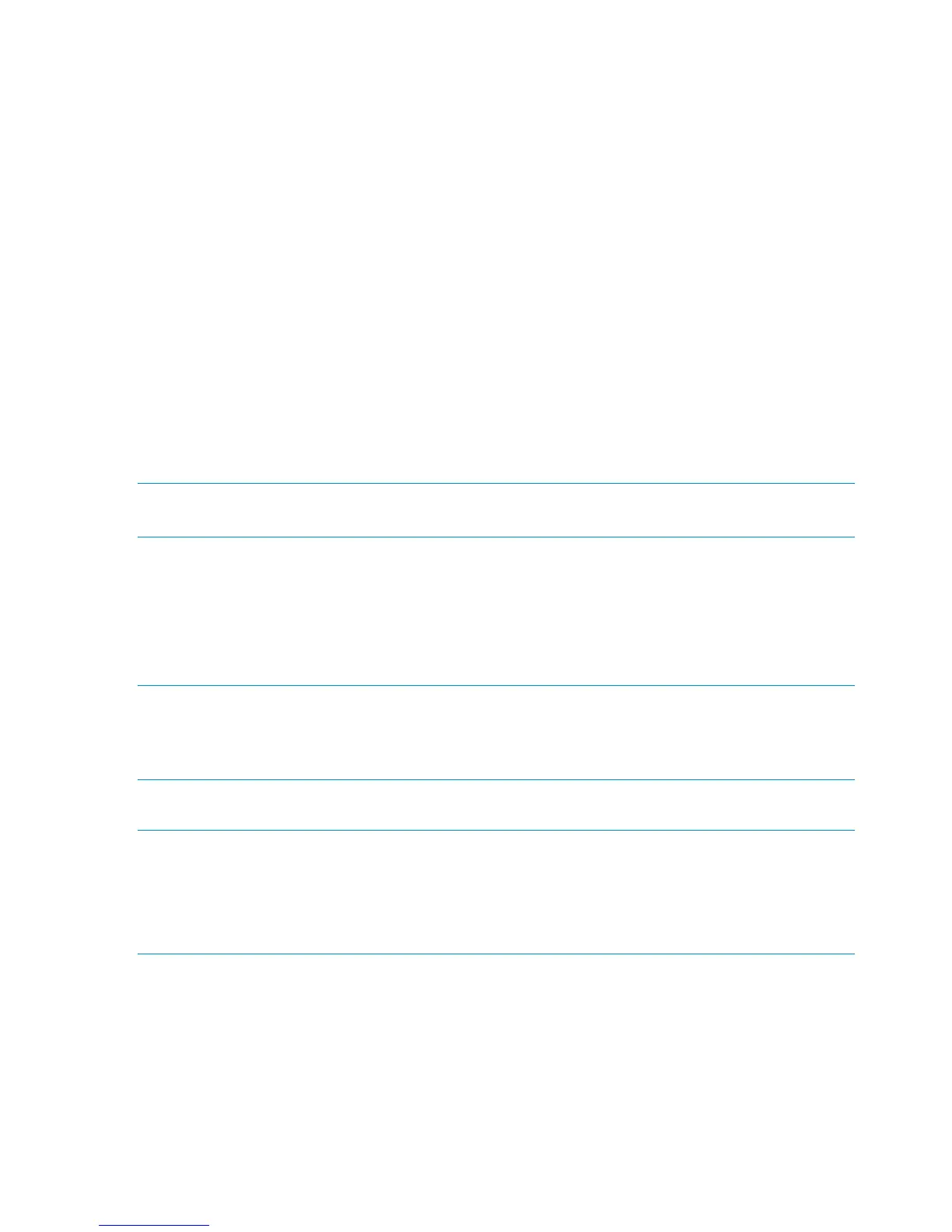iLO2 port
The iLO2 port on the rear of the HP StoreOnce Backup System provides an alternative means of
connecting a keyboard and monitor to the system.
• The default Name, Administrator Login Name and Password for iLO2 access are provided
on the StoreOnce Backup System and on a toe tag attached to it. Make a note of these.
• A separate network connection is required to the iLO2 network port on the rear of the HP
StoreOnce Backup System.
• DHCP is the default network setting for iLO2 web page access. If a static address is required,
this must be done via a keyboard and monitor connection when the HP StoreOnce Backup
System is booted up. If DHCP is supported, but not preferred, iLO2 access may be configured
via its own web interface.
See Using the iLO2 port for more details.
Step 2: Installing drivers (optional)
The HP StoreOnce Backup System presents Virtual Tape Libraries and NAS shares for use as backup
targets. Tape and changer (loader) drivers are only required, if you plan to configure Virtual Tape
Libraries as backup targets. This works in exactly the same way that it would for a directly attached
SCSI Tape Library.
NOTE: No drivers are required to connect to NAS shares on the HP StoreOnce Backup System,
so this step of the wizard can be skipped if you plan to use only NAS targets.
The driver installation step installs the HP LTO tape driver to allow your systems to recognize the
Ultrium Tape devices created by the HP StoreOnce Backup System.
No specific changer drivers are installed. HP does provide these drivers - available from the HP
website - however, your backup software will contain changer drivers, so you should use these.
Once the installation process is complete, the tape drives within any Virtual Tape Library devices
should be visible in Device Manager as directly attached SCSI devices.
NOTE:
Certain backup applications have their own drivers for both the Tape device and Changer. If it is
required by the software to use their own drivers, these must be installed manually once the
Installation Wizard has completed.
Troubleshooting
NOTE:
If this step fails, the other steps on the Wizard can still complete successfully. The device created
for you by the Wizard will still work correctly, it will just not be recognized by Windows (it will
show up as an unknown device in Device Manager).
Tape drivers can be installed later by one of the two methods described below.
If this step fails for any reason, there are two possible courses of action:
1. Manually install HP LTO tape drivers after the wizard completes. These can be found both on
the CD and on the HP website.
2. Use the Tape drivers supplied with your backup software. For many applications these will
be installed automatically during the software installation process. If the backup software is
already installed, you may need to manually initiate an update of the drivers to overwrite the
ones installed by the Installation Wizard.
26 Installation wizard (for Windows hosts)