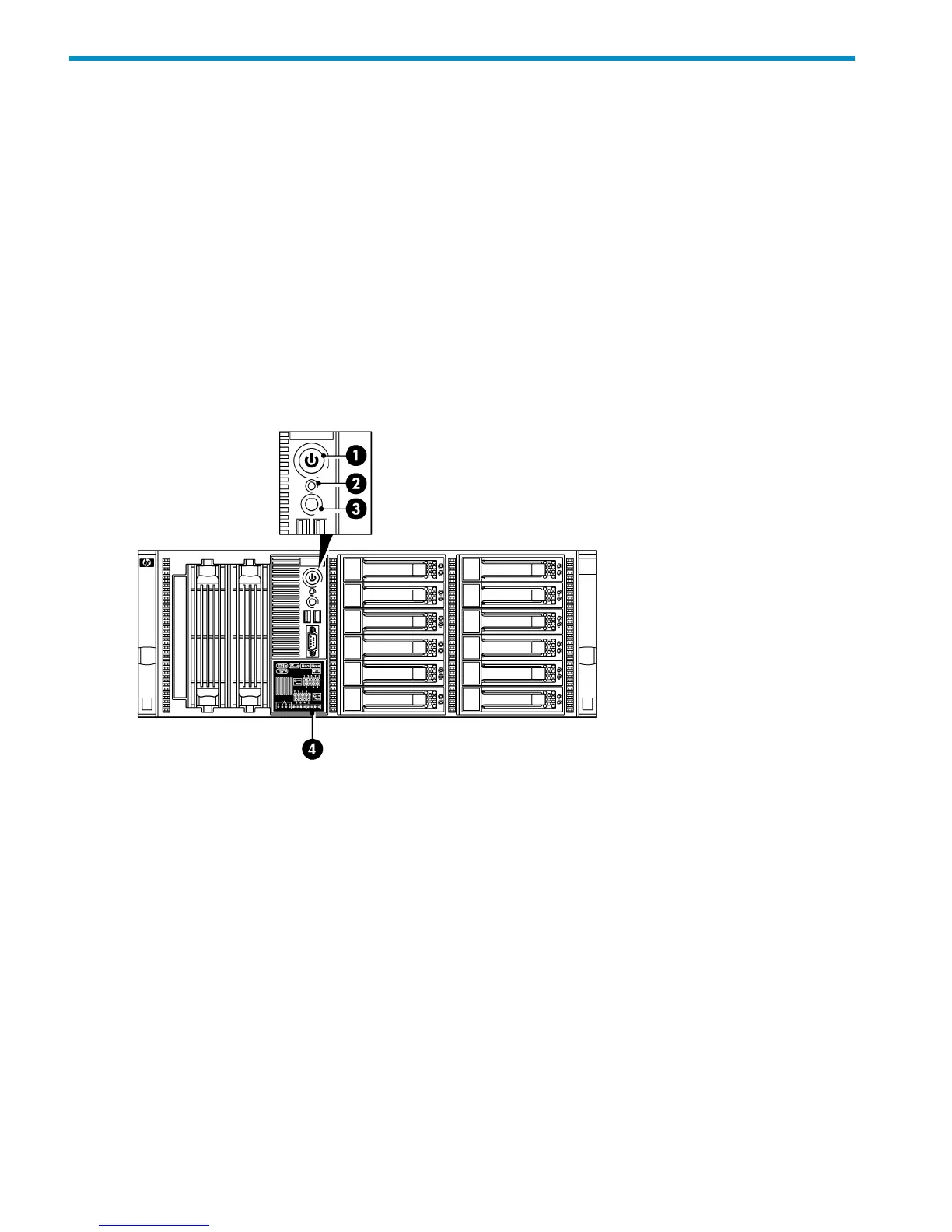7 Understanding LEDs
• HP D2D4324/4312 Backup System
• HP D2D4112/4106 Backup System
• HP D2D2502/2504 Backup System
• Drive LEDs
• Fibre Channel card LEDs
• Capacity upgrade kit LEDs
HP D2D4324/4312 Backup System
Front view of the HP D2D4324/4312 Backup System
Figure 35 Front view of the HP D2D4324/4312 Backup System
Steady green: Power connected, device ready to use1. Power On button/LED
Steady amber: Device switched off or in hibernation with
power connected
Off: No power connected
Steady green: Hardware is performing correctly2. System Health LED
Flashing amber: degraded condition
Flashing red: critical condition, such as power supply or
fan failure
Steady blue: identifies the unit3. Beacon LED
Amber: Power off or system hardware fault
The HP Systems Insight Display LEDs represent the system
board layout and may be useful for troubleshooting. See
the “Maintenance and Service Guide” for more details.
4. System Insight Display
44 Understanding LEDs