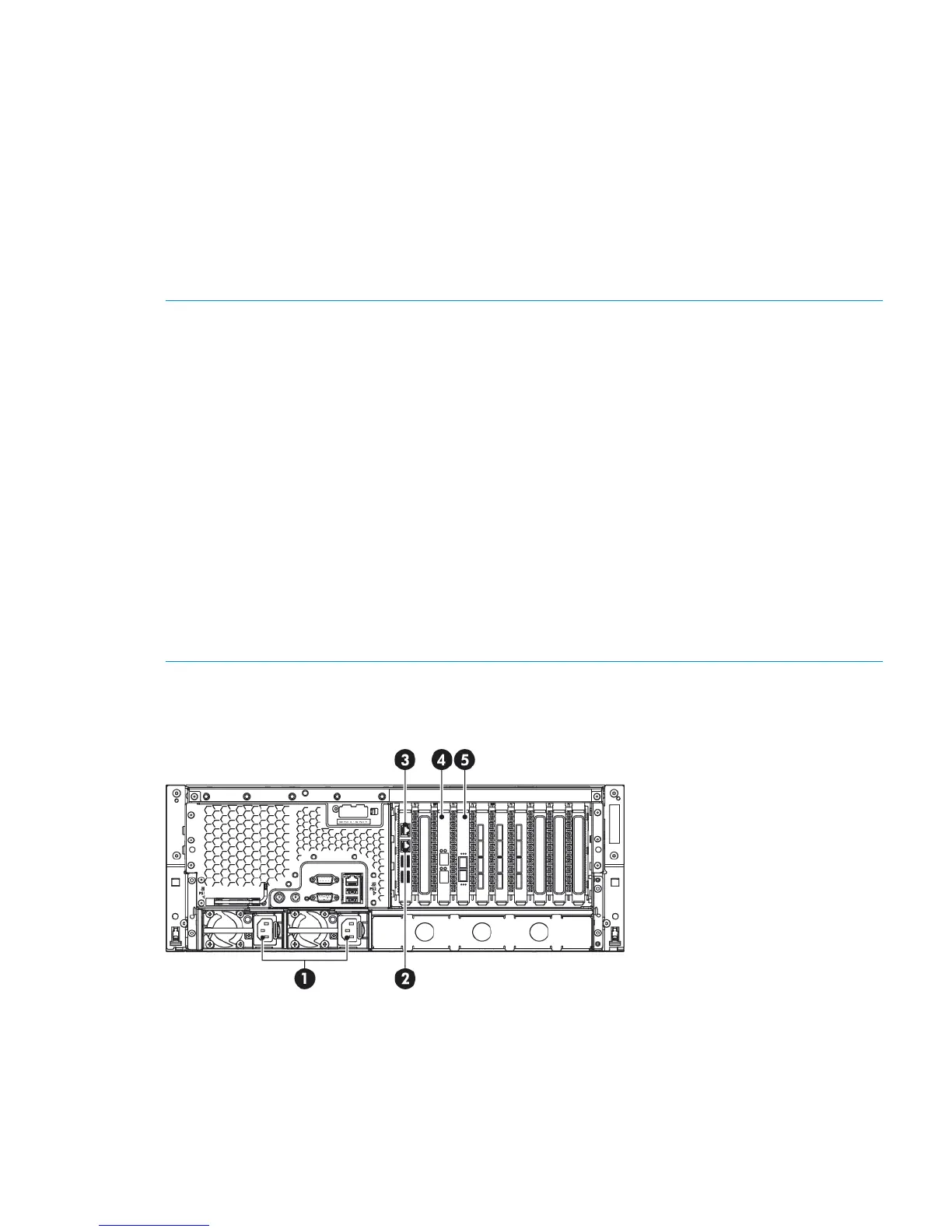Connecting the hardware
1. Use the supplied power cord(s) to connect the HP StoreOnce Backup System to the main power
supply. This HP-approved cord is appropriate for your specific geographic region.
HP D2D4300 and 4100 Series Backup Systems have a redundant power supply. Make sure
that both power cords are connected.
For detailed safety information, see the Safety Guide on the HP StoreOnce Backup System
CD-ROM.
2. Use any CAT-5E network cable (also supplied with the product) to connect to a 1Gb network
switch. 100 Base-T Ethernet will limit performance; 10 Base-T Ethernet will severely limit
performance. See also Supported Ethernet configurations.
NOTE: The Web Management Interface is used to configure devices and it requires a 1Gb
Ethernet connection, even if you are using the FC ports (or 10Gb ports on the HP D2D4300 Series)
to back up and restore data to the HP StoreOnce Backup System.
• The HP D2D4300 Series Backup System has two 1Gb ports and two 10Gb ports. You must
connect to the 1Gb port (labeled LAN port 3) to run the Installation Wizard and discover the
HP StoreOnce Backup System on your network. This is also the recommended port for running
the Web Management Interface. The 10Gb ports are available for backup and replication
traffic and are configured after installation using the Web Management Interface. Take care
if configuring with DHCP because Linux only supports one gateway address.
• All other HP StoreOnce Backup System models must be connected to LAN Port 1 (the lower
LAN port on the rear of the unit) to run the Installation Wizard and discover the HP StoreOnce
Backup System on your network. The second 1Gb port may subsequently be used for backup
and replication.
NOTE: The HP StoreOnce Backup System also supports direct connection of a monitor and
keyboard and iLO2. Please refer to Using the system console (IPv4 and IPv6) and Using the iLO2
port for more information about this.
Connecting the HP D2D4300 Series Backup System
Figure 10 Network and power connectors, HP D2D4324 Backup System
Connecting the hardware 15