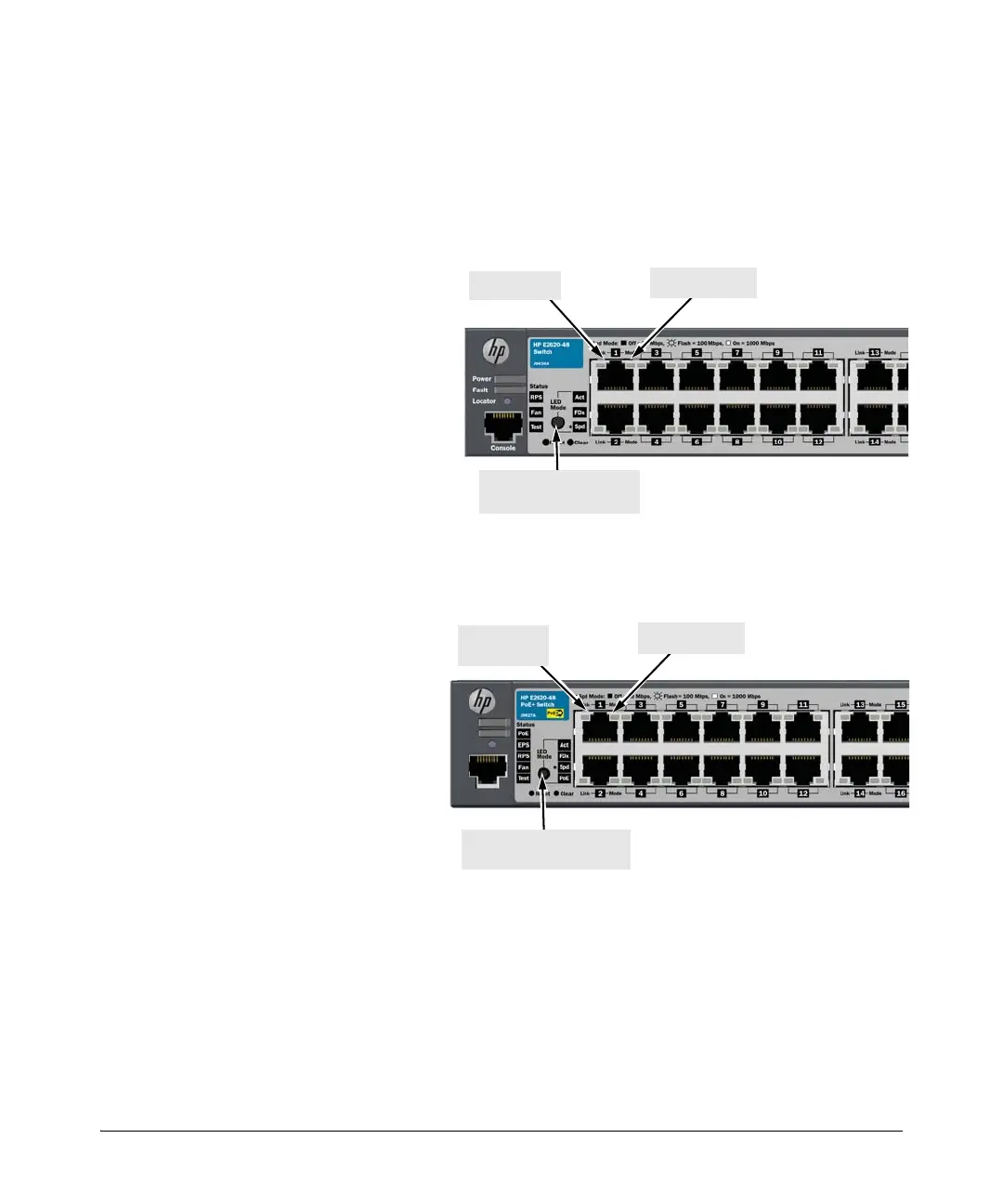1-10
Introducing the Switch
Front of the Switch
LED Mode Select Button and Indicator LEDs
To optimize the amount of information that can be displayed for each of the
switch ports in the limited space available, the E2620 Switches use multiple-
display LEDs for each port.
Figure 1-2. E2620 non-PoE Switches
Figure 1-3. E2620-PoE+ Switches
Mode LED
Link LED
LED Mode select button
and indicator LEDs
The non-PoE+ switches, have two
LEDs per port. The Link status is al-
ways shown by the Link LED. The op-
eration of the Mode LED is controlled
by the LED Mode select button, and
the current setting is indicated by the
LED Mode indicator LEDs near the
button. Press the button to step from
one view mode to the next. The de-
fault view is Activity (Act).
Link LED
(port number)
LED Mode select button
and indicator LEDs
The PoE+ switches also have two
LEDs per port. The Link status is
always shown by the Link LED as
with the non-PoE switches. The
operation of the Mode LED is the
same as the non-PoE switches. The
difference is the PoE+ switches have
an additional mode, and that is
PoE+. In PoE+ mode, the Link LED
indicates the PoE+ configuration for
the port: On if PoE+ is enabled on
the port; Off if PoE+ is disabled on
the port. The default view is Activity
(Act).
Mode LED