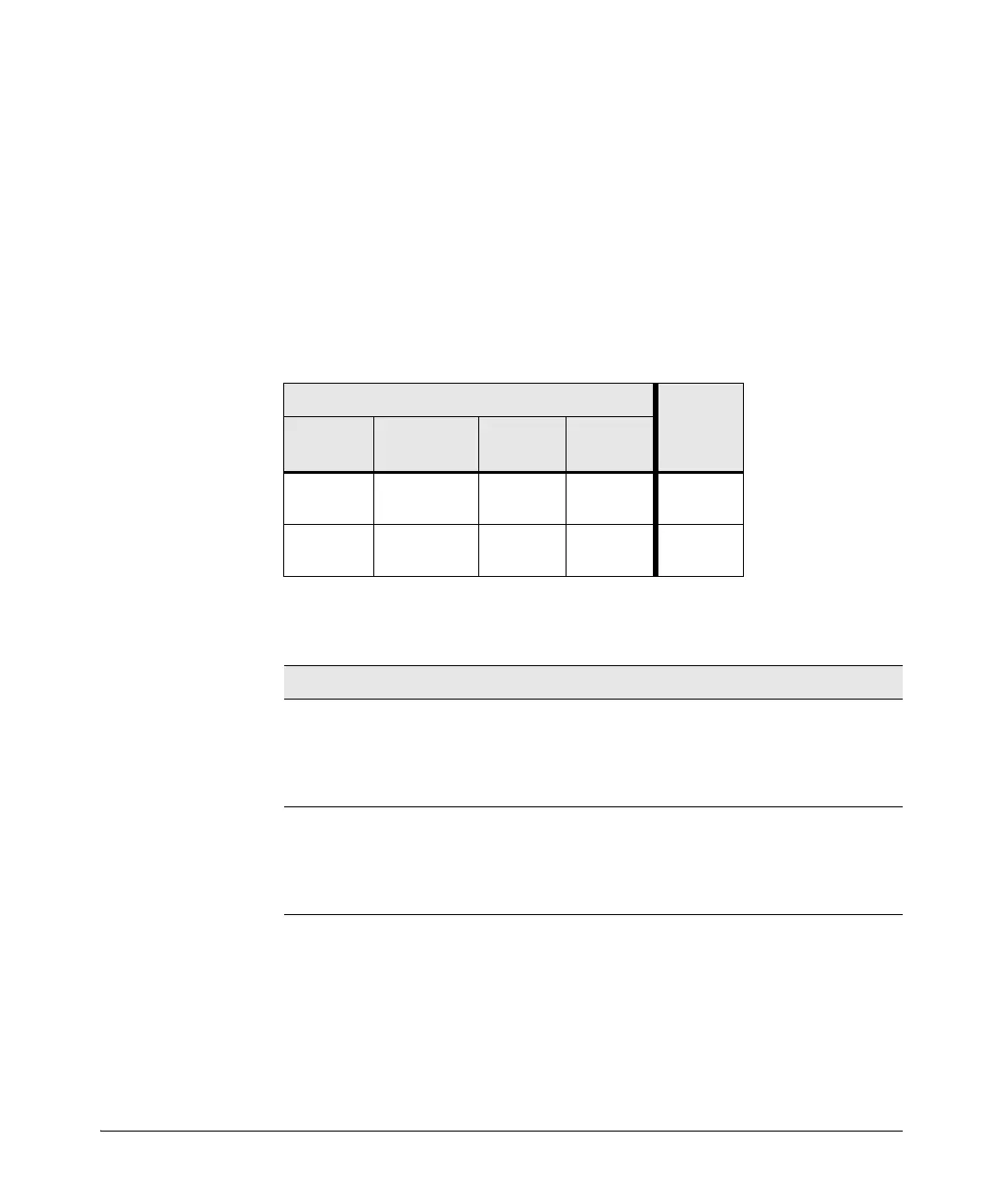4-8
Troubleshooting
Diagnosing with the LEDs
LED Patterns for PoE Troubleshooting
If the PoE Status LED is flashing, that indicates a problem with the delivery
of PoE power out one or more switch ports. Press the LED Mode button to
put the switch into PoE mode and the port LEDs will show which ports are
experiencing the problem. The following tables identify the specific problems
that are shown by the LEDs.
1. Check in the table for the LED pattern you see on your switch.
2. Refer to the corresponding diagnostic tip.
Table 4-2. LED Error Indicators
Diagnostic Tips:
LED Pattern Indicating Problems
Diagnostic
Tips
Fault PoE Status Port Link Port Mode
Off Fast Flash
Orange
Slow Flash
Green
Off
➊
Slow Flash Slow Flash
Orange
Slow Flash
Green
Off
➋
Tip Problem Solution
➊
PoE oversubscription
condition. All available
PoE power is already
taken by higher-priority
ports.
If possible add additional PoE power, or redefine port
priorities.
➋
PoE hardware fault. A
switch hardware
component that is
involved with PoE power
delivery has failed.
The switch must be replaced.