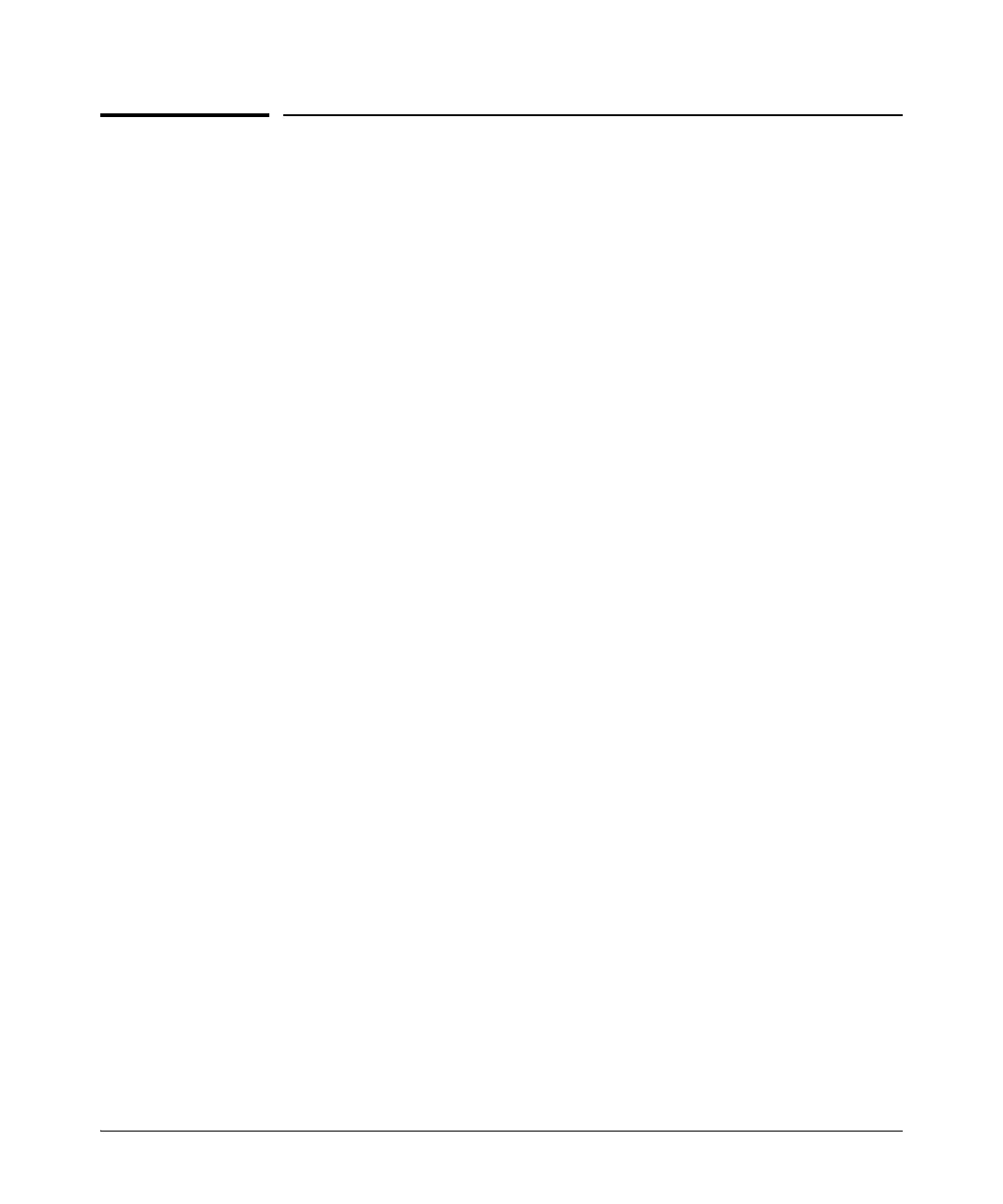2-4
Installing the Switch
Installation Procedures
Installation Procedures
These steps summarize your switch installation. The rest of this chapter
provides details on these steps.
1. Prepare the installation site (page 2-6). Make sure the physical
environment into which you will be installing the switch is properly
prepared, including having the correct network cabling ready to connect
to the switch and having an appropriate location for the switch. See page
2-3 for some installation precautions.
2. Verify the switch passes self test (page 2-6). Plug the switch into a
power source and observe that the LEDs on the switch’s front panel
indicate correct switch operation.
3. Mount the switch (page 2-9). The E2620 Switches can be mounted in a
19-inch telco rack, in an equipment cabinet, or on a horizontal surface.
The non-PoE+ E2620 Switches can also be wall mounted. See page 2-14
for wall mounting instructions.
The following switches can be rack mounted with rack kit, J9583A - HP
X410 1U Universal 4-Post Rack Mounting Kit.
• J9623A HP Switch E2620-24
• J9626A HP Switch E2620-48
• J9624A HP Switch E2620-24-PPoE+
4. Connect power to the switch (page 2-15). Once the switch is mounted,
plug it into the main power source.
5. Connect the network devices (page 2-15). Using the appropriate
network cables, connect the network devices to the switch ports.
6. (Optional) Install mini-GBICs (page 2-17). The switch has two slots
for installing mini-GBICs. Depending on where you install the switch, it
may be easier to install the mini-GBICs first. Mini-GBICs can be hot
swapped—they can be installed or removed while the switch is powered
on.
7. (Optional) Connect an External Power Supply to the Switch (page
2-19). You may wish to use a 600 RPS/EPS, 620 RPS/EPS, or 630 RPS/EPS
with your E2620-PoE+ Switches. To do so you must connect these
external power supplies using the RPS or EPS cables supplied with these
devices.