
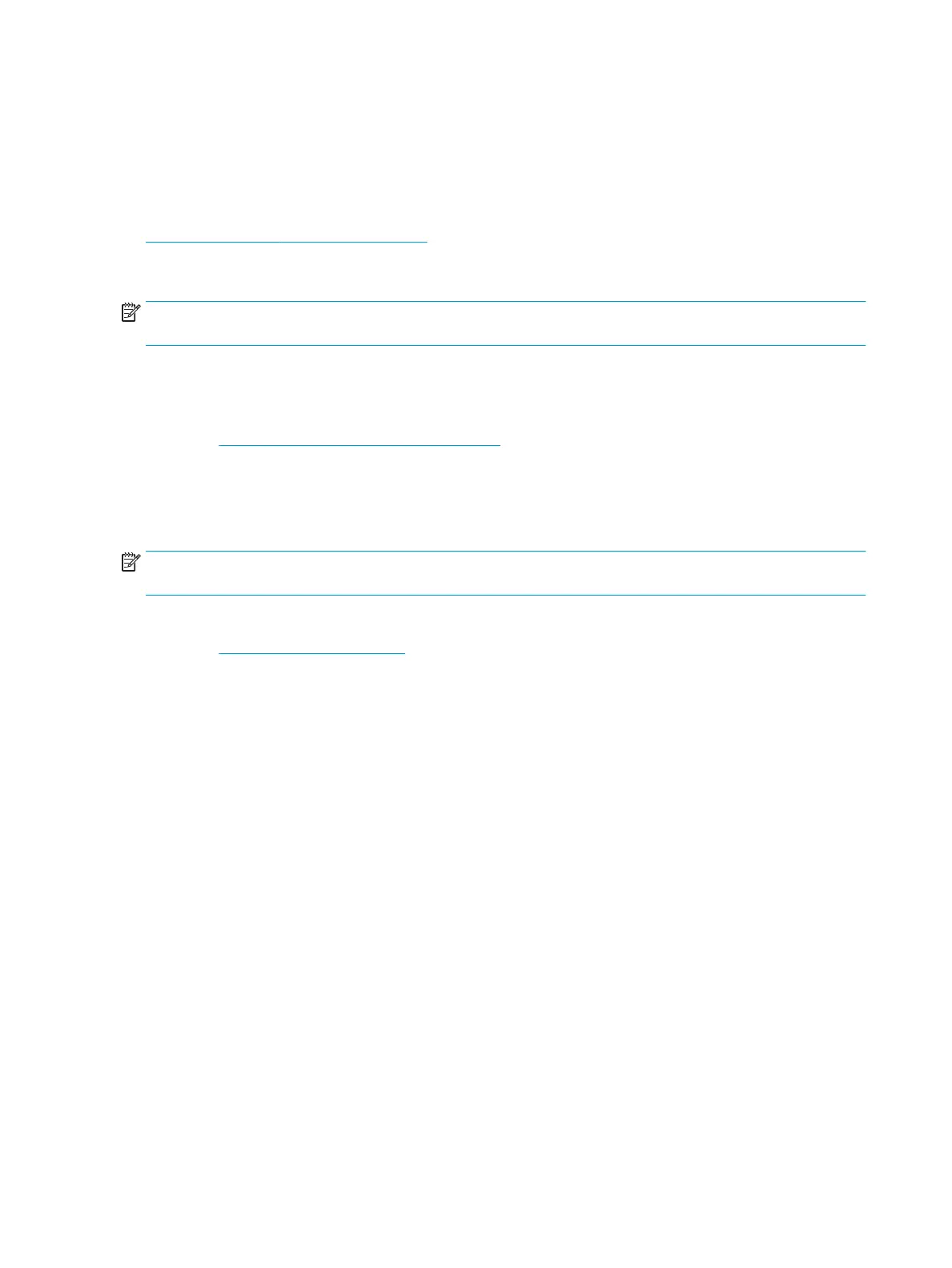 Loading...
Loading...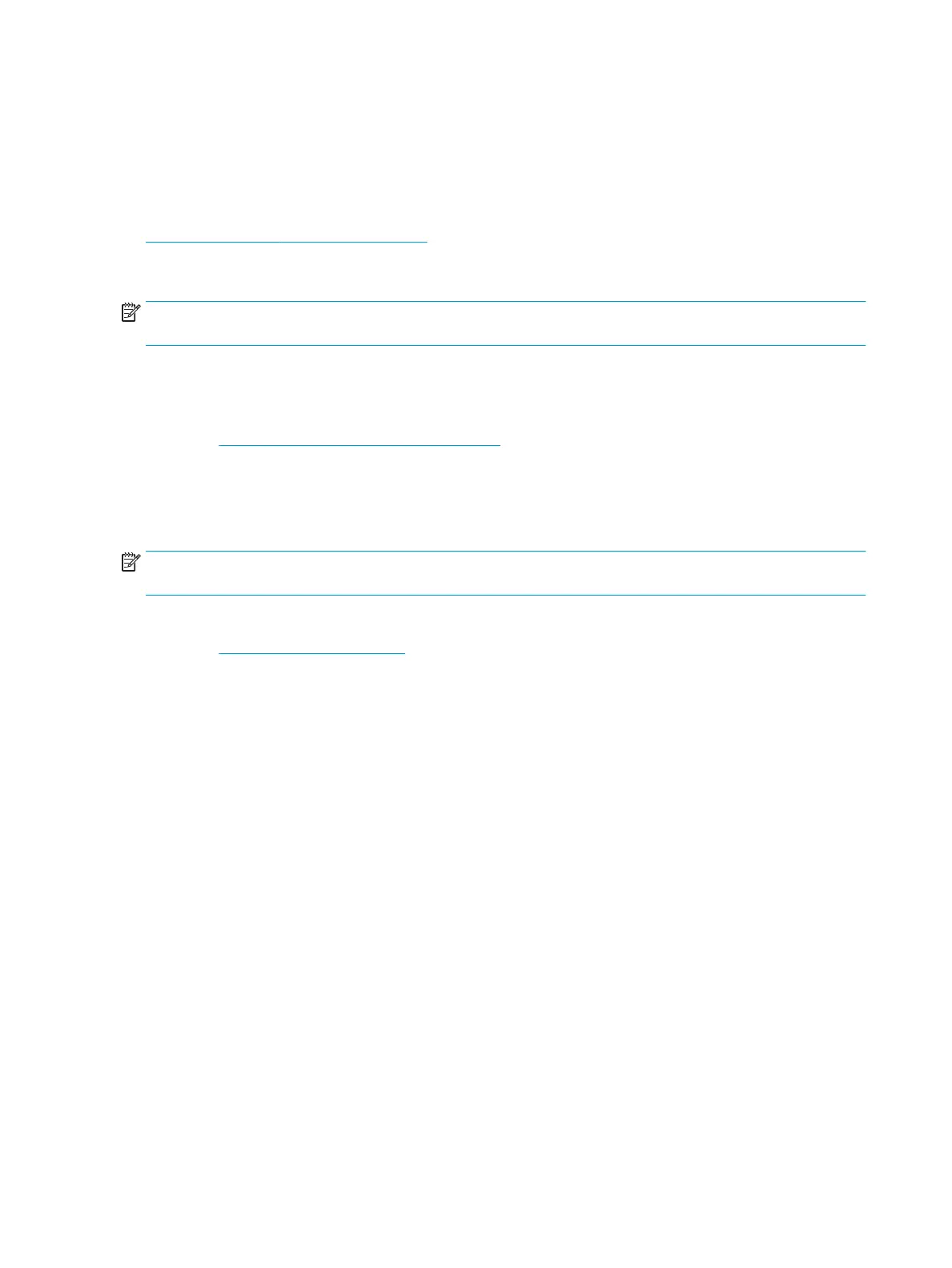
Do you have a question about the HP EliteBook 1050 G1 and is the answer not in the manual?
| Operating System | Windows 10 Pro |
|---|---|
| Processor | Intel Core i7-8750H |
| Display | 15.6" FHD (1920 x 1080) |
| Graphics | NVIDIA GeForce GTX 1050 |
| Memory | Up to 32 GB DDR4 |
| Storage | Up to 2 TB PCIe NVMe SSD |
| Weight | 4.4 lbs (2 kg) |
| Battery | 4-cell, 64 Wh Li-ion |
| Audio | Bang & Olufsen, dual speakers |
| Webcam | HD webcam |
| Wireless | Intel 802.11ac (2x2) Wi-Fi and Bluetooth 5.0 |
| Ports | HDMI 2.0 |
Identifies the specific model of the HP EliteBook 1050 G1.
Details the available Intel Core processors for the HP EliteBook 1050 G1.
Describes the integrated Intel UHD Graphics and discrete NVIDIA GeForce GTX 1050.
Lists screen sizes, resolutions, brightness, and sensor types for the display.
Specifies memory module types, capacities, and channel support.
Details ports and features located on the right side of the computer.
Details ports and features located on the left side of the computer.
Identifies components around the display, including antennas, microphones, and camera.
Describes the TouchPad zone, control zones, and NFC tapping area.
Explains the meaning of various status lights like power, caps lock, and wireless.
Identifies the power button, speakers, and fingerprint reader.
Details the function of special keys like Fn, Esc, Windows, and action key functions.
Identifies vents and speakers located on the bottom of the computer.
Explains the location and purpose of service, regulatory, and wireless certification labels.
Lists and illustrates the main spare parts and their part numbers.
Details the components included in the Plastics Kit, such as card reader insert.
Illustrates and lists parts of the display assembly, including bezels and panels.
Shows components within the Bracket Kit, like LCD clip and memory cover.
Lists additional parts such as AC adapters, rubber kits, and screw kits.
Covers tools, service considerations, ESD, packaging, workstation, and equipment guidelines.
Provides step-by-step instructions for replacing various computer components.
Instructions for removing and replacing the bottom cover of the computer.
Detailed steps for removing and replacing the 4-cell and 6-cell batteries.
Procedure for removing and installing the M.2 solid-state drive.
Steps to remove and replace system memory modules.
Instructions for removing and installing the WLAN/Bluetooth module.
Procedure for removing and replacing the fingerprint reader board.
Steps to remove and replace the computer's TouchPad.
Instructions for removing and installing the NFC module.
Procedure for removing and replacing the left and right bottom speakers.
Steps to remove and replace the card reader/audio board.
Procedure for removing and replacing the thermal module and heat sink assembly.
Detailed instructions for removing and replacing the main system board.
Procedure for removing and replacing the Real-Time Clock (RTC) battery.
Instructions for removing and replacing the power button board.
Steps to remove and replace the top speaker.
Procedure for removing the entire display assembly and its subcomponents.
Guide to accessing and navigating the BIOS settings for system configuration.
Instructions for resetting BIOS settings to their original factory defaults.
Information on how to determine the current BIOS version and download updates.
How to dynamically choose a boot device using the F9 prompt.
Details on accessing and modifying Trusted Platform Module (TPM) settings in BIOS.
Explanation of HP Sure Start technology for BIOS protection and recovery.
Guide to running hardware diagnostics within the Windows operating system.
Instructions for downloading and installing diagnostic tools for Windows and UEFI.
Guide to running hardware diagnostics using the UEFI firmware interface.
Information on using remote diagnostics features via UEFI settings.
How to back up personal information and create restore points using Windows.
Steps to create recovery media using HP Recovery Manager or Cloud Recovery Tool.
Overview of methods for restoring the system, including Windows tools and HP Recovery Manager.
Procedure for recovering the computer using HP Recovery Manager software.
How to modify the boot sequence to start from recovery media.
Instructions for removing the recovery partition to free up hard drive space.
Lists physical dimensions, weight, input power, temperature, and humidity ranges.
Details specifications for 256-GB, 512-GB, and 1-TB M.2 PCIe solid-state drives.
Provides specifications for 256-GB and 512-GB M.2 solid-state drives.
Explains types of nonvolatile memory, their purpose, and data storage characteristics.
Answers common questions regarding BIOS settings, UEFI, and security.
General requirements for power cord sets applicable to all regions.
Lists accredited agencies and requirements for power cords in specific countries.











