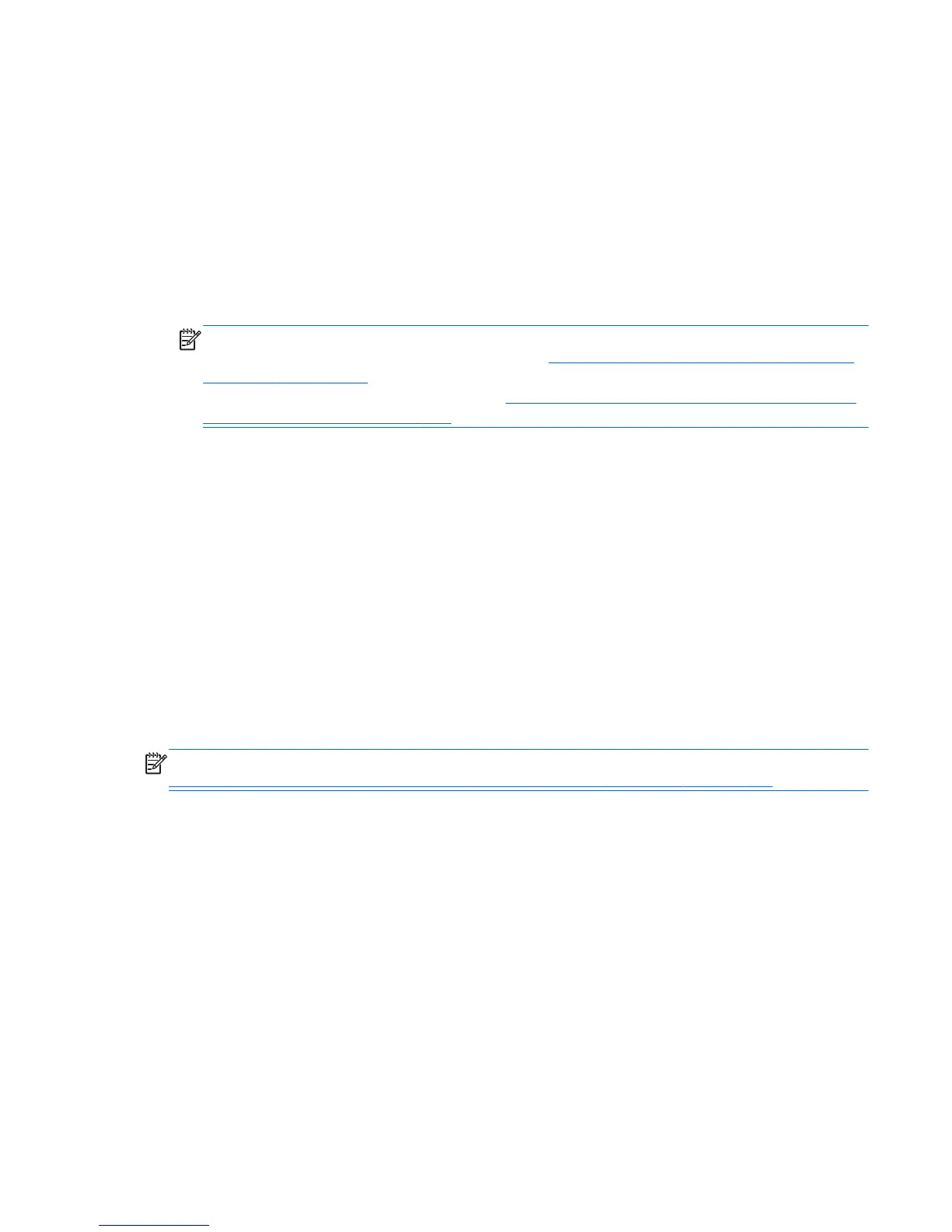3. Click Change PC settings in the bottom-right corner of the screen, and then select General
from the PC settings screen.
4. Under Remove everything and reinstall Windows, select Get started, and follow the
on-screen instructions.
If Windows is not responding, use these steps to start Reset:
1. If possible, back up all personal files.
2. If possible, check for the presence of the HP Recovery partition: From the Start screen, type c, and
then select Computer.
NOTE: If the HP Recovery partition is not listed, or you cannot check for its presence, you must
recover using the recovery media you created; see
Recovery using the Windows 8 recovery USB
flash drive on page 169. Or you must use the Windows 8 operating system media and the Driver
Recovery media (purchased separately); see
Recovery using Windows 8 operating system media
(purchased separately) on page 170.
3. If the HP Recovery partition is listed, restart the computer, and then press esc while the company
logo is displayed. The computer Startup Menu displays.
4. Press f11 to select the System Recovery option.
5. Choose your keyboard layout.
6. Select Troubleshoot.
7. Select Reset.
8. Follow the on-screen instructions to continue.
Recovery using the Windows 8 recovery USB flash drive
To recover your system using the recovery USB flash drive you previously created:
NOTE: If you did not create a recovery USB flash drive or the one you created does not work, see
Recovery using Windows 8 operating system media (purchased separately) on page 170.
1. If possible, back up all personal files.
2. Insert the recovery USB flash drive you created into a USB port on your computer.
3. Restart the computer and as soon as you see the HP logo screen, press f9 to display a list of boot
devices. Use the arrow keys to select your USB flash drive from the UEFI Boot Sources list. Press
Enter to boot from that device.
4. Choose your keyboard layout.
5. Select Troubleshoot.
6. Select Refresh your PC.
7. Follow the on-screen instructions.
Backing up, restoring, and recovering in Windows 8
169