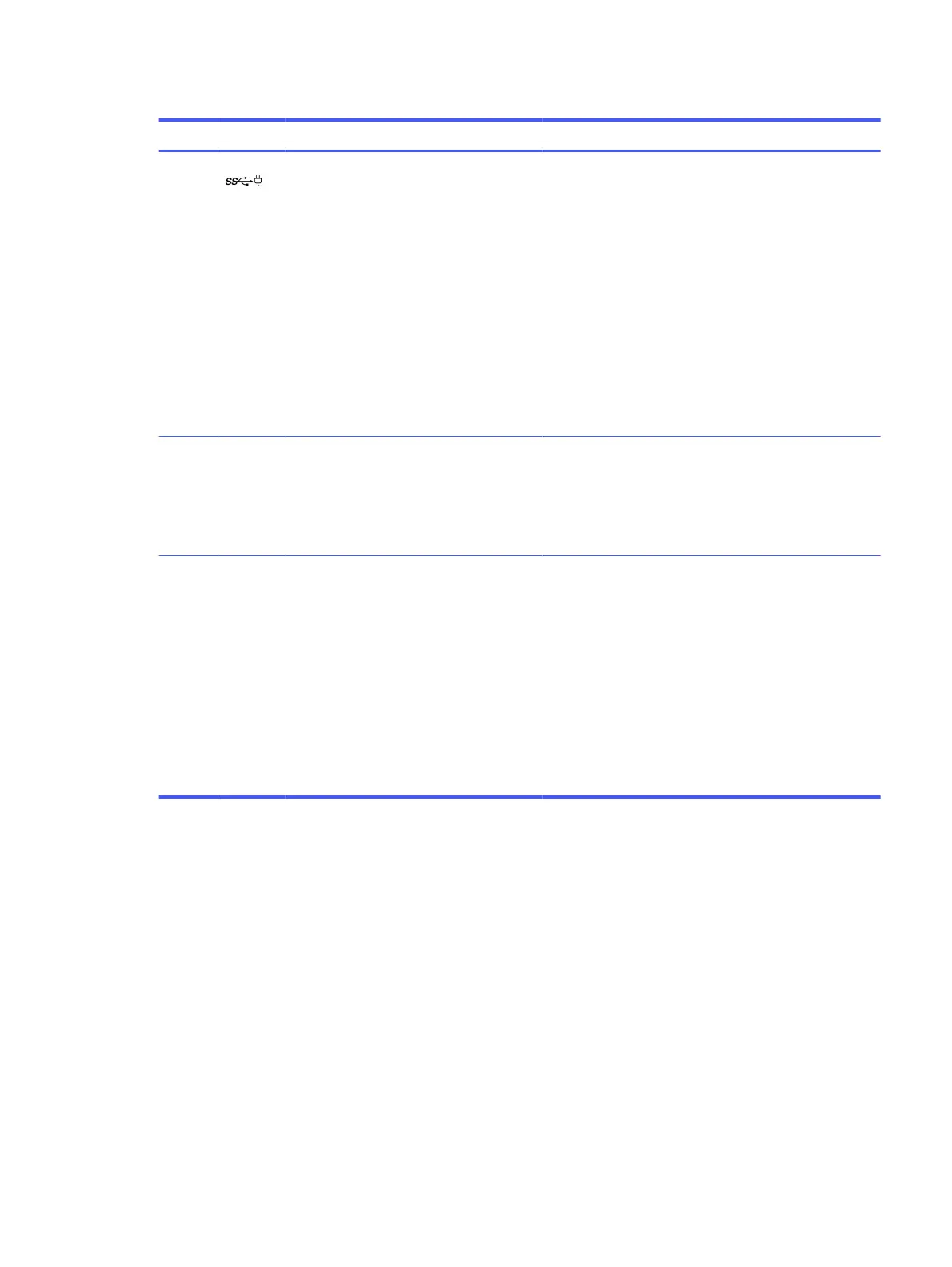Table 2-2 Left-side components and their descriptions (continued)
Component Description
(3) USB Type-C power connector and 5 Gbps
port with HP Sleep and Charge and
DisplayPort output
Connects an AC adapter that has a USB Type-C
connector, supplying power to the computer and, if
needed, charging the computer battery.
– and –
Connects a USB device, provides high-speed data
transfer, and charges small devices (such as a
smartphone), even when the computer is off.
NOTE: Use a standard USB Type-C charging cable or
cable adapter (purchased separately) when charging a
small external device.
– and –
Connects a display device that has a USB Type-C
connector, providing DisplayPort output.
(4) Battery light ● White: The AC adapter is connected and the battery
is fully charged.
● Amber: The AC adapter is connected and the battery
is charging.
● Off: The AC adapter is not connected.
(5) SIM card tray Reads optional SIM cards.
To insert a card:
1. Press in on the tray, and then remove it from the
computer.
2. Insert the SIM card into the tray, and then insert the
tray into the computer and press in on the tray until it
is firmly seated.
To remove a SIM card:
■
Press in on the tray, and then remove the card from
the tray.
Display
Use the illustration and table to identify the components on the display.
Display
5