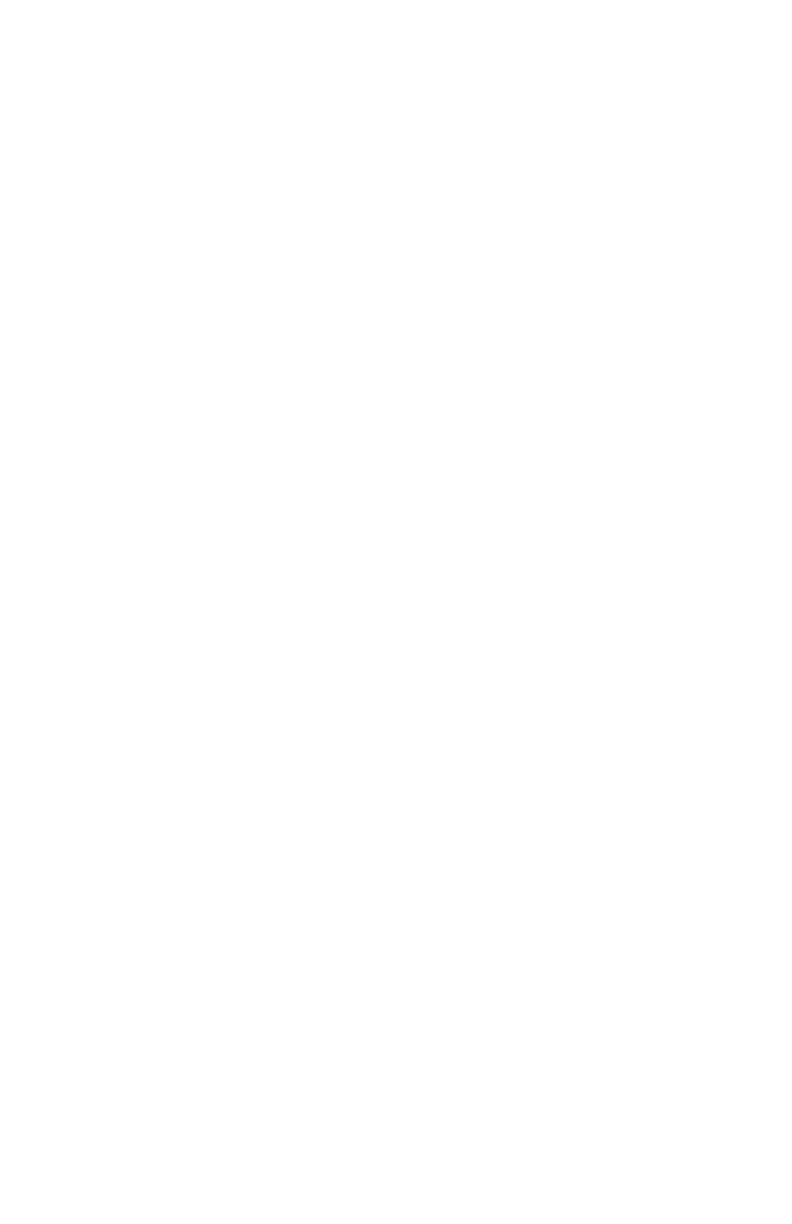58 Section 5: Programming Basics
1. Press ¥ to set the calculator back to Run mode. This also sets the
program back to line 00. If the calculator is already in Run mode (that
is, the PRGM status indicator in the display is not lit), skip this step.
2. Key any required data into the calculator, just as if you were
calculating manually. When a program is run, it uses the data already
keyed into the display and the registers inside the calculator.
3. Press ¦ (run/stop) to begin program execution. During execution,
running will flash in the display.
Example: Run the program created above to calculate the temperature in
degrees Fahrenheit of a water bath at 35.7°C and a refrigerator at 4.3°C.
Keystrokes Display
¥
Sets calculator to Run
mode. Display shows
number previously
calculated.
35.7
35.7
Water bath temperature
in degrees Celsius.
¦
96.2600
Temperature in degrees
Fahrenheit.
4.3
4.3
Refrigerator temperature
in degrees Celsius.
¦
39.7400
Temperature in degrees
Fahrenheit.
That's all there is to creating and running simple programs! But if you want to
use programs frequently, you'll want to know more about programming—such
as how to check what keystrokes are stored in program memory, how many
keystrokes can be stored in program memory, how to correct or otherwise
modify programs, how to skip keystrokes when running a program, and so on.
Before you can understand these aspects of programming, we need to briefly
discuss how keystrokes are treated by the calculator when they are stored in
Program mode and when they are executed in Run mode.
Program Memory
Keystrokes entered into the calculator in Program mode are stored in program
memory. Each digit, decimal point, or function key is called an instruction and
is stored in one line of program memory—usually referred to simply as a
program line. Keystroke sequences beginning with the ´, O, and t
prefix keys are considered to comprise a complete instruction and are stored in
only one program line.