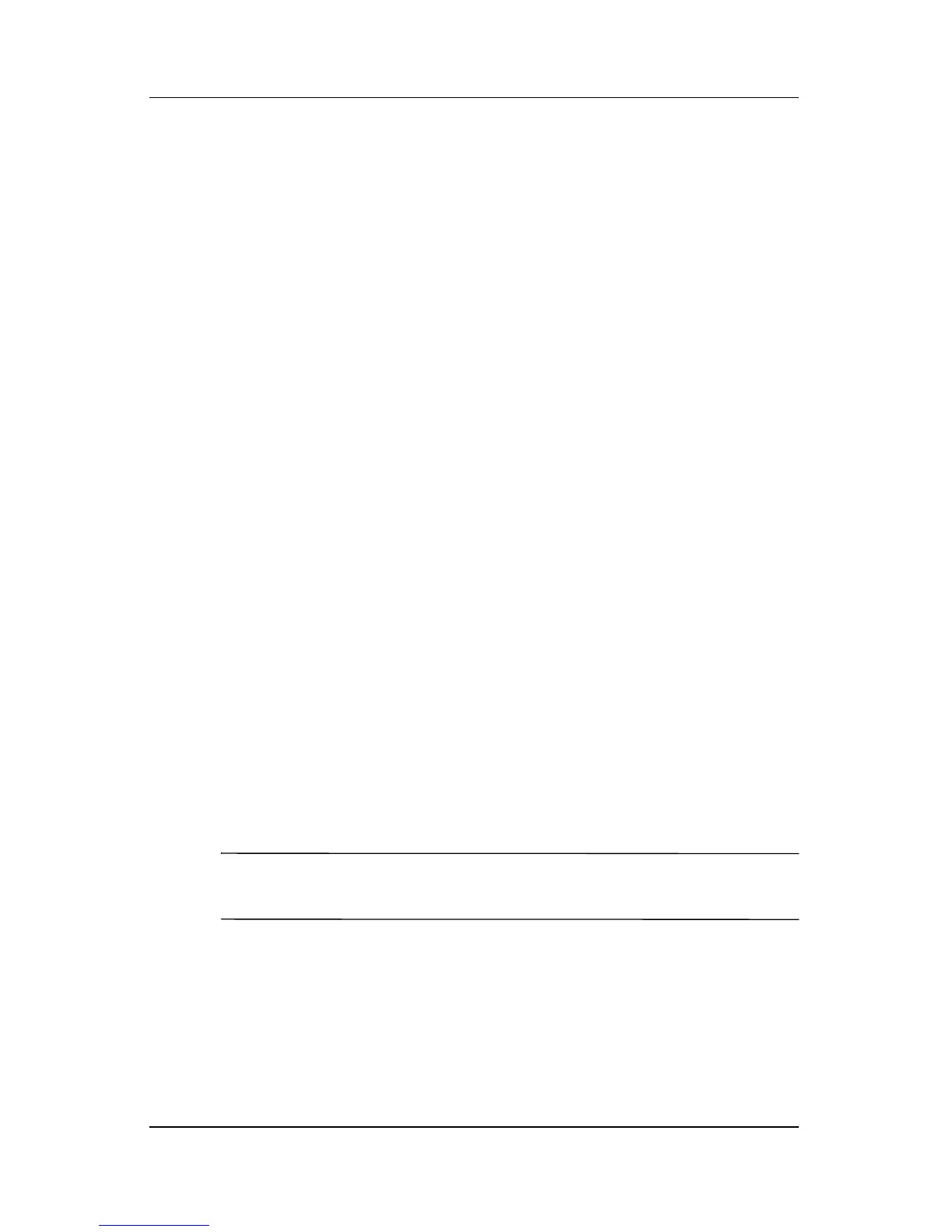User’s Guide 1–6
Getting to Know Your HP iPAQ
Adjusting Text Size
How much information you see on the screen depends on the text
size.
1. From the Start menu, tap Settings > System tab > Screen >
Text Size tab.
2. Drag the slider to the desired text size; then tap OK.
Changing the Screen from Portrait to
Landscape Mode
To select Portrait or Landscape screen orientation:
1. From the Start menu, tap Settings > System tab > Screen.
2. Tap Portrait, Landscape (right-handed), or Landscape
(left-handed).
3. Tap OK.
Shortcut: Press and hold the Today button for two seconds to
toggle between portrait and landscape modes.
Setting Date and Time
When you turn on your HP iPAQ for the first time, you are
requested to select your time zone. After setting the time zone,
you still need to set the time and date. The three settings are
located in the Clock Settings screen, and you can set them at the
same time.
Note: By default, the time on the HP iPAQ is synchronized with
your computer each time you connect them through ActiveSync.
Setting Time for Home and Locations You
Visit
From the Start menu, tap Settings > System tab > Clock &
Alarms > Time tab.