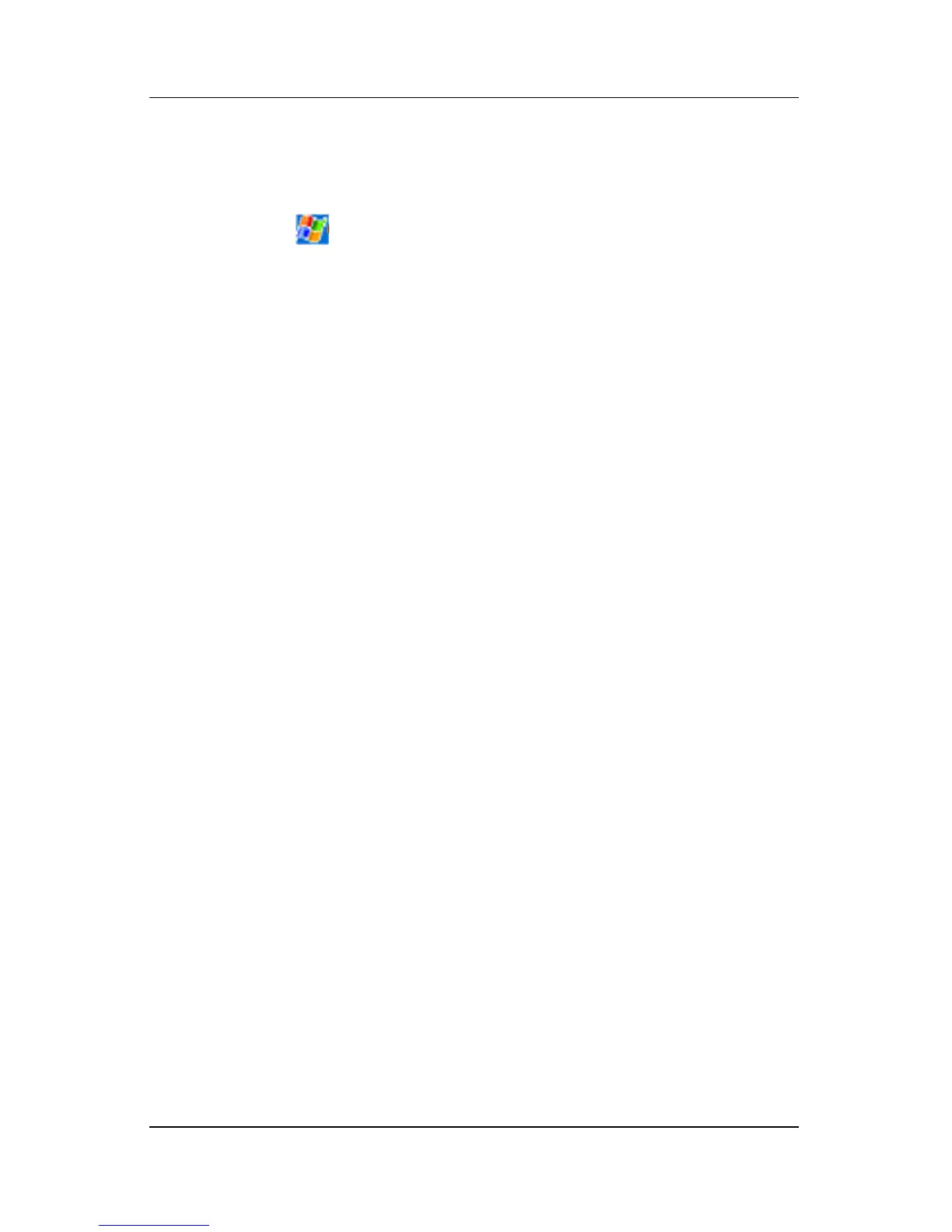User’s Guide 4–7
Using the Screen
Creating Information
From the Today screen, you can create various types of items:
1. Tap , or from the Start menu, tap Today > New.
■ Appointment
■ Contact
■ Excel Workbook
■ Message
■ Note
■ Task
■ Word document
2. In the popup menu, tap a task to create a new item.
3. Tap OK when you are finished.
Selecting Screen Orientation
The screen can be viewed vertically or horizontally.
To select screen orientation:
From the Start menu, tap Settings > System tab > Screen.
Shortcut: To toggle screen position between portrait (vertical)
and landscape (horizontal) modes, tap and hold for two seconds
the Today button.
Adjusting Text Size
How much information you see on the screen depends on the text
size.
1. From the Start menu, tap Settings > System tab > Screen >
Text Size tab.
2. Drag the slider to the desired text size.
3. Tap OK.