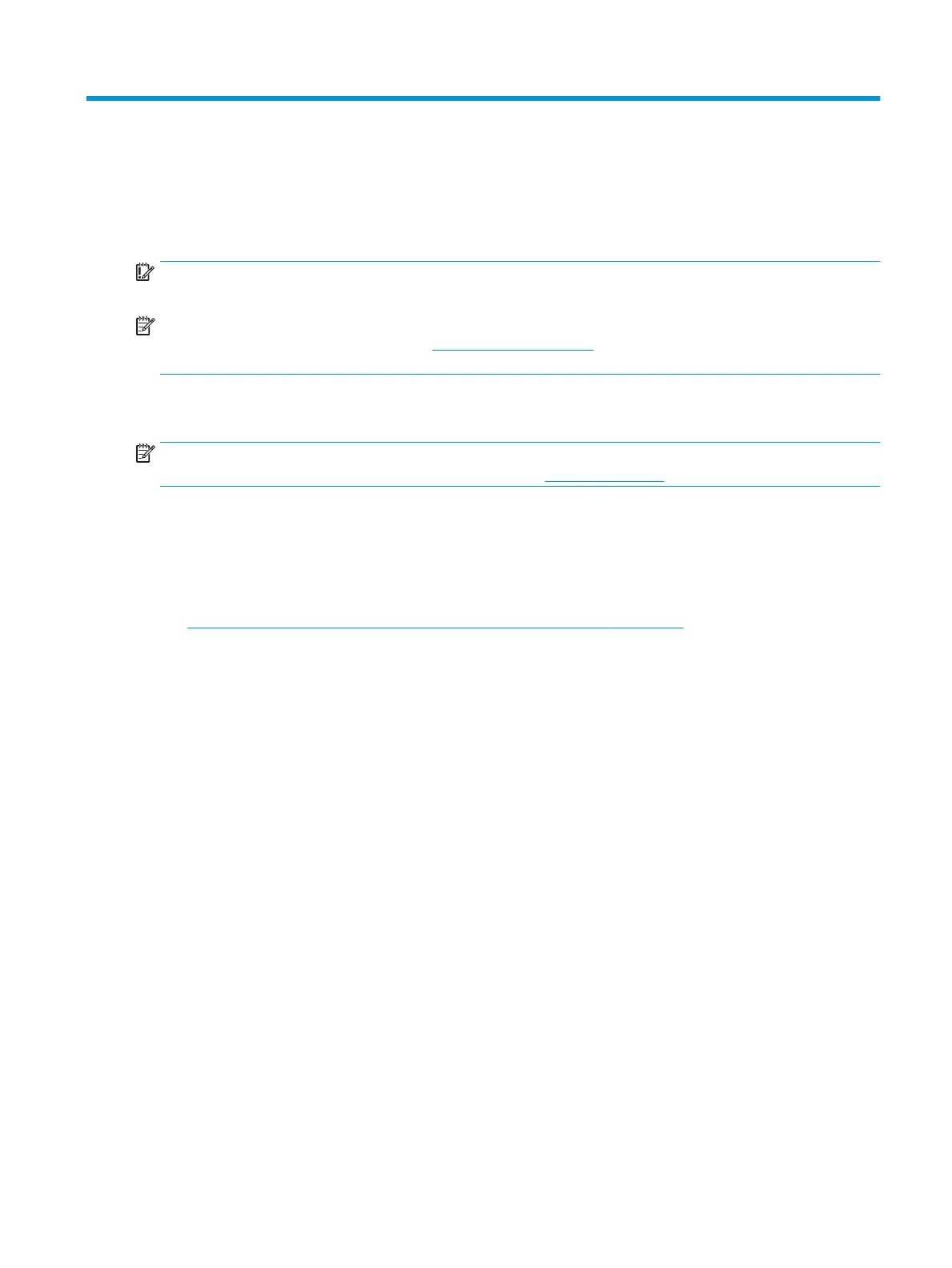5 Removal and replacement procedures for
authorized service provider parts
IMPORTANT: Components described in this chapter should be accessed only by an authorized service
provider. Accessing these parts can damage the computer or void the warranty.
NOTE: HP continually improves and changes product parts. For complete and current information about
supported parts for your computer, go to http://partsurfer.hp.com, select your country or region, and then
follow the on-screen instructions.
Component replacement procedures
NOTE: Details about your computer, including model, serial number, product key, and length of warranty,
are on the service tag at the bottom of your computer. See Labels on page 15 for details.
There are as many as 57 screws that must be removed, replaced, or loosened when servicing Authorized
Service Provider only parts. Make special note of each screw size and location during removal and
replacement.
Preparation for disassembly
See Removal and replacement procedures preliminary requirements on page 24 for initial safety procedures.
1. Turn o the computer. If you are unsure whether the computer is o or in Hibernation, turn the
computer on, and then shut it down through the operating system.
2. Disconnect the power from the computer by unplugging the power cord from the computer.
3. Disconnect all external devices from the computer.
Battery Safe mode
Before removing internal components, you must place the computer in Battery Safe mode. This mode avoids
short circuits or system malfunction by removing power from internal components.
To place the computer in Battery Safe mode, follow these steps:
▲ With the computer turned o and AC adapter connected, press the following key and button
combination: Windows key + Backspace key + Power button.
After the computer powers o, disconnect the AC adapter.
To disengage Battery Safe mode, plug in the AC adapter and press the power button.
Component replacement procedures 29