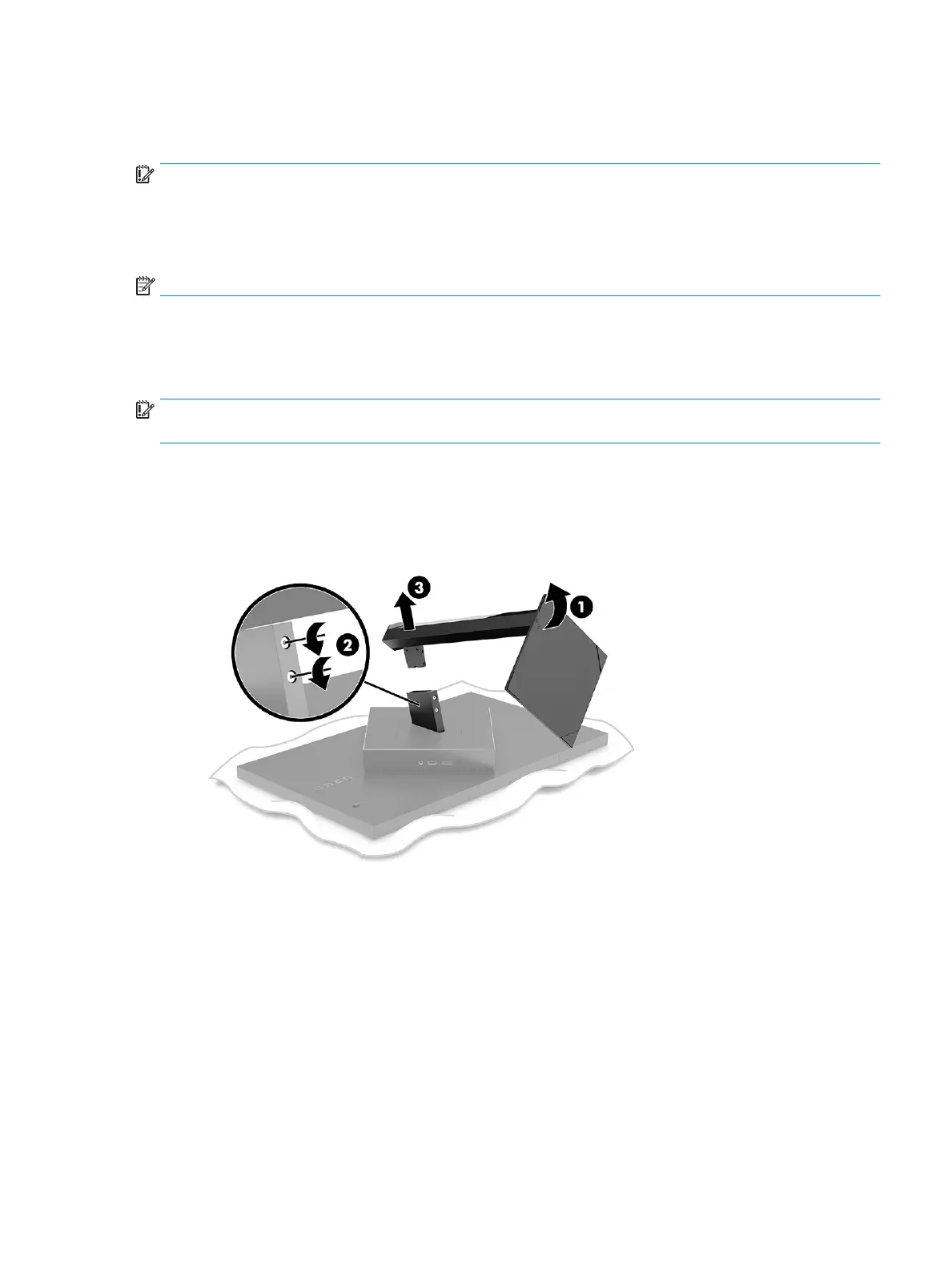Mounting the monitor head
The monitor head can be attached to a swing arm or the stand.
IMPORTANT: This monitor supports the VESA industry-standard 100 mm mounting holes. To attach a third-
party mounting solution to the monitor, four 4 mm, 0.7 pitch, and 10 mm–long screws are required. Longer
screws can damage the monitor. Be sure to verify that the manufacturer’s mounting solution is compliant
with the VESA standard and is rated to support the weight of the monitor head. For best performance, use the
power and video cables that are provided with the monitor.
NOTE: This apparatus is intended to be supported by UL- or CSA-listed wall-mount brackets.
Removing the monitor stand
You can remove the monitor head from the stand to install the monitor head on a swing arm or other
mounting xture.
IMPORTANT: Before beginning to disassemble the monitor, be sure that the monitor is turned o and all
cables are disconnected.
1. Disconnect and remove all cables from the monitor.
2. Position the monitor head facedown on a at surface covered by a clean, dry cloth.
3. Tilt the bottom of the monitor stand upward (1), use the allen tool to loosen the two screws on the
underside of the monitor’s hinge (2), and then slide the stand o the monitor head (3).
Setting up the monitor 5