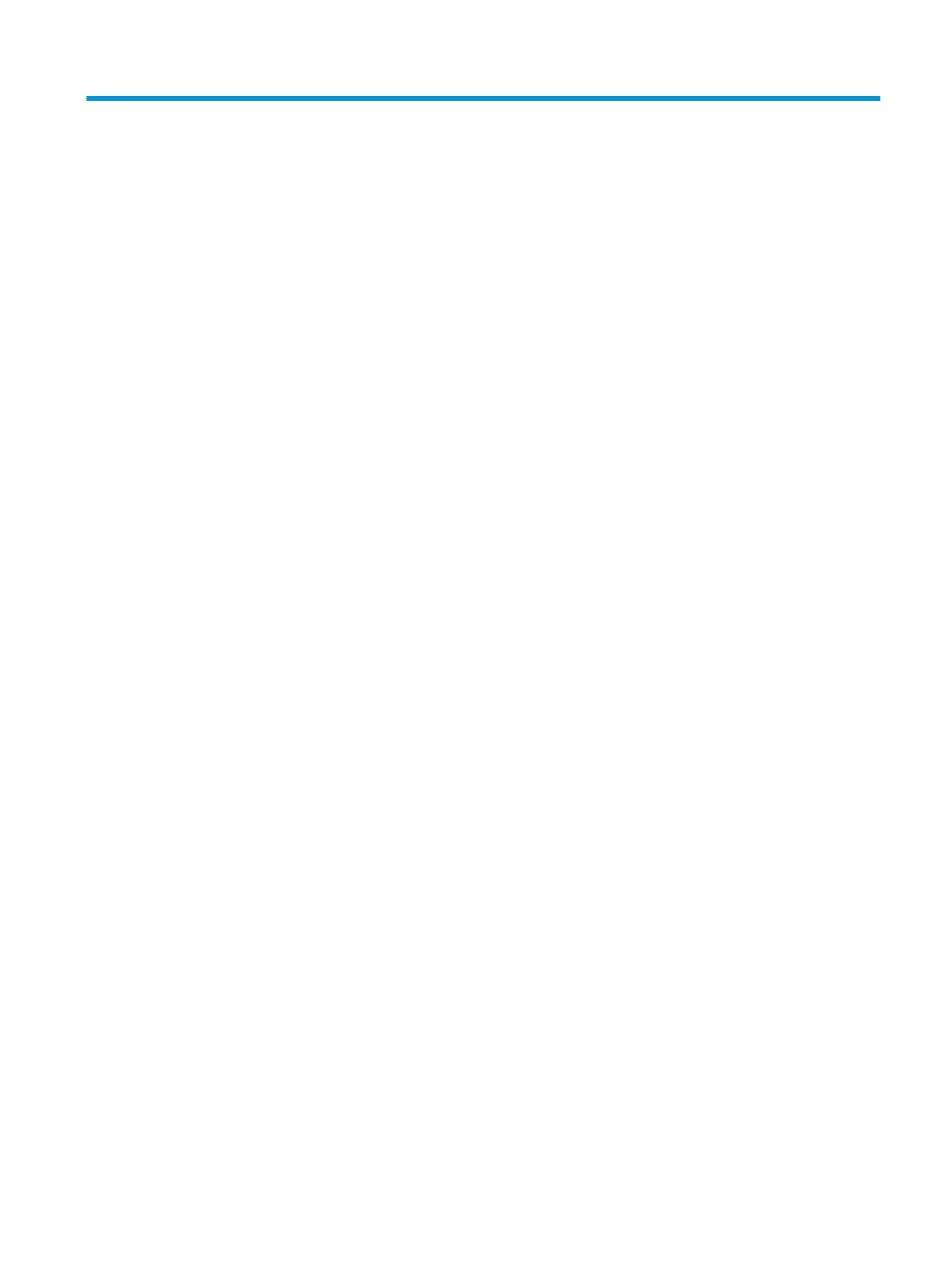Table of contents
1 Getting started ............................................................................................................................................. 1
Important safety information ............................................................................................................................... 1
Product features and components ........................................................................................................................ 2
Features ............................................................................................................................................... 2
Rear components ................................................................................................................................ 3
Setting up the monitor .......................................................................................................................................... 4
Installing the stand .............................................................................................................................. 4
Mounting the monitor head ................................................................................................................ 5
Removing the monitor stand ............................................................................................ 5
Attaching the VESA mounting bracket .............................................................................. 6
Connecting the cables ......................................................................................................................... 7
Connecting USB devices .................................................................................................................... 10
Adjusting the monitor ....................................................................................................................... 11
Installing a security cable ................................................................................................................. 12
Storing headphones .......................................................................................................................... 12
Turning on the monitor ..................................................................................................................... 13
2 Using the monitor ........................................................................................................................................ 14
Downloading the monitor driver ......................................................................................................................... 14
Using the OSD menu ............................................................................................................................................ 14
Display mode ....................................................................................................................................................... 15
Using Auto-Sleep Mode ....................................................................................................................................... 15
Using the Sleep Timer .......................................................................................................................................... 15
Using the Power-O Timer .................................................................................................................................. 16
Using External Lighting ....................................................................................................................................... 16
Selecting a faster response time for gaming ...................................................................................................... 17
Adjusting blue light output .................................................................................................................................. 17
Using HP Enhance+ .............................................................................................................................................. 18
Using RGB Gain Control ........................................................................................................................................ 18
Viewing the Frame Rate ....................................................................................................................................... 18
Using Message Timers ......................................................................................................................................... 19
Using the Crosshair feature ................................................................................................................................. 20
Using Multi-Monitor Align .................................................................................................................................... 20
3 Support and troubleshooting ........................................................................................................................ 21
Solving common issues ....................................................................................................................................... 21
v