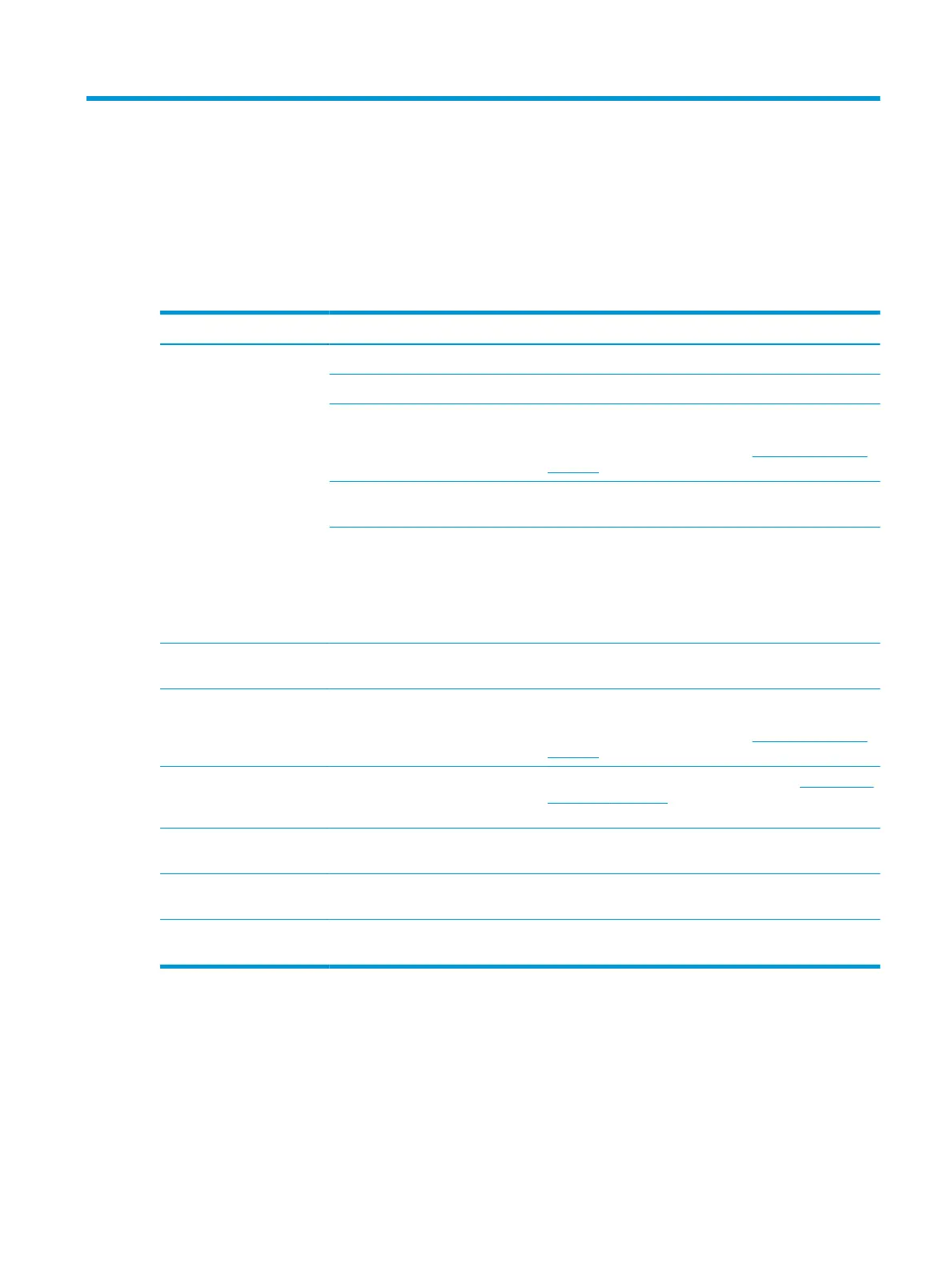3 Support and troubleshooting
Solving common issues
The following table lists possible issues, the possible cause of each issue, and the recommended solutions.
Table 3-1 Common issues and solutions
Issues Possible cause Solution
Screen is blank or video is
ashing.
Power cord is disconnected. Connect the power cord.
Monitor is o. Press the monitor power button.
Video cable is not connected. Connect a video cable between the source device and monitor.
Be sure that the computer power is o while you connect the
video cable. For more information, see Connecting the cables
on page 7.
System is in Auto-Sleep Mode. Press any key on the keyboard or move the mouse to exit
sleep mode.
Video card is incompatible. Open the OSD menu and select the Input menu. Set Auto-
Switch Input to O and manually select the input.
or
Replace the video card or connect the video cable to one of
the computer’s onboard video sources.
Image appears blurred,
indistinct, or too dark.
Brightness setting is too low. Open the OSD menu, and select Brightness to adjust the
brightness scale as needed.
“Input Signal Not Found” is
displayed on the screen.
Monitor video cable is disconnected. Connect a video cable between the source device and monitor.
Be sure that the computer power is o while connecting the
video cable. For more information, see Connecting the cables
on page 7.
“Input Signal Out of Range” is
displayed on screen.
Video resolution and/or refresh rate
are set higher than the monitor
supports.
Change the settings to a supported setting. See Preset display
resolutions on page 26 for more information.
The monitor does not enter
into a low-power sleep state.
The monitor's power saving control is
disabled.
Open the OSD menu and select Power, select Auto-Sleep
Mode, and then select On.
“OSD Lockout” is displayed. The monitor's OSD Lockout function
is enabled.
Press and hold the OSD button for 10 sec to disable the OSD
Lockout function.
“Power Button Lockout” is
displayed.
The monitor's Power Button Lockout
feature is enabled.
Press and hold the Power button for 10 sec to unlock the
power button function.
Solving common issues 21