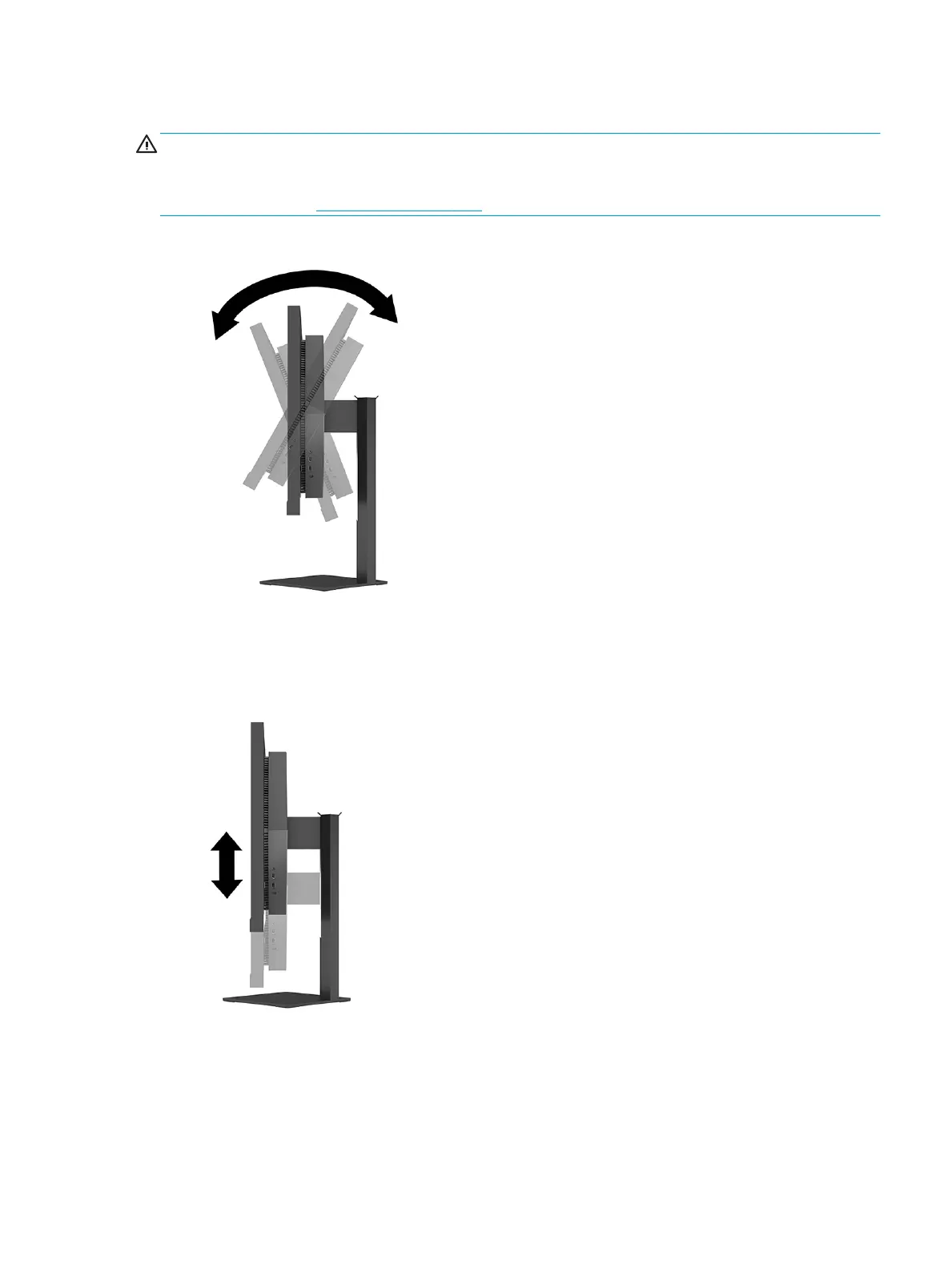Adjusting the monitor
WARNING! To reduce the risk of serious injury, read the Safety & Comfort Guide. It describes proper
workstation setup and proper posture, health, and work habits for computer users. The Safety & Comfort
Guide also provides important electrical and mechanical safety information. The Safety & Comfort Guide is
available on the Web at http://www.hp.com/ergo.
1. Tilt the monitor head forward or backward to set it to a comfortable eye level.
2. Adjust the monitor’s height to a comfortable position for your individual workstation. The monitor’s top
bezel edge should not exceed a height that is parallel to your eye height. A monitor that is positioned
low and reclined may be more comfortable for users with corrective lenses. Reposition your monitor as
you adjust your working posture throughout the work day.
Setting up the monitor 11