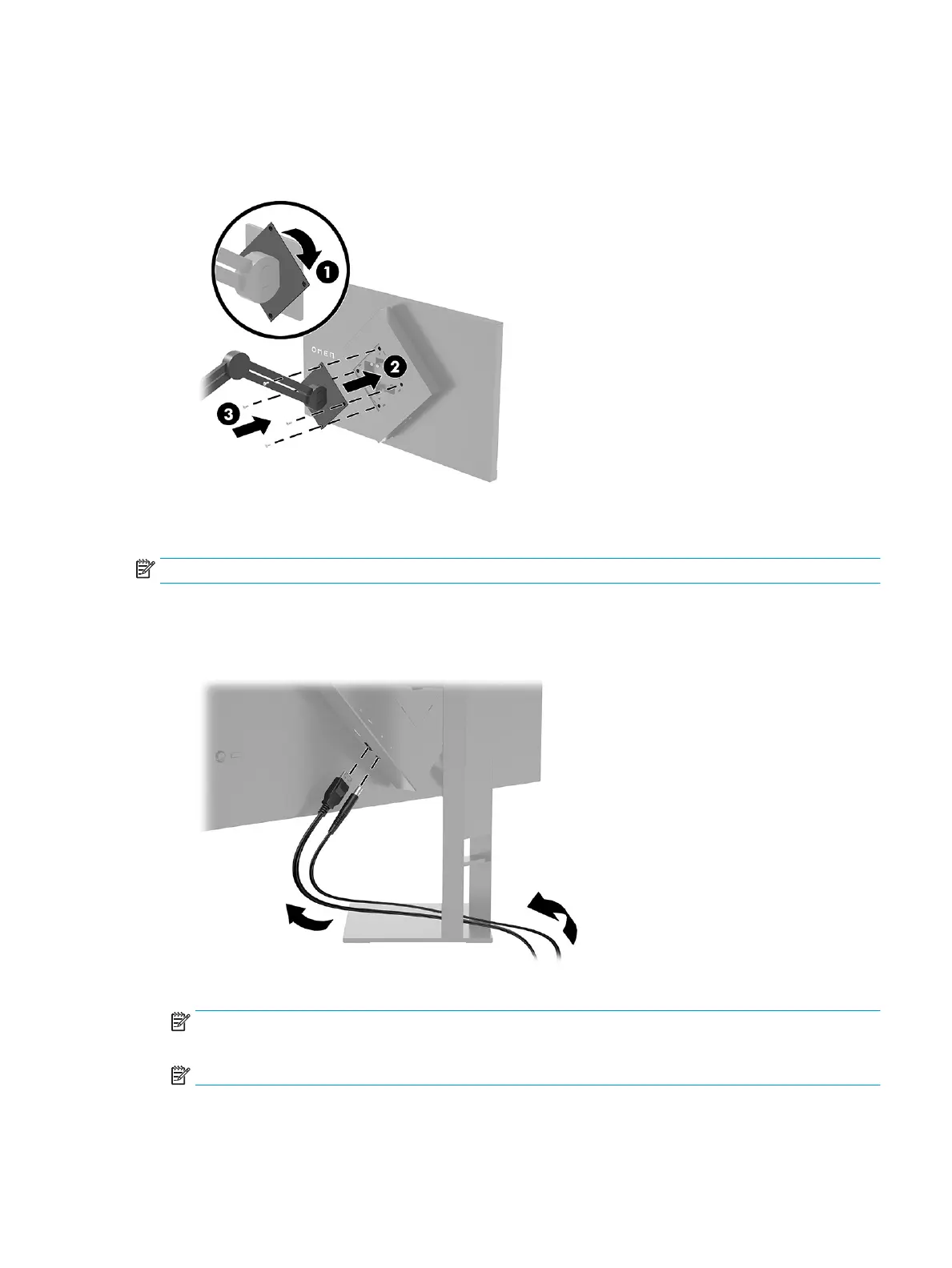6. With the VESA adapter rotated to 45°, insert the VESA adapter into the slot on the back of the monitor
head (2). Then secure the adapter to the monitor head by inserting the four VESA screws into the screw
holes on the adapter and monitor head and tightening them (3). Be sure that the adapter is properly
secured to the monitor head before use.
Connecting the cables
NOTE: The monitor ships with select cables.
1. Place the monitor in a convenient, well-ventilated location near the computer or source device.
2. Before connecting the cables, route the cables through the cable management guide on the rear of the
monitor.
3. Connect a video cable.
NOTE: The monitor automatically determines which inputs have valid video signals. You can also
select inputs by pressing the Menu button and selecting Input.
NOTE: DisplayPort is the preferred connection type for optimal performance.
● Connect one end of a DisplayPort cable to the DisplayPort connector on the rear of the monitor and
the other end to the DisplayPort connector on the source device.
Setting up the monitor 7